Lesson 1. Comprehensive Guide to Leveraging Excel 2016 for Your Needs
Excel 2016's innovative tools like Smart Lookup and Ink Equations provide versatile solutions to create and analyze spreadsheets with ease, reflecting its evolution and alignment with modern data management needs. This course makes exploring these features intuitive and accessible, regardless of your prior experience.
Lesson 2. Navigating Your Excel Workbook
Become adept at Excel 2016 by familiarizing with its spreadsheet concepts including active cells and the Formula Bar, which facilitates data entry and calculations. The Backstage area simplifies file tasks, while the Quick Access Toolbar and Tell Me box empower users with quick access and guidance.
Lesson 3. Mastering the Basics: Worksheets vs. Workbooks
In Excel, workbooks act as containers for worksheets, each beginning with one default sheet. Users can open existing workbooks, save them frequently, and manage worksheets by adding, renaming, or deleting them as needed.
Lesson 4. Efficient Data Entry in MS Excel 2016: Mastering the Basics
Excel data entry requires a bit of planning; identifying your spreadsheet's purpose and needed headings will streamline your process. Familiarize yourself with the types of data (text, values, formulas) and how Excel recognizes and processes each.
Lesson 5. Understanding Excel's Basic Data Movement Tools
This lesson dives into Excel's cut, copy, and paste functions, explaining how to move data effortlessly across cells, rows, and columns, while introducing the Clipboard's capacity to manage multiple selections. Additionally, the need for seamless data transfer is complemented by the Paste Special feature, which provides extensive options for pasting data precisely as desired.
Lesson 6. Excel Formatting Essentials
Transforming a plain worksheet with formatting tools can make data appear professional and visually appealing. By tweaking fonts, colors, and styles, you can shift from a simple gridline to an elegant presentation.
Lesson 7. Mastering Excel's Row and Column Sizing
Control Excel 2016 column widths by setting specific character counts or auto-adjusting to fit content, ensuring consistency by matching columns if necessary. Similarly, row heights can be set in points or autofit for content, all through simple mouse actions or Format menu choices.
Lesson 8. Excel Basics: Editing Cells
Locking and freezing panes enable users to maintain visibility of key labels while scrolling through large datasets, ensuring important information remains accessible. This is complemented by features like Spell Check and AutoCorrect, which streamline the data entry process by dealing with common typographical errors.
Lesson 9. Mastering Excel: Unlocking the Power of Automated Calculations
Excel formulas require operands, references, and operators to execute mathematical tasks such as sums, with a fundamental example being the calculation of adding two values, which assists in managing data with precision. Moreover, Excel's visual cues, like blue shading for referenced cells, enhance accuracy and user ease when dealing with cell ranges and functions like SUM.
Lesson 10. From Basics to Advanced: Navigating Excel's Functions and Formulas
Inserting functions can be done directly in a cell through the Formulas tab, offering a user-friendly interface to search and select relevant functions. Excel's AutoSum feature quickly adds numbers in a column or row, making routine calculations effortless.
Lesson 11. Effortlessly Maintaining Your Excel Worksheets
Excel offers Zoom and multiple views to improve data presentation in sizeable spreadsheets, ensuring that specific areas of interest can be easily accessed and monitored. Methods like the Zoom to Selection or Page Break view facilitate targeted data analysis.
Lesson 12. What-If Analysis in Excel: Navigating Data Tables, Goal Seeking, and Scenarios
This lesson unveils Excel's capabilities beyond spreadsheets by introducing what-if analysis tools: data tables for changing variable properties, goal seeking for reaching targets, and scenario manager to compare different forecasts. Understanding these tools enhances your ability to manage and predict complex data scenarios effectively.
Lesson 13. Incorporating Graphics in Excel Sheets
Excel not only allows data entry but also empowers users to enhance their spreadsheets with images and graphics for increased visual appeal and context. Users can insert pictures from multiple sources, make precise edits like cropping, color adjustments, and apply artistic effects to enrich their dynamic presentations.
Lesson 14. Chart Creation Basics: Making Data Accessible
Charts and diagrams transform worksheet data into engaging visuals, facilitating easier understanding for audiences. The lesson outlines Excel's charting features, including smart tools like Recommended Charts, while exploring various chart types and customization techniques for enhanced data presentation.
Lesson 15. Organizing Information Efficiently Using Excel
Data lists in Excel function as databases for understanding and storing important details like client information, diverging from typical worksheet calculations. By setting field names and using features such as sorting and filtering, you can tailor your data organization to fit specific visualization or reporting needs.
Lesson 16. Harnessing the Power of Forms for Efficient Data Handling
Excel forms offer a streamlined approach to managing overwhelming datasets by allowing targeted data entry and manipulation. Enhance productivity by linking between Excel and Access, utilizing data forms for simple tasks, and customizing worksheet forms for advanced needs.
Lesson 17. The Power of Pivot: Simplifying Complex Data
The Quick Analysis tool facilitates swift pivot table creation by allowing users to select data and preview table options instantly. Formatting pivot tables and inserting slicers further refines data presentation and filtering.
Lesson 18. Beyond the Basics: Header, Footer, and Printing Customization
Using Excel, you can add headers and footers for a professional touch, including details like dates and sheet names. The printing process is streamlined by extensive options in the Backstage view, allowing users to adjust settings, select pages, and customize output dimensions.
Lesson 19. Harnessing the Power of Templates in Excel 2016
Excel's set of customizable templates serves as a powerful tool to quickly create structured and visually consistent workbooks. With the ability to edit or create personalized templates from scratch, you can ensure that your data presentation aligns perfectly with your specific needs.
Lesson 20. Safeguarding and Streamlining Your Excel Experience
Use Excel's sheet and workbook protection to lock cells or prevent unauthorized viewing and editing, ensuring your data remains secure and unaltered. Efficiently save your workbook to your preferred destination using Save or Save As, choosing from a variety of formats and storage options, including cloud services like OneDrive.
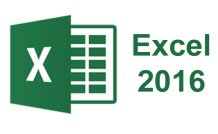
12 Hours average completion time
1.2 CEUs
20 Lessons
41 Exams & Assignments
189 Discussions
20 Videos
22 Reference Files
40 Articles
Mobile Friendly
Last Updated December 2025















