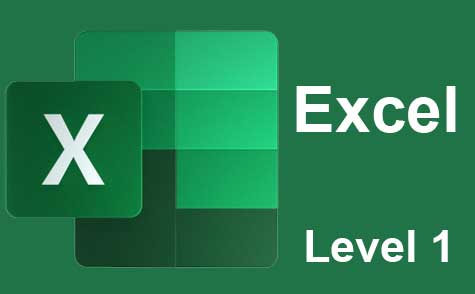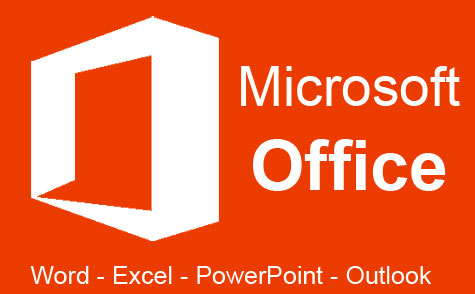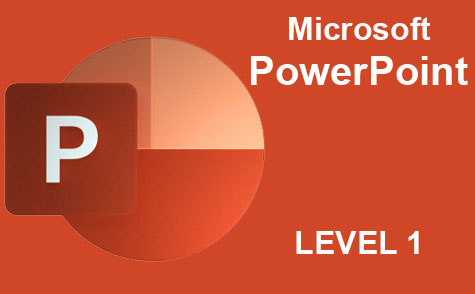Online Class: Microsoft Word 2019
This course offers a comprehensive journey through Microsoft Word 2019, teaching you how to effectively use its tools to enhance document creation and editing capabilities. Learn to navigate interfaces, employ advanced formatting, and utilize features like mail merge, all while equipped with detailed tutorials and video guidance.
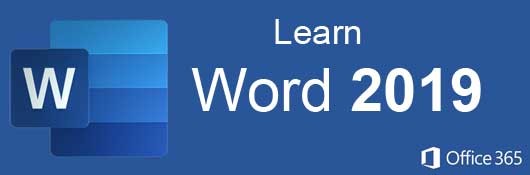
$95.00
no certificate
no certificate
- OR -
$120.00
with CEU Certificate*
with CEU Certificate*
Start Right Now!
$120.00 (with CEU Certificate)
Taking multiple courses? Save with our platinum program.
-
15Lessons
-
26Exams &
Assignments -
5,135Students
have taken this course -
7Hours
average time -
0.7CEUs
Course Description
Microsoft Word 2019 is the latest version of the most popular word processing application on the market developed by Microsoft Corporation. You can't escape the number of businesses and individuals that use Microsoft Word on a daily basis. Regardless of your own word processing program preference, you're bound to do business or communicate with someone who uses MS Word exclusively. For this reason, you need to know what it can do and how to do it. This course will show you the many ways that you can integrate Microsoft Word 2019 into your everyday life.
In this course, you're going to learn how to...
- Navigate the new MS Word interface
- Create new documents and open existing documents
- Use templates
- Edit and format text, paragraphs, and whole documents
- Use Microsoft Word for desktop publishing
- Create brochures, flyers, and even business cards
- Insert headers, footers, images, graphics, and video
- Use mail merge
- Create a table of contents
- Compare, merge and protect documents
- Proof, print, collaborate, and track changes in Word documents
- Create even more impressive tables than ever before using new formatting tools
- And much more!
We'll start with an introduction to the core features of MS Word, but then quickly move on to the way Microsoft Word handles formatting and styles so that you can customize the look and feel of any Word document. We then move to more complex features such as creating tables, desktop publishing and mail merge.
We'll also review how you can use MS Word to create and manage long technical documents that may require headers and footers. We also go over unique MS Word methods for proofing and editing. For example, should you need to work with a third-party editor, we will show you ways to add comments and track changes as you pass documents from person-to-person.
Finally, we cover more complex topics such as recording macros and working with Visual Basic for Applications (VBA). Our course takes you from the basic introduction to the more complex tools of Word so that you can master the application whether for business or personal use.
With clear and concise step-by-step directions, beautifully illustrated lessons with screenshots, and HD Video tutorials, this Word 2019 online course will teach you everything you need to know to become a Microsoft Word power user.
Note: You do not need access to MS Word software in order to successfully complete this course, although it is strongly recommended in order to follow along with the course examples.
- Completely Online
- Self-Paced
- Printable Lessons
- Full HD Video

- 6 Months to Complete
- 24/7 Availability
- Start Anytime
- PC & Mac Compatible
- Android & iOS Friendly
- Accredited CEUs

Course Lessons
Lesson 1. Microsoft Word 101: From Basics to Advanced Features
The versatility of Microsoft Word spans from creating simple text-based documents to utilizing advanced functions and templates designed for more specialized document needs. Word's cloud connectivity and integration with other Microsoft Office applications streamline workflow processes and enhance collaborative opportunities.
Additional lesson topics: Use the Navigation pane in Word; Microsoft Word Step by Step; What's new in Word for Windows
10 Total Points
 Lesson 1 Video
Lesson 1 Video Review Practice Worksheet: Lesson-1-Activity-18341.pdf
Review Practice Worksheet: Lesson-1-Activity-18341.pdf Lesson discussions: Reasons for Taking this Course
Lesson discussions: Reasons for Taking this Course Complete Assignment: My Microsoft Word Experience
Complete Assignment: My Microsoft Word Experience Assessment: Lesson 1 Quiz
Assessment: Lesson 1 Quiz
Lesson 2. Navigating the Basics of Microsoft Word
Creating compelling documents in Microsoft Word requires familiarity with its layout and formatting settings, allowing for effortless page management and seamless integration of content. Essential features include the ability to customize page margins, adjust orientation, and set column formats, catering to diverse documentation needs.
Additional lesson topics: Set or change page margins in Word; Change margins; Save a document
11 Total Points
 Lesson 2 Video
Lesson 2 Video Review Practice Worksheet: Lesson-2-WorkSheet-18342.pdf
Review Practice Worksheet: Lesson-2-WorkSheet-18342.pdf Complete: Lesson 2 Activity Assignment
Complete: Lesson 2 Activity Assignment Assessment: Lesson 2 Quiz
Assessment: Lesson 2 Quiz
Lesson 3. Headers and Footers: A Guide
Enhance document presentation in Microsoft Word by understanding header and footer functionalities to display consistent titles and page numbers. This lesson walks you through the configuration of headers and footers for seamless content management in lengthy documents.
Additional lesson topics: Insert a header or footer; Changing Headers and Footers; Sections, Section Breaks, and Headers and Footers in Microsoft Word; Remove all headers and footers
11 Total Points
 Lesson 3 Video
Lesson 3 Video Review Practice Worksheet: Lesson-3-HomeWork-18343.pdf
Review Practice Worksheet: Lesson-3-HomeWork-18343.pdf Complete: Lesson 3 Activity Assignment
Complete: Lesson 3 Activity Assignment Assessment: Lesson 3 Quiz
Assessment: Lesson 3 Quiz
Lesson 4. Effortlessly Stylize Your Documents
Through Word's interface, users gain control over text attributes and document style, ranging from font alterations to inserting links. AutoCorrect and Undo functions are particularly useful in ensuring accuracy and providing corrective measures during document creation.
Additional lesson topics: How to Edit HTML in Word; Add and edit text in Microsoft Word; Find and replace text; Editor is your writing assistant
11 Total Points
 Lesson 4 Video A
Lesson 4 Video A
 Lesson 4 Video B
: Entering and Editing Text
Lesson 4 Video B
: Entering and Editing Text
 Review Practice Worksheet: Lesson-4-StudyGuide-18344.pdf
Review Practice Worksheet: Lesson-4-StudyGuide-18344.pdf Complete: Lesson 4 Activity Assignment
Complete: Lesson 4 Activity Assignment Assessment: Lesson 4 Quiz
Assessment: Lesson 4 Quiz
Lesson 5. Streamlining Document Design: A Guide to Using Styles in Word
Beyond text formatting, Word provides paragraph styling options such as alignment and indentation to enhance document layout. Pre-set and customizable styles ensure that formatting remains consistent and can easily be adapted to fit new or existing documents.
Additional lesson topics: Customize or create new styles in Word; Apply styles; How to Set Paragraph Formatting in Word
11 Total Points
 Lesson 5 Video
Lesson 5 Video Review Practice Worksheet: Lesson-5-WorkSheet-18345.pdf
Review Practice Worksheet: Lesson-5-WorkSheet-18345.pdf Complete: Lesson 5 Activity Assignment
Complete: Lesson 5 Activity Assignment Assessment: Lesson 5 Quiz
Assessment: Lesson 5 Quiz
Lesson 6. Basic Graphics in Word
Effortlessly enhance your Word documents with images and graphics, either from online sources or your computer, while respecting copyright rules. Fine-tune these visuals using Word�s formatting tools to ensure they pair perfectly with surrounding text.
Additional lesson topics: Add a drawing to a document; Create a SmartArt graphic; Add clip art to your file; How to Add Graphics to Word Documents
11 Total Points
 Lesson 6 Video A
Lesson 6 Video A
 Lesson 6 Video B
: Adding Images and Graphics
Lesson 6 Video B
: Adding Images and Graphics
 Review Practice Worksheet: Lesson-6-StudyGuide-18346.pdf
Review Practice Worksheet: Lesson-6-StudyGuide-18346.pdf Complete: Lesson 6 Activity Assignment
Complete: Lesson 6 Activity Assignment Assessment: Lesson 6 Quiz
Assessment: Lesson 6 Quiz
Lesson 7. Harnessing the Power of Tables in Microsoft Word
Creating tables in Word is an alternative to Excel, useful for simple layouts, but large or complex tables are best executed in Excel. The lesson covers types of tables, inserting and formatting, and adjusting columns and cell contents seamlessly.
Additional lesson topics: Create a table of contents; Apply table styles; Several Formatting Tips for Perfect Tables in Microsoft Word; Insert a table
11 Total Points
 Lesson 7 Video A
Lesson 7 Video A
 Lesson 7 Video B
: Creating and Editing Tables
Lesson 7 Video B
: Creating and Editing Tables
 Review Practice Worksheet: Lesson-7-Activity-18347.pdf
Review Practice Worksheet: Lesson-7-Activity-18347.pdf Complete: Lesson 7 Activity Assignment
Complete: Lesson 7 Activity Assignment Assessment: Lesson 7 Quiz
Assessment: Lesson 7 Quiz
Lesson 8. Mastering Budget-Friendly Desktop Publishing with Microsoft Word
Adjusting margins and setting columns in Word allows for versatile design layouts, crucial in creating professional-looking brochures and pamphlets. Users can easily manage margin sizes and column numbers through intuitive interface options, optimizing their document's page structure.
Additional lesson topics: Adding Columns to Your Page Layout; Create newsletter-style columns; Add watermark; How to Use Microsoft Word as a Desktop Publishing Tool
10 Total Points
 Lesson 8 Video
Lesson 8 Video Review Practice Worksheet: Lesson-8-Downloadable-18348.pdf
Review Practice Worksheet: Lesson-8-Downloadable-18348.pdf Assessment: Lesson 8 Quiz
Assessment: Lesson 8 Quiz
Lesson 9. Mastering Long Technical Document Formatting
Achieve professional-looking technical documents by incorporating page breaks and formatting markers, which help categorize and easily reference sections. Explore customization in Word's 'Design' tab for unique page borders and background, enhancing visual appeal in official publications like white papers.
Additional lesson topics: Add chapter numbers to captions in Word; Make your Word documents accessible to people with disabilities; Apply, customize, and save a document theme in Word or Excel; How to find and recover a lost Microsoft Word document; Technical Documents
9 Total Points
 Lesson 9 Video A
Lesson 9 Video A
 Lesson 9 Video B
: Creating, Managing, and Editing Technical Documents
Lesson 9 Video B
: Creating, Managing, and Editing Technical Documents
 Review Practice Worksheet: Lesson-9-Activity-18349.pdf
Review Practice Worksheet: Lesson-9-Activity-18349.pdf Assessment: Lesson 9 Quiz
Assessment: Lesson 9 Quiz
Lesson 10. Effortlessly Create Customized Documents
Mail merge in Word helps create consistent documents tailored for many recipients by drawing data from Excel. This lesson walks you through setting up your data source, selecting recipients, and inserting merge fields to finalize your merged documents.
Additional lesson topics: MS Word Mail Merge; Print mailing labels
11 Total Points
 Lesson 10 Video
Lesson 10 Video Review Practice Worksheet: Lesson-10-Activity-18350.pdf
Review Practice Worksheet: Lesson-10-Activity-18350.pdf Complete: Lesson 10 Activity Assignment
Complete: Lesson 10 Activity Assignment Assessment: Lesson 10 Quiz
Assessment: Lesson 10 Quiz
Lesson 11. Streamlined Editing and Printing
Streamline your document workflow using Word's robust proofing tools, allowing for dynamic editing and feedback with color-coded comments and track changes. By employing Word's print options, you can effortlessly produce hard copies tailored to your specific requirements.
Additional lesson topics: Proofing tools available in Office for Mac; How to turn off automatic spelling checking and automatic grammar checking in Office programs; Several how to Set proofing and autocorrect options in office word ; Select grammar and writing style options
11 Total Points
 Lesson 11 Video
Lesson 11 Video Review Practice Worksheet: Lesson-11-StudyGuide-18351.pdf
Review Practice Worksheet: Lesson-11-StudyGuide-18351.pdf Complete: Lesson 11 Activity Assignment
Complete: Lesson 11 Activity Assignment Assessment: Lesson 11 Quiz
Assessment: Lesson 11 Quiz
Lesson 12. Document Version Management in Microsoft Word
With the latest version of Microsoft Word, users can compare, merge, and protect document versions efficiently, ensuring careful management and selective access to document contents. Using tools like 'Compare' and 'Combine', Microsoft Word facilitates seamless version control and enhanced security with options like password protection and restricted editing.
Additional lesson topics: Combine documents; View and compare documents side by side; Add or remove protection in your document, workbook, or presentation
10 Total Points
 Lesson 12 Video
Lesson 12 Video Review Practice Worksheet: Lesson-12-StudyGuide-18352.pdf
Review Practice Worksheet: Lesson-12-StudyGuide-18352.pdf Assessment: Lesson 12 Quiz
Assessment: Lesson 12 Quiz
Lesson 13. Creating and Customizing Word Templates
Templates in Word serve as pre-designed starting points that save time and effort when creating professional documents, offering diverse options from invoices to resumes. Additionally, users can modify existing templates to suit personalized needs, ensuring consistent styles and layouts across documents.
Additional lesson topics: Create and use your own template in Office for Mac; Where are my custom templates?; Create a template; Templates in Microsoft Word
11 Total Points
 Lesson 13 Video
Lesson 13 Video Review Practice Worksheet: Lesson-13-WorkSheet-18353.pdf
Review Practice Worksheet: Lesson-13-WorkSheet-18353.pdf Complete: Lesson 13 Activity Assignment
Complete: Lesson 13 Activity Assignment Assessment: Lesson 13 Quiz
Assessment: Lesson 13 Quiz
Lesson 14. Streamlining Workflows with Macros
Macros in Microsoft Office automate tedious, repetitive tasks such as data entry, reducing the time from hours to minutes and subsequently lowering associated costs. The lesson guides through creating simple macros, emphasizing their utility in enhancing productivity by automating mundane tasks.
Additional lesson topics: Create or run a macro
10 Total Points
 Lesson 14 Video
Lesson 14 Video Review Practice Worksheet: Lesson-14-StudyGuide-18355.pdf
Review Practice Worksheet: Lesson-14-StudyGuide-18355.pdf Assessment: Lesson 14 Quiz
Assessment: Lesson 14 Quiz
Lesson 15. VBA Essentials for Word Macros
The VBA interface provides a comprehensive environment for writing code, featuring a hierarchy for organizing your project's objects and modules. Understanding subroutines is crucial, as these functions form the basis of macros to perform specific actions within Word documents.
70 Total Points
 Lesson 15 Video
Lesson 15 Video Review Practice Worksheet: Lesson-15-HomeWork-18357.pdf
Review Practice Worksheet: Lesson-15-HomeWork-18357.pdf Lesson discussions: End of Course Poll; Course Comments; Program Evaluation Follow-up Survey (End of Course); Course Comments
Lesson discussions: End of Course Poll; Course Comments; Program Evaluation Follow-up Survey (End of Course); Course Comments Assessment: Lesson 15 Quiz
Assessment: Lesson 15 Quiz Assessment: The Final Exam
Assessment: The Final Exam
218
Total Course Points
Learning Outcomes
By successfully completing this course, students will be able to:
- Demonstrate proficiency in navigating and utilizing basic and advanced features of Microsoft Word to create and manage documents effectively.
- Recognize and describe the functions of key menu items and features in Microsoft Word to optimize productivity and document management.
- Demonstrate the ability to customize page layout, margins, and orientation in Microsoft Word to improve document presentation.
- Identify and utilize Microsoft Word interface tools, including the word and page counter, zoom tool, and window management functions effectively.
- Demonstrate the ability to configure page numbers within footers, ensuring accurate automatic numbering across multiple pages in a Word document.
- Recognize how to insert and customize headers and footers in a Microsoft Word document to enhance document structure and consistency.
- Define the process of changing font styles in Microsoft Word and demonstrate how to apply basic font styles such as bold, italics, and underline.
- Describe the steps to add a hyperlink in a Word document and illustrate the method of linking to both web URLs and local files.
- Demonstrate the ability to apply and modify preset header styles in Microsoft Word to organize document sections effectively.
- Describe the process of adjusting paragraph spacing and alignment in Microsoft Word for improved readability and document presentation.#
- Define the steps to insert and format an image in a Word document using online resources and local files.
- Demonstrate how to use the Picture Tools Format Ribbon to apply artistic effects and crop images in Word documents.
- Define the process of inserting a table in Microsoft Word using the 'Insert' tab and 'Table' button.
- Demonstrate mastery of lesson content at levels of 70% or higher.
Additional Course Information

- Document Your Lifelong Learning Achievements
- Earn an Official Certificate Documenting Course Hours and CEUs
- Verify Your Certificate with a Unique Serial Number Online
- View and Share Your Certificate Online or Download/Print as PDF
- Display Your Certificate on Your Resume and Promote Your Achievements Using Social Media

Course Title:
Microsoft Word 2019
Course Number:
9770515
Lessons Rating:
4.3 / 5 Stars
(4,497 votes)
Languages:
English - United States, Canada and other English speaking countries
Category:
Availability:
Accessible from any state in the U.S., this course covers key areas such as California, Texas, Florida, New York, Pennsylvania, Illinois, Ohio, and Georgia. The course is also offered in English-speaking nations like Australia, Canada, the UK, and South Africa.
Last Updated:
April 2024
CEU Value:
0.7 IACET CEUs (Continuing Education Units)
CE Accreditation:
Universal Class, Inc. has been accredited as an Authorized Provider by the International Association for Continuing Education and Training (IACET).
Grading Policy:
Earn a final grade of 70% or higher to receive an online/downloadable CEU Certification documenting CEUs earned.
Course Type:
Self-Paced, Online Classes
Assessment Method:
Lesson assignments and review exams
Proctor:
UniversalClass Instructional Team
Syllabus:
View Syllabus
Course Fee:
$120.00 U.S. dollars
Choose Your Subscription Plan
Course Only
One Course
No Certificate / No CEUs
No Certificate / No CEUs
$95
for 6 months
Billed once
This course only
This course only
| Includes certificate | X |
| Includes CEUs | X |
| Self-paced |

|
| Instructor support |

|
| Time to complete | 6 months |
| No. of courses | 1 course |
Certificate Course
One Course
Certificate & CEUs
Certificate & CEUs
$120
for 6 months
Billed once
This course only
This course only
| Includes certificate |

|
| Includes CEUs |

|
| Self-paced |

|
| Instructor support |

|
| Time to complete | 6 months |
| No. of courses | 1 course |
Platinum Yearly
ALL COURSES
Certificates & CEUs
Certificates & CEUs
$189
per year
Billed once
Includes all 600+ courses
Includes all 600+ courses
| Includes certificate |

|
| Includes CEUs |

|
| Self-paced |

|
| Instructor support |

|
| Time to complete | 12 Months |
| No. of courses | 600+ |
Platinum 2 Years
ALL COURSES
Certificates & CEUs
Certificates & CEUs
$299
for 2 years
You save $79.00!
Billed once
Includes all 600+ courses
Includes all 600+ courses
| Includes certificate |

|
| Includes CEUs |

|
| Self-paced |

|
| Instructor support |

|
| Time to complete | 24 Months |
| No. of courses | 600+ |
Student Testimonials
- "I thought I knew a lot about Microsoft because I use it all of the time. I really thought this course would be a waste of time and something I needed to drudge through just to get the certificate, but it was so helpful. I learned so many things. I guess you don't know what you don't know. I really appreciate the effort that went into creating this course. I really can't say thank you enough. Thank you!" -- Heather K.
- "This course was very helpful and taught me many new things to do in the word program. I feel much more confident in putting my Microsoft Word knowledge to use." -- Tess H.
- "I thought this course was great. It was a refresher to me because I haven't worked with Word for many years now. It was helper to learn some of the things that I had forgotten about." -- Rose G.
- "This course was interesting, learning new and fun facts about computers and how they function for me. I enjoyed it found out many new things and should be able to apply them in my life when needed." -- Jocelynn C.
- "This course was very useful for me. It covered all the points which a learner needs to know. Thank you." -- Ripsy K.
- "This course was very helpful. I learned a lot. I used Word for many years. I am returning to work after five years of retirement. This course is giving me the confidence I need to feel comfortable." -- Estherine R.
- "I think this course was very well done. I like the report card feature. I also like how you are told the correct answer on the questions you missed. The videos and text are linked and well done. The assignments are useful." -- Erin B.
- "The course videos are extremely valuable tools - in the videos the instructor demonstrates the chapter material - this demonstration is key and so beneficial. Thank you to our instructor!" -- Lori K.
- "I like the fact that there is a video in addition to reading at the beginning. Some people learn differently than others." -- Julie J.
- "I thought that the class was very helpful. It was clearly written, diagrams and screenshots were appropriate. I even found that the videos provided clarity for me a few times. I cannot believe what I have been able to accomplish following along with the lessons. I will be better at exploring and trying new techniques now that I know more about how the ribbons and categories and buttons are set up." -- Doreen H.
Related Courses
-
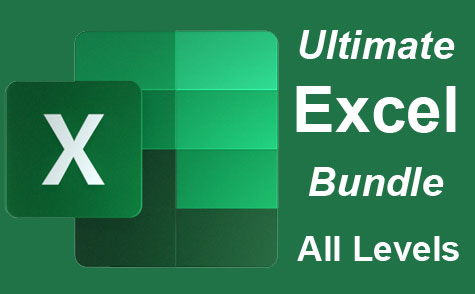 26 hours
2.6 CEUs
Ultimate Excel Training Bundle
+ More Info
26 hours
2.6 CEUs
Ultimate Excel Training Bundle
+ More Info
-
 6 hours
0.6 CEUs
Computer Literacy Level 3 - Living and Working Online
+ More Info
6 hours
0.6 CEUs
Computer Literacy Level 3 - Living and Working Online
+ More Info
-
 17 hours
1.7 CEUs
Introduction to SQL
+ More Info
17 hours
1.7 CEUs
Introduction to SQL
+ More Info
-
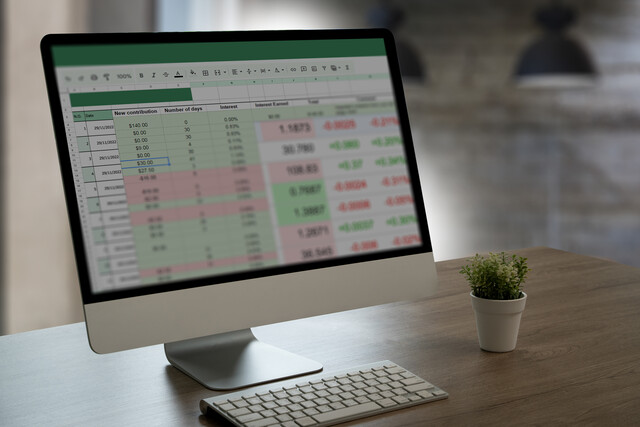 7 hours
0.7 CEUs
Google Sheets
+ More Info
7 hours
0.7 CEUs
Google Sheets
+ More Info
-
 4 hours
0.4 CEUs
Slack
+ More Info
4 hours
0.4 CEUs
Slack
+ More Info
-
 6 hours
0.6 CEUs
Computer Literacy Level 2 - Internet Basics
+ More Info
6 hours
0.6 CEUs
Computer Literacy Level 2 - Internet Basics
+ More Info
-
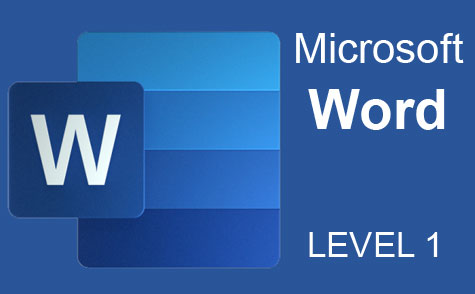 7 hours
0.7 CEUs
Microsoft Word Level 1
+ More Info
7 hours
0.7 CEUs
Microsoft Word Level 1
+ More Info
-
 14 hours
1.4 CEUs
QuickBooks Online
+ More Info
14 hours
1.4 CEUs
QuickBooks Online
+ More Info
-
 6 hours
0.6 CEUs
Cybersecurity 101
+ More Info
6 hours
0.6 CEUs
Cybersecurity 101
+ More Info
-
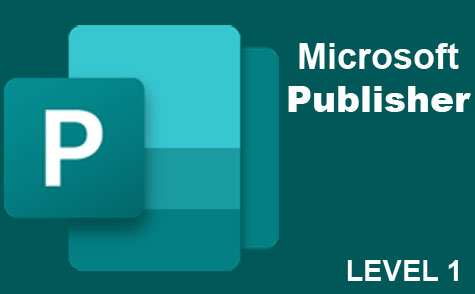 6 hours
0.6 CEUs
Microsoft Publisher Level 1
+ More Info
6 hours
0.6 CEUs
Microsoft Publisher Level 1
+ More Info
-
 6 hours
0.6 CEUs
Google Docs
+ More Info
6 hours
0.6 CEUs
Google Docs
+ More Info
-
 14 hours
1.4 CEUs
QuickBooks 101
+ More Info
14 hours
1.4 CEUs
QuickBooks 101
+ More Info
-
 7 hours
0.7 CEUs
Computer Literacy Level 1 - Computer Basics
+ More Info
7 hours
0.7 CEUs
Computer Literacy Level 1 - Computer Basics
+ More Info
-
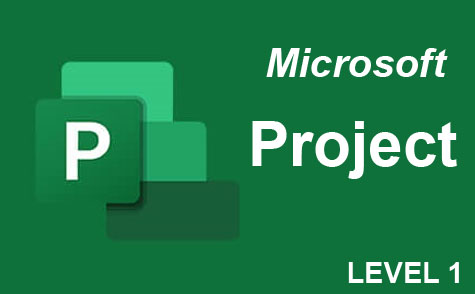 9 hours
0.9 CEUs
Microsoft Project Level 1
+ More Info
9 hours
0.9 CEUs
Microsoft Project Level 1
+ More Info
-
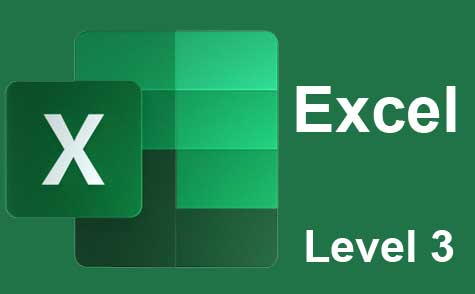 7 hours
0.7 CEUs
Microsoft Excel Level 3
+ More Info
7 hours
0.7 CEUs
Microsoft Excel Level 3
+ More Info
-
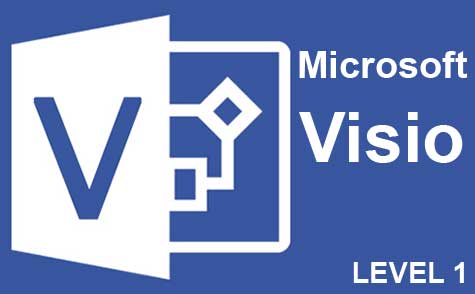 7 hours
0.7 CEUs
Microsoft Visio Level 1
+ More Info
7 hours
0.7 CEUs
Microsoft Visio Level 1
+ More Info
-
 8 hours
0.8 CEUs
MySQL
+ More Info
8 hours
0.8 CEUs
MySQL
+ More Info
-
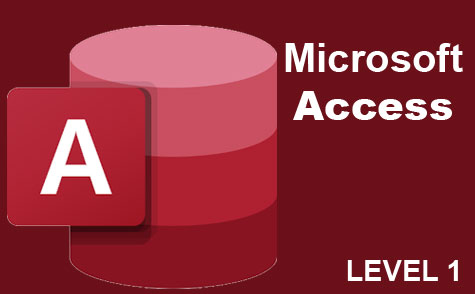 3 hours
0.3 CEUs
Microsoft Access Level 1
+ More Info
3 hours
0.3 CEUs
Microsoft Access Level 1
+ More Info
-
 8 hours
0.8 CEUs
Learn HTML - Create Webpages Using HTML5
+ More Info
8 hours
0.8 CEUs
Learn HTML - Create Webpages Using HTML5
+ More Info
-
 7 hours
0.7 CEUs
Google Slides
+ More Info
7 hours
0.7 CEUs
Google Slides
+ More Info