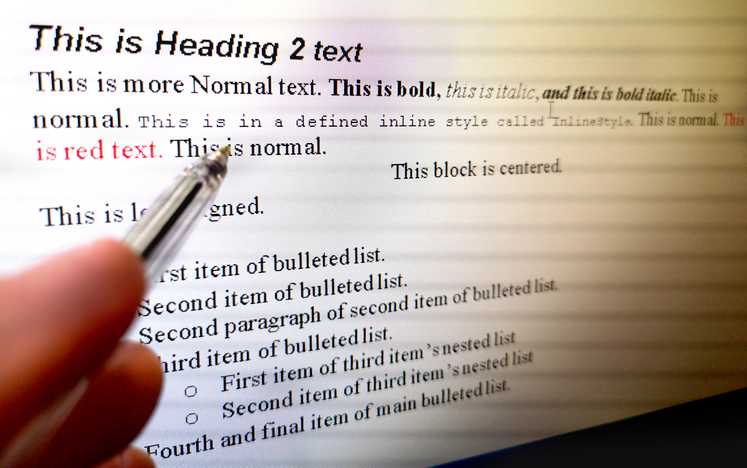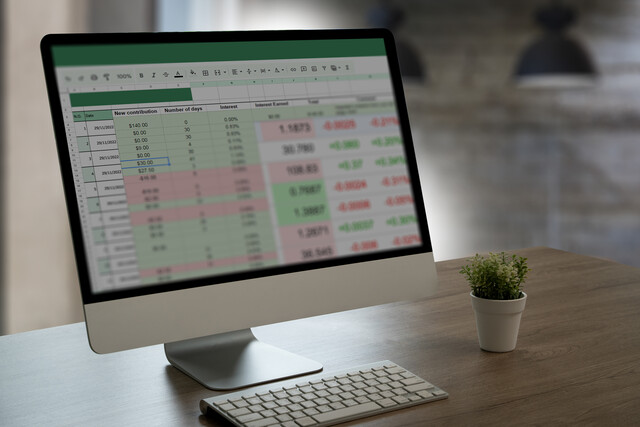Microsoft PowerPoint Level 1
Master the Basics: Unleash Your Presentation Potential!
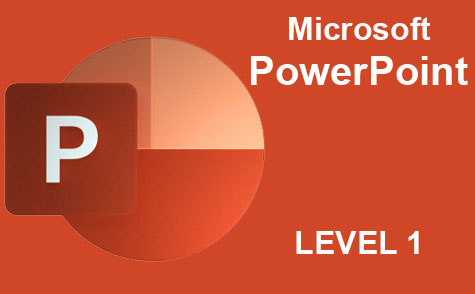
Unlock the power of storytelling with our Microsoft PowerPoint Level 1 Course. Dive into a transformative learning experience where your ideas are not just presented, but brought to life. Whether you're a professional eager to elevate your business pitches, a student aspiring to create captivating projects, or a creative soul wanting to share your vision, this course is your gateway to mastery. You'll harness dynamic design tools, learn how to engage audiences authentically, and transform data into persuasive narratives. Our course is a journey toward becoming a confident communicator, equipped with the latest skills in presentation design. This is more than just a class--it's your path to influential storytelling. Embrace your potential, and enroll now!
8 Hours average completion time
0.8 CEUs
15 Lessons
23 Exams & Assignments
15 Videos
45 Reference Files
38 Articles
Mobile Friendly
Last Updated February 2024
This comprehensive course is an invaluable resource for anyone looking to master the art of creating professional and impactful presentations using Microsoft PowerPoint. The course is meticulously designed to cater to a wide array of learners, from business professionals and salespersons to students and family members seeking to document their memories in a visually engaging format. It is particularly beneficial for individuals looking to effectively communicate their ideas, products, or services to diverse audiences, ranging from small groups to large auditoriums.
Course Overview
The course begins with a foundational understanding of PowerPoint's interface and core functions. It provides an immersive experience into the world of presentation design, covering the latest features and tools available in PowerPoint. Participants will learn to navigate the software, understand its capabilities, and leverage its diverse functionalities to create compelling presentations.
Module Highlights
-
Slide Management and Customization: This module focuses on crafting slides and customizing layouts. It includes detailed instructions on adding and editing various objects like text, images, shapes, diagrams, graphs, and charts, which are crucial elements of any presentation.
-
Themes, Transitions, and Animations: Students will explore the creative aspect of PowerPoint, learning to stylize presentations using themes and custom color schemes. The course also covers advanced techniques for adding transitions and animations, making presentations more dynamic and engaging.
-
Data Representation: Emphasizing the importance of data in presentations, this section teaches how to effectively use charts and tables to present information clearly and compellingly. It includes updated examples and best practices, ensuring learners are equipped with contemporary skills.
-
Collaboration and Sharing: In today's digital age, collaboration and sharing are pivotal. This course includes modules on utilizing Microsoft OneDrive for file sharing and collaboration, enabling participants to work effectively in team environments and present their work to a wider audience.
-
Comprehensive Learning Materials: The course offers a mix of beautifully illustrated lessons, HD video tutorials, and interactive elements. These materials are designed to cater to various learning styles, ensuring a thorough and engaging educational experience.
Additional Features
-
Updated Statistics and Examples: All statistics and examples used in the course are updated to reflect the most recent data and trends as of 2023. This ensures that learners are receiving current and relevant information.
-
Accessibility: The course is designed to be accessible without the need for PowerPoint software, although having access to the software is recommended for a hands-on experience.
-
Exams and Practical Applications: Each module concludes with an exam to test comprehension. Additionally, practical applications are embedded throughout the course, allowing learners to apply their knowledge in real-world scenarios.
-
Diverse Learning Modules: The course comprises various lessons ranging from basic text input and editing to advanced topics like integrating multimedia and mastering master slides. Each lesson is crafted to build on the previous one, ensuring a smooth learning curve.
Conclusion
"Microsoft PowerPoint Level 1" is more than just a course; it's a pathway to becoming a proficient and confident presenter, equipped with the latest skills and knowledge in PowerPoint presentation design. Whether you are a professional looking to improve your presentation skills, a student aiming to create impactful projects, or anyone in between, this course offers the tools and knowledge you need to succeed in your endeavors. Join us to elevate your presentation skills to the next level.
- Proficient in multimedia integration
- Strategic data visualization expertise
- Comprehensive presentation design skills
- Mastery of visual storytelling elements
- Effective use of PowerPoint tools
- Dynamic slide customization capabilities
- Creative application of animations and transitions
- Advanced collaboration and sharing techniques
- Efficient presentation management strategies
Choose from plans starting at just $16/month (billed annually)
See Your Team Succeed
Empower your team instantly with an integrative group enrollment system. Purchase licenses in bulk with Group Discounts.