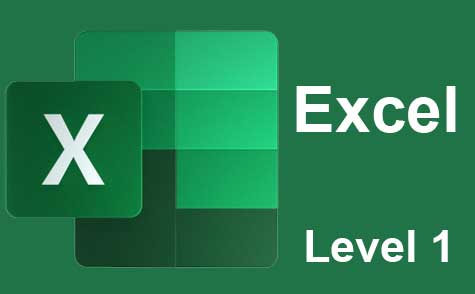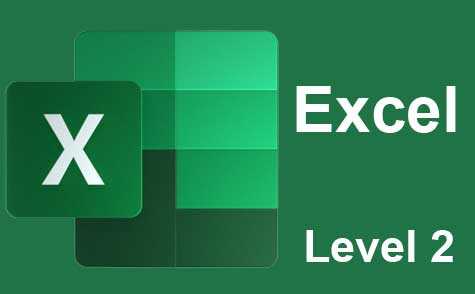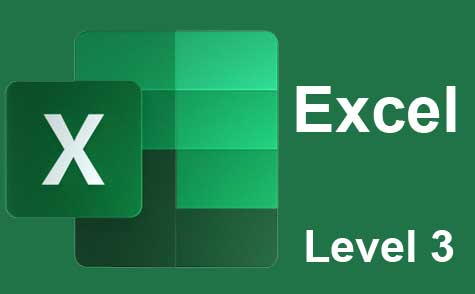Online Class: Microsoft Word Level 1
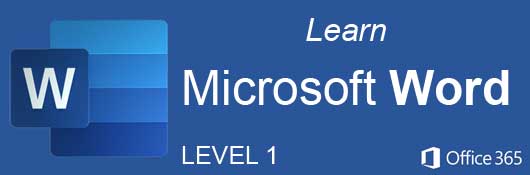
no certificate
with CEU Certificate*
-
14Lessons
-
22Exams &
Assignments -
3,457Students
have taken this course -
7Hours
average time -
0.7CEUs
Course Description
Welcome to "Microsoft Word Level 1," an engaging and comprehensive course designed to introduce and enhance your skills in Microsoft Word, a leading word processing software used globally. Whether you're new to Word or seeking to refine your existing skills, this course offers a step-by-step journey through its myriad of features.
Lesson 1: Mastering the Basics of Microsoft Word Begin your journey by understanding the core aspects of Microsoft Word. This lesson introduces the user-friendly interface of Word, guiding you through the basics of document creation, from opening a new document to navigating the ribbon interface. You'll learn about essential functions such as typing, selecting, and editing text, providing a firm foundation for all users.
Lesson 2: Crafting Documents with Precision Next, we delve into the art of creating visually stunning and well-organized documents. This lesson covers vital formatting tools, including font styles, sizes, and colors, as well as paragraph alignment and line spacing. You'll learn how to effectively manage your document's appearance for professional and personal use.
Lesson 3: The Power of Headers and Footers Discover the importance of headers and footers in maintaining consistency across your documents. This lesson includes practical examples of inserting page numbers, dates, and other recurring elements that enhance the structure and navigability of your documents.
Lesson 4: Text Management Here, you'll explore advanced text editing techniques. Learn how to utilize the 'Find and Replace' feature for efficient editing, apply bullet points and numbering for clear list formatting, and discover shortcuts that will speed up your text management process.
Lesson 5: Styling with Purpose Dive into the world of built-in heading and paragraph styles. This lesson will teach you how to apply and customize these styles, ensuring your documents have a uniform and professional look. You'll also learn how to create your own styles, a skill crucial for branding and personalizing documents.
Lesson 6: Visual Dynamics Unlock the potential of Word as a tool for visual creativity. Learn how to insert and edit images, shapes, and SmartArt graphics. This lesson emphasizes the importance of visual elements in enhancing the appeal and clarity of your documents.
Lesson 7: Tables Unleashed Gain expertise in table creation and formatting. From simple data tables to complex layouts, you'll learn how to effectively organize information and present it in a visually appealing manner. This includes techniques for merging cells, adjusting borders, and applying table styles.
Lesson 8: Desktop Publishing with Word Discover Word's capabilities beyond basic document creation. This lesson focuses on creating newsletters and brochures, utilizing column layouts, and incorporating advanced design elements like watermarks and background images.
Lesson 9: Advanced Document Management Tackle complex documents with ease. Learn about managing large documents through features like master documents, section breaks, and automated table of contents. This lesson is essential for students, researchers, and professionals dealing with lengthy reports or manuscripts.
Lesson 10: Mail Merge Mastery Become proficient with Mail Merge, a powerful tool for personalized mass communication. You'll learn to set up data sources, merge fields, and refine the output, a vital skill for marketing, invitations, and information dissemination.
Lesson 11: Proofing and Editing Tools Polish your documents to perfection. This lesson covers Word's advanced grammar and spell-check features, track changes, and document review functionalities. Essential for collaborative work, these tools ensure accuracy and clarity in your documents.
Lesson 12: Document Versioning and Security Master document revision and security. This lesson teaches you how to create, compare, and merge document versions, protecting sensitive information and maintaining an organized workflow.
Lesson 13: Leveraging Word's Preset Templates Save time and maintain consistency with Word's preset templates. Learn how to select, customize, and effectively utilize templates for various document types, streamlining your document creation process.
Lesson 14: Automating Tasks with Macros Conclude the course by learning how to automate repetitive tasks using macros. This lesson covers creating, running, and saving macros, transforming complex tasks into a matter of a few clicks, significantly enhancing your efficiency in Word.
Throughout the course, you'll have access to a range of resources and practice exercises to solidify your learning. Each lesson includes a dedicated exam to test your knowledge and ensure you're ready to move on to the next topic.
By the end of this course, you will have gained a thorough understanding of Microsoft Word, equipped with the skills to create, manage, and enhance a variety of documents. Whether for professional, academic, or personal use, these skills are invaluable in today's digital world. Join us in mastering Microsoft Word, and open doors to new opportunities and enhanced productivity in your writing and document management endeavors.
- Completely Online
- Self-Paced
- Printable Lessons
- Full HD Video

- 6 Months to Complete
- 24/7 Availability
- Start Anytime
- PC & Mac Compatible
- Android & iOS Friendly
- Accredited CEUs

Course Lessons
Lesson 1. Unlocking the Potential of Microsoft Word: A Deep Dive into Features and Tools
 Lesson 1 Video
Lesson 1 Video Review Practice Worksheet: Lesson-1-HomeWork-8670.pdf
Review Practice Worksheet: Lesson-1-HomeWork-8670.pdf Lesson discussions: Motive for Learning Word Processing
Lesson discussions: Motive for Learning Word Processing Complete Assignment: An Introduction
Complete Assignment: An Introduction Assessment: Lesson 1 Exam
Assessment: Lesson 1 Exam
Lesson 2. Discovering the Layout of Microsoft Word: From Pages to Margins
 Lesson 2 Video
Lesson 2 Video Review Practice Worksheet: Lesson-2-WordSearch-8672.pdf
Review Practice Worksheet: Lesson-2-WordSearch-8672.pdf Assessment: Lesson 2 Exam
Assessment: Lesson 2 Exam
Lesson 3. Page Layout Customization: Mastering Headers and Footers
 Lesson 3 Video
Lesson 3 Video Review Practice Worksheet: Lesson-3-Activity-8674.pdf
Review Practice Worksheet: Lesson-3-Activity-8674.pdf Assessment: Lesson 3 Exam
Assessment: Lesson 3 Exam
Lesson 4. The Art of Text Selection and Formatting
 Lesson 4 Video A
Lesson 4 Video A
 Lesson 4 Video B
: Entering and Editing Text
Lesson 4 Video B
: Entering and Editing Text
 Review Practice Worksheet: Lesson-4-Activity-8676.pdf
Review Practice Worksheet: Lesson-4-Activity-8676.pdf Assessment: Lesson 4 Exam
Assessment: Lesson 4 Exam
Lesson 5. Exploring Header and Paragraph Styles: A Guide to Efficient Document Formatting in Microsoft Word
 Lesson 5 Video
Lesson 5 Video Review Practice Worksheet: Lesson-5-HomeWork-8678.pdf
Review Practice Worksheet: Lesson-5-HomeWork-8678.pdf Complete: Lesson 5 Activity
Complete: Lesson 5 Activity Assessment: Lesson 5 Exam
Assessment: Lesson 5 Exam
Lesson 6. Visual Storytelling in Microsoft Word
 Lesson 6 Video A
Lesson 6 Video A
 Lesson 6 Video B
: Adding Images and Graphics
Lesson 6 Video B
: Adding Images and Graphics
 Review Practice Worksheet: Lesson-6-WorkSheet-8680.pdf
Review Practice Worksheet: Lesson-6-WorkSheet-8680.pdf Assessment: Lesson 6 Exam
Assessment: Lesson 6 Exam
Lesson 7. Tables: Simplifying Data Presentation in Word Documents
 Lesson 7 Video A
Lesson 7 Video A
 Lesson 7 Video B
: Creating and Editing Tables
Lesson 7 Video B
: Creating and Editing Tables
 Review Practice Worksheet: Lesson-7-WordSearch-8682.pdf
Review Practice Worksheet: Lesson-7-WordSearch-8682.pdf Complete: Lesson 7 Activity
Complete: Lesson 7 Activity Assessment: Lesson 7 Exam
Assessment: Lesson 7 Exam
Lesson 8. Maximizing Microsoft Word for Simple Brochures and Pamphlets
 Lesson 8 Video
Lesson 8 Video Review Practice Worksheet: Lesson-8-HomeWork-8684.pdf
Review Practice Worksheet: Lesson-8-HomeWork-8684.pdf Complete: Lesson 8 Activity
Complete: Lesson 8 Activity Assessment: Lesson 8 Exam
Assessment: Lesson 8 Exam
Lesson 9. Word Formatting: An In-Depth Guide for Technical Documentation
 Lesson 9 Video A
Lesson 9 Video A
 Lesson 9 Video B
: Creating, Managing, and Editing Technical Documents
Lesson 9 Video B
: Creating, Managing, and Editing Technical Documents
 Review Practice Worksheet: Lesson-9-HomeWork-8686.pdf
Review Practice Worksheet: Lesson-9-HomeWork-8686.pdf Complete: Lesson 9 Activity
Complete: Lesson 9 Activity Assessment: Lesson 9 Exam
Assessment: Lesson 9 Exam
Lesson 10. Efficient Mass Communication with Mail Merge
 Lesson 10 Video
Lesson 10 Video Review Practice Worksheet: Lesson-10-Activity-8688.pdf
Review Practice Worksheet: Lesson-10-Activity-8688.pdf Assessment: Lesson 10 Exam
Assessment: Lesson 10 Exam
Lesson 11. Efficient Document Proofing and Printing
 Lesson 11 Video
Lesson 11 Video Review Practice Worksheet: Lesson-11-Activity-8690.pdf
Review Practice Worksheet: Lesson-11-Activity-8690.pdf Complete: Lesson 11 Activity
Complete: Lesson 11 Activity Assessment: Lesson 11 Exam
Assessment: Lesson 11 Exam
Lesson 12. Comparing and Protecting Word Documents
 Lesson 12 Video
Lesson 12 Video Review Practice Worksheet: Lesson-12-WorkSheet-8692.pdf
Review Practice Worksheet: Lesson-12-WorkSheet-8692.pdf Complete: Lesson 12 Activity
Complete: Lesson 12 Activity Assessment: Lesson 12 Exam
Assessment: Lesson 12 Exam
Lesson 13. Harnessing Word Templates: Create and Customize Efficiently
 Lesson 13 Video
Lesson 13 Video Review Practice Worksheet: Lesson-13-WorkSheet-8694.pdf
Review Practice Worksheet: Lesson-13-WorkSheet-8694.pdf Assessment: Lesson 13 Exam
Assessment: Lesson 13 Exam
Lesson 14. Quick and Easy Macro Creation
 Lesson 14 Video
Lesson 14 Video Review Practice Worksheet: Lesson-14-WorkSheet-8696.pdf
Review Practice Worksheet: Lesson-14-WorkSheet-8696.pdf Lesson discussions: End of Course Poll; Course Comments; Word Program Evaluation; MS Word Final Course Thoughts
Lesson discussions: End of Course Poll; Course Comments; Word Program Evaluation; MS Word Final Course Thoughts Assessment: Lesson 14 Exam
Assessment: Lesson 14 Exam Assessment: The Final Exam
Assessment: The Final Exam
Learning Outcomes
- Demonstrate the ability to navigate Microsoft Word's user interface, utilizing menu tabs and the search function to locate specific features and commands.
- Identify and describe at least three basic features of Microsoft Word, including how to open a new document and save files.
- Define how to customize page setup, margins, and orientation in Microsoft Word to enhance document layout and presentation.
- Demonstrate the use of Word's interface tools, including the zoom slider and window controls, to efficiently manage document views and edits.
- Define how to insert and customize a header in Microsoft Word to display consistent titles on each page.
- Demonstrate the process of adding and formatting page numbers in a footer using Microsoft Word tools.
- Define the process of changing text formats using the 'Font' category within the 'Home' ribbon in Microsoft Word to apply styles such as bold, italics, and underline.
- Identify and utilize the 'Cut', 'Copy', and 'Paste' commands in Microsoft Word to efficiently reorganize and duplicate text within a document.
- Customize and modify paragraph formatting options in Microsoft Word to achieve specific document appearance and structure
- Demonstrate the ability to apply header styles in Microsoft Word to organize a document with titles and sub-titles effectively
- Define techniques for formatting and editing images within Word, including resizing, cropping, and adjusting colors.
- Demonstrate how to insert and position various types of media, including pictures, shapes, charts, and videos, in a Word document.
- Define the properties and elements of a table in MS Word, including rows, columns, fields, and cells, and their limitations.
- Demonstrate mastery of lesson content at levels of 70% or higher.
Additional Course Information

- Document Your Lifelong Learning Achievements
- Earn an Official Certificate Documenting Course Hours and CEUs
- Verify Your Certificate with a Unique Serial Number Online
- View and Share Your Certificate Online or Download/Print as PDF
- Display Your Certificate on Your Resume and Promote Your Achievements Using Social Media

Choose Your Subscription Plan
No Certificate / No CEUs
This course only
| Includes certificate | X |
| Includes CEUs | X |
| Self-paced |

|
| Instructor support |

|
| Time to complete | 6 months |
| No. of courses | 1 course |
Certificate & CEUs
This course only
| Includes certificate |

|
| Includes CEUs |

|
| Self-paced |

|
| Instructor support |

|
| Time to complete | 6 months |
| No. of courses | 1 course |
Certificates & CEUs
Includes all 600+ courses
| Includes certificate |

|
| Includes CEUs |

|
| Self-paced |

|
| Instructor support |

|
| Time to complete | 12 Months |
| No. of courses | 600+ |
Certificates & CEUs
Includes all 600+ courses
| Includes certificate |

|
| Includes CEUs |

|
| Self-paced |

|
| Instructor support |

|
| Time to complete | 24 Months |
| No. of courses | 600+ |
Related Courses
-
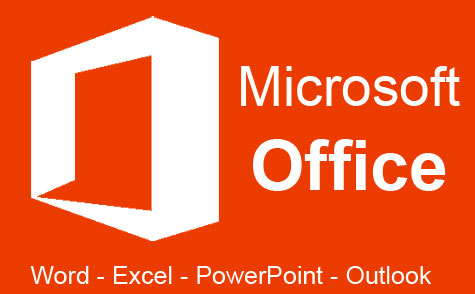 32 hours
3.2 CEUs
Microsoft Office: Word, Excel, PowerPoint and Outlook
+ More Info
32 hours
3.2 CEUs
Microsoft Office: Word, Excel, PowerPoint and Outlook
+ More Info
-
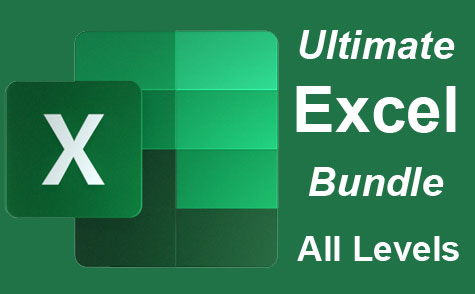 26 hours
2.6 CEUs
Ultimate Excel Training Bundle
+ More Info
26 hours
2.6 CEUs
Ultimate Excel Training Bundle
+ More Info
-
 17 hours
1.7 CEUs
Introduction to SQL
+ More Info
17 hours
1.7 CEUs
Introduction to SQL
+ More Info
-
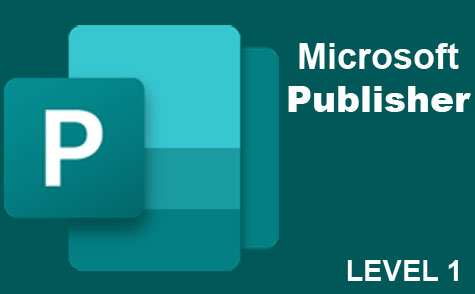 6 hours
0.6 CEUs
Microsoft Publisher Level 1
+ More Info
6 hours
0.6 CEUs
Microsoft Publisher Level 1
+ More Info
-
 6 hours
0.6 CEUs
Google Docs
+ More Info
6 hours
0.6 CEUs
Google Docs
+ More Info
-
 6 hours
0.6 CEUs
Computer Literacy Level 2 - Internet Basics
+ More Info
6 hours
0.6 CEUs
Computer Literacy Level 2 - Internet Basics
+ More Info
-
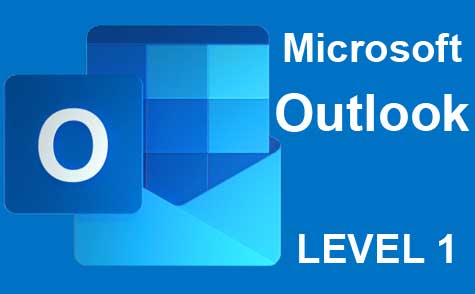 5 hours
0.5 CEUs
Microsoft Outlook Level 1
+ More Info
5 hours
0.5 CEUs
Microsoft Outlook Level 1
+ More Info
-
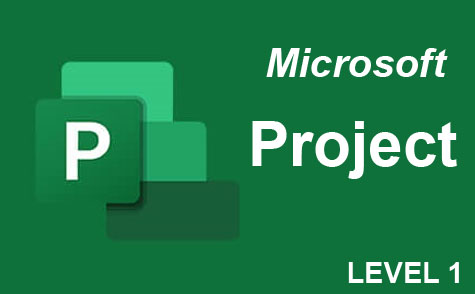 9 hours
0.9 CEUs
Microsoft Project Level 1
+ More Info
9 hours
0.9 CEUs
Microsoft Project Level 1
+ More Info
-
 8 hours
0.8 CEUs
Learn HTML - Create Webpages Using HTML5
+ More Info
8 hours
0.8 CEUs
Learn HTML - Create Webpages Using HTML5
+ More Info
-
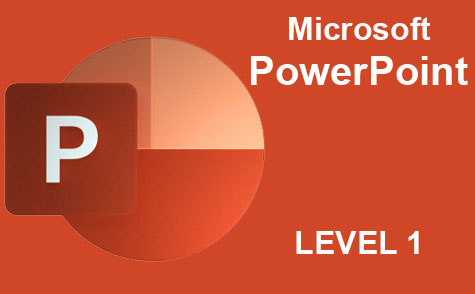 8 hours
0.8 CEUs
Microsoft PowerPoint Level 1
+ More Info
8 hours
0.8 CEUs
Microsoft PowerPoint Level 1
+ More Info
-
 14 hours
1.4 CEUs
QuickBooks Online
+ More Info
14 hours
1.4 CEUs
QuickBooks Online
+ More Info
-
 8 hours
0.8 CEUs
MySQL
+ More Info
8 hours
0.8 CEUs
MySQL
+ More Info
-
 4 hours
0.4 CEUs
Slack
+ More Info
4 hours
0.4 CEUs
Slack
+ More Info
-
 8 hours
0.8 CEUs
Quicken Tutorial: All Versions
+ More Info
8 hours
0.8 CEUs
Quicken Tutorial: All Versions
+ More Info
-
 14 hours
1.4 CEUs
QuickBooks 101
+ More Info
14 hours
1.4 CEUs
QuickBooks 101
+ More Info
-
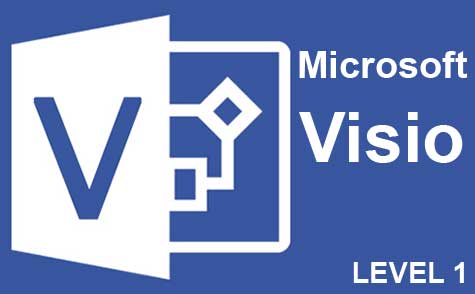 7 hours
0.7 CEUs
Microsoft Visio Level 1
+ More Info
7 hours
0.7 CEUs
Microsoft Visio Level 1
+ More Info
-
 7 hours
0.7 CEUs
Google Slides
+ More Info
7 hours
0.7 CEUs
Google Slides
+ More Info
-
 6 hours
0.6 CEUs
Cybersecurity 101
+ More Info
6 hours
0.6 CEUs
Cybersecurity 101
+ More Info
-
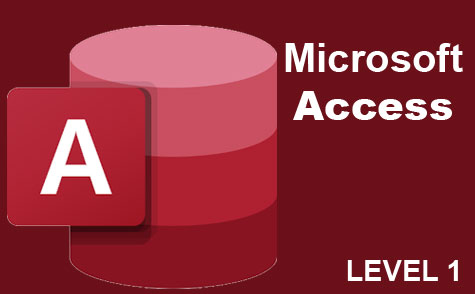 3 hours
0.3 CEUs
Microsoft Access Level 1
+ More Info
3 hours
0.3 CEUs
Microsoft Access Level 1
+ More Info
-
 6 hours
0.6 CEUs
Computer Literacy Level 3 - Living and Working Online
+ More Info
6 hours
0.6 CEUs
Computer Literacy Level 3 - Living and Working Online
+ More Info
-
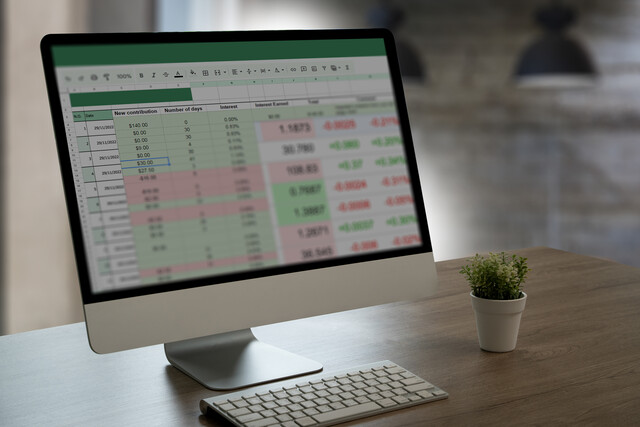 7 hours
0.7 CEUs
Google Sheets
+ More Info
7 hours
0.7 CEUs
Google Sheets
+ More Info
-
 7 hours
0.7 CEUs
Computer Literacy Level 1 - Computer Basics
+ More Info
7 hours
0.7 CEUs
Computer Literacy Level 1 - Computer Basics
+ More Info