Microsoft Project 2019
Master Your Projects with Precision and Speed

9 Hours average completion time
0.9 CEUs
18 Lessons
19 Exams & Assignments
34 Discussions
18 Videos
59 Reference Files
Mobile Friendly
Last Updated December 2025
In this online class, you'll learn how to...
- Plan for a project
- Use templates to create projects in Project 2019
- Create, manage, schedule, and track tasks
- Create, manage, assign, and track resources
- Work with deadlines and constraints
- Troubleshoot problems, delays, and conflicts
- Use dependencies to help schedule tasks
- Work with lag time and lead time when dealing with tasks
- Create baselines and interim plans
- Run reports
- Print reports and project information
- And much more!
This course starts with the basics, showing you how to create a basic project setup. A new MS Project file starts as a template, and the project manager must then fill out worksheets to define resources and tasks. This course takes you step-by-step through each part of configuring a new task and creating resources to work on those tasks. We then show you how to assign each resource to a task to ensure that it gets completed.
After creating tasks and assigning resources, we move on to managing project timelines and tracking progress of each task and the project as a whole. Delays happen either from unforeseen issues or when a resource is unavailable for a time. With Project 2019, you can "level" tasks and rearrange the timelines for tasks so that you can still meet the project deadline within a given budget.
Finally, creating and customizing reports is covered along with printing projects to a physical or cloud printer. We also cover Project Pro features such as resource sharing and pooling. We also show you how to consolidate projects so that you can create subprojects within a main (larger) project. After you finish this course, you'll be able to manage any project plan from one location in Project 2019.
- Customizing project views and layouts
- Creating reports and baselines
- Resource allocation and management
- Communication and updates in projects
- Using templates and shared resources
- Managing dependencies and constraints
- Project planning and scheduling
- Troubleshooting and problem-solving skills
- Task tracking and optimization
- Enhancing time and cost management
- Effective use of Gantt charts
-

Financial Analysis 101: Planning and Control
-

General Receptionist
-

Goal Setting for Business
-

Cybersecurity 101
-
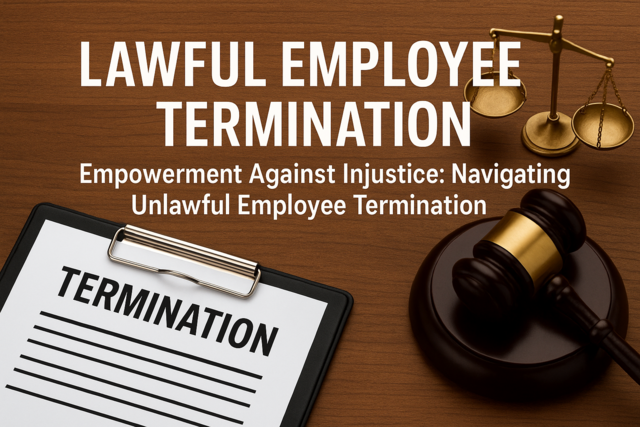
Lawful Employee Termination
-

Creative Thinking Skills
-

How to Win Arguments
-

Computer Literacy Level 3 - Living and Working Online
-

Google Slides
-

Innovative Thinking Skills
-

Introduction to Ethics
-

Business Branding 101
-

Learn HTML - Create Webpages Using HTML5
-

Microsoft Excel Level 1
-

Business Coaching
-

Introduction to Logic
-
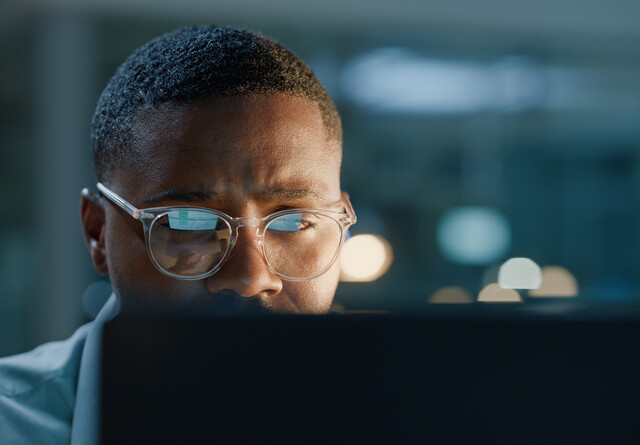
Critical Thinking Skills
-

Adobe Photoshop
-

Microsoft Access Level 1
-

Introduction to JavaScript
-

Community Development 101
-

Introduction to CSS
-

Computer Literacy Level 2 - Internet Basics
-

Creating and Managing a Non-Profit Organization
-

Google Docs