Intro to PC Troubleshooting and Repair
Master PC Troubleshooting and Repair with Confidence!

9 Hours average completion time
0.9 CEUs
10 Lessons
21 Exams & Assignments
11 Reference Files
92 Articles
Mobile Friendly
Last Updated December 2025
There is no question that computers offer many benefits to their users. Whether they are used for pleasure or business, computers enable us to connect to the world in ways never thought possible. And to get the most out of them, computers need to be set up correctly, maintained and protected.
When a computer encounters a problem it can be difficult to diagnose and correct the issue because they are such complex machines running complicated pieces of software. This course can help you navigate the basic concepts of computer troubleshooting and repair so that you will be better prepared to understand and resolve issues as they arise.
The good news is that many of the issues you'll encounter can be resolved without involving a technician or seeking outside help. Repairing a computer will depend on many different things such as the type of computer, the operating system, the accessories used with the computer and much more. This course focuses on the general setup and repair of a desktop PC and although it includes general ways to resolve issues, it focuses primarily on Microsoft Windows (the most used operating system in the world) as an operating system. However, if your computer does not have Microsoft Windows as an operating system, some of the included repair and troubleshooting techniques will still pertain to you.
- Understanding peripheral integration
- Improving boot efficiency
- Essential hardware diagnostics
- Streamlining system performance
- Network troubleshooting proficiency
- Enhancing digital security awareness
- Resolving software conflicts
- Comprehensive problem-solving techniques
- Debugging runtime errors
- Virus protection strategies
-

QuickBooks Online
-

Adobe Captivate
-

Google Analytics 101
-

Computer Literacy Level 1 - Computer Basics
-

SalesForce 101
-

Adobe After Effects
-

QuickBooks 101
-

Adobe Lightroom
-
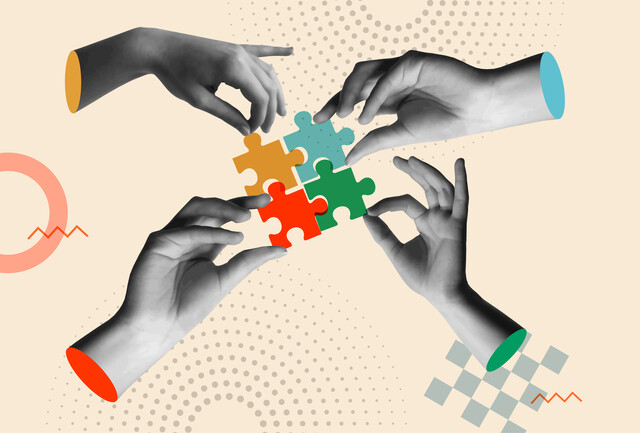
Collaboration Skills
-

Adobe Photoshop
-

Adobe InDesign
-

Natural Skin Care 101
-

Adobe Premiere
-

End of Life Care
-

Elemental Magick: Harnessing Nature's Forces
-

How to Start and Run an Online Business
-

Photography 101: Beginner to Intermediate
-

OneNote for Windows
-

Criminology: The Anatomy of American Justice
-

Ultimate Excel Training Bundle
-

Microbiology Mastery: Unlocking the Foundations of Life
-
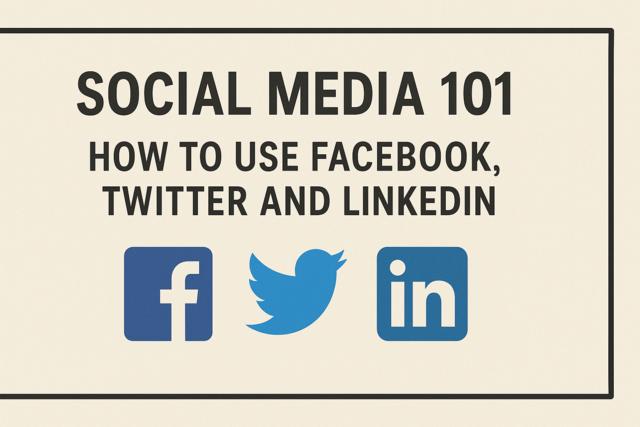
Social Media 101: How to Use Facebook, Twitter and LinkedIn
-

Photoshop Elements 101
-

Google Slides
-

Computer Literacy Level 2 - Internet Basics