Photoshop Elements 101
Unlock Your Creative Potential with Photoshop Elements!

20 Hours average completion time
2.0 CEUs
20 Lessons
43 Exams & Assignments
28 Discussions
20 Videos
43 Reference Files
316 Articles
Mobile Friendly
Last Updated December 2025
Unleashing Creativity with Photoshop Elements: Your Gateway to Visual Storytelling
In the vast realm of photography and digital imagery, Adobe's Photoshop Elements stands out as a beacon for both beginners and seasoned photographers. Think of it as the sibling of the powerhouse that is Photoshop, but with a charm of its own -- tailor-made for the everyday storyteller like you. With the perfect blend of professional-grade tools, ease of use, and affordability, Photoshop Elements is more than just software; it's a canvas waiting for your imagination.
As photography transcends from being just a hobby to a passionate form of expression, the need for tools that seamlessly blend functionality with user-friendliness becomes paramount. Whether you're a parent looking to chronicle your child's milestones, a traveler wishing to immortalize breathtaking vistas, or simply someone wanting to craft visual tales from everyday moments, Elements is your trusted companion.
Our meticulously curated course aims to be your guiding star in this creative journey. We promise not just an introduction to the software, but an immersive experience:
1. Beyond Basics: Navigate through the nuanced Organizer and Photo Editor interfaces with finesse, ensuring you always have the right tool at your fingertips.
2. Organize with Flair: Master the art of cataloging, making every image retrieval a breeze. Delve into creating dynamic albums that breathe life into your collections.
3. Edit Like a Pro: Grasp the power of the trifecta of editing modes. From quick fixes to guided edits, you'll learn to transform ordinary shots into extraordinary compositions.
4. Dive Deep: Explore the vast seas of Expert editing, as you dabble with intricate layers, ethereal filters, and precise manipulations.
5. Artistic Flourishes: Learn to accentuate your images with fills, strokes, and texts, turning them into polished masterpieces.
6. Perfecting the Palette: Elevate your imagery as you play with light, color, and clarity, ensuring every shot is worth a thousand words.
7. Crafting Memories: Venture into creating bespoke projects like albums and calendars, making every memory tangible.
8. Sharing with the World: Master the techniques to save, print, and share, ensuring your stories resonate far and wide.
This course is not just a tutorial but an odyssey into the world of digital storytelling. Regardless of your familiarity with Elements, by journey's end, you'll be equipped with the prowess to weave visual tales that captivate and inspire. Dive in and let Photoshop Elements be the quill to your visual narratives.
- Develop proficiency in artistic photo transformations
- Create dynamic albums and image catalogs
- Refine photos with light and color adjustments
- Manipulate images with fills and strokes
- Utilize advanced selection and painting tools
- Master tagging for precise photo organization
- Navigate Organizer and Photo Editor efficiently
- Enhance images with layers and filters
- Transform photos using diverse editing modes
- Master saving
- printing
- and sharing techniques
- Craft personalized projects like albums
-

Cybersecurity 101
-

Google Slides
-

Ultimate Excel Training Bundle
-

Google Docs
-

Adobe After Effects
-

QuickBooks 101
-

Computer Literacy Level 2 - Internet Basics
-

Adobe Acrobat
-

Adobe Lightroom
-

Goal Setting for Business
-

Adobe Captivate
-

Computer Literacy Level 1 - Computer Basics
-

Google Analytics 101
-

Procurement Management
-

Adobe Illustrator
-

Google Sheets
-

Management Consultant 101
-

Strategic Planning
-

Adobe Photoshop
-
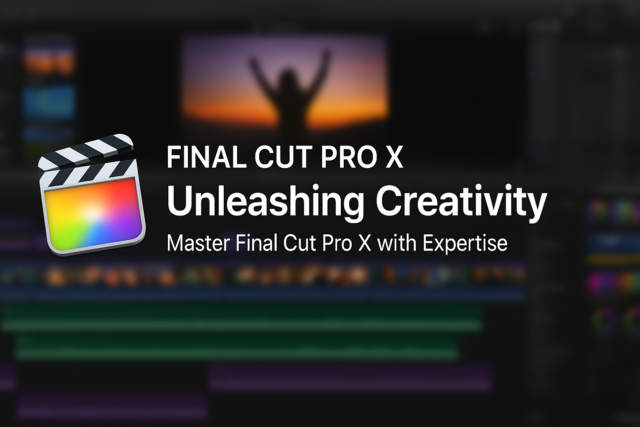
Final Cut Pro X
-

The Art of Setting Goals
-

Adobe Premiere
-

Photography 101: Beginner to Intermediate
-

Kaizen 101 - An Introduction
-

QuickBooks Online