Photoshop Elements Version 8.0 and 9.0
Master Your Creativity with Photoshop Elements 8 & 9

5 Hours average completion time
0.5 CEUs
13 Lessons
14 Exams & Assignments
15 Reference Files
71 Articles
Mobile Friendly
Last Updated December 2025
Completing tasks with Elements is very simple. For the user that has tried Photoshop and gotten lost in the process of trying to figure it out, or is new to photo editing and wants something simple to understand yet effective, Elements is the answer. It's amazing what Elements lets you do with just a click of a button and, with the help of this course, it won't take you any time at all before you're using the program like an expert.
You'll learn how to:
Ø Upload your photos into Elements.
Ø Organize your photos in albums and catalogs.
Ø Adjust the colors in your photos to make them crisp and clear.
Ø Change the mood of your photos.
Ø Crop and resize photos and images.
Ø Add layers.
Ø Print images.
Ø Create albums, calendars, and other projects.
Ø Save your projects.
Ø Share your photo projects with others. This includes online albums, slideshows, photo emails, and more!
Whether or not you've used Elements before doesn't matter when you take this course. We start out with the very basics of the program and teach you what you need to know. As the course progresses, we'll move into advanced topics, but by then you'll be more than ready to learn them -- and surprised at how easy and fun that using this popular software program can be. By the end of this course, you'll know everything about Elements that you need to know to easily organize, edit, print, and share your photos and images (and everything in between).
* This course will use the interface of Photoshop Elements to teach you how to use this image editing program. This version is not required to complete this training.
- Efficient Photo Sharing
- Image Uploading and Management
- Precise Selection Techniques
- Creative Shape and Vector Design
- Text Placement and Styling
- Artistic Fill and Stroke Application
- Color Adjustment and Enhancement
- Mood and Atmosphere Alteration
- Photo Cropping and Resizing
- Layer Addition and Control
- Creative Project Creation
-

Computer Literacy Level 1 - Computer Basics
-

Adobe InDesign
-

Adobe Captivate
-

Digital Photography 101
-

Adobe Photoshop
-

Computer Literacy Level 2 - Internet Basics
-
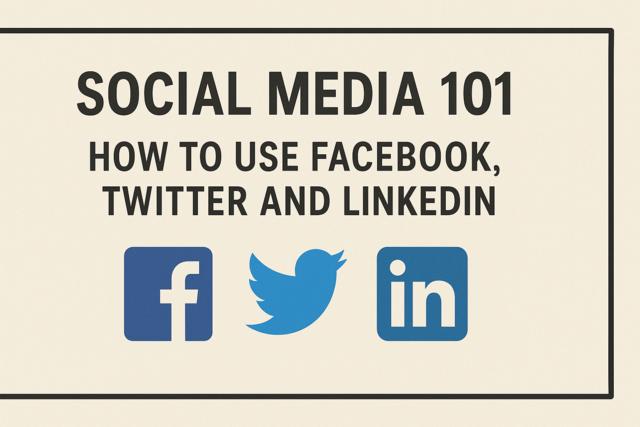
Social Media 101: How to Use Facebook, Twitter and LinkedIn
-

Adobe Lightroom
-

Photoshop Elements 101
-

Adobe After Effects
-
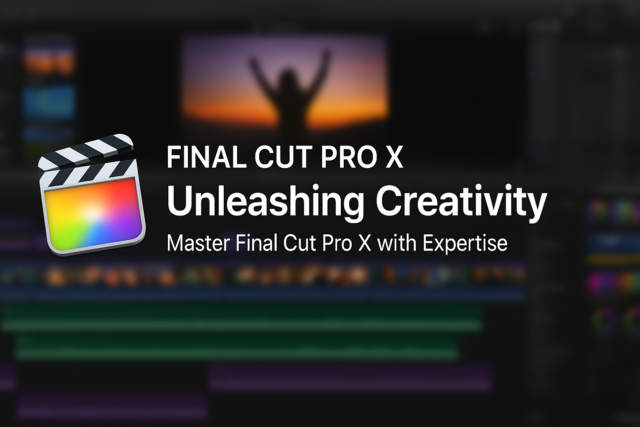
Final Cut Pro X
-

Intro to PC Troubleshooting and Repair
-

Photography 101: Beginner to Intermediate
-

Adobe Illustrator
-

Google Slides
-

Google Docs
-
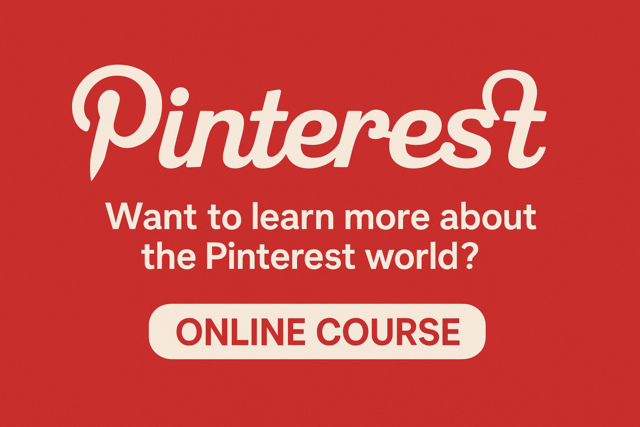
Pinterest
-

Cybersecurity 101
-

Adobe Premiere