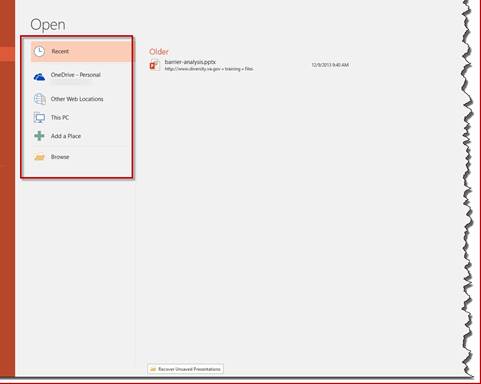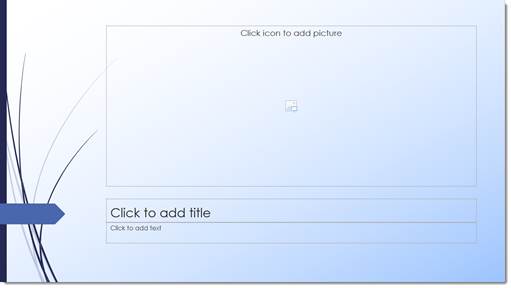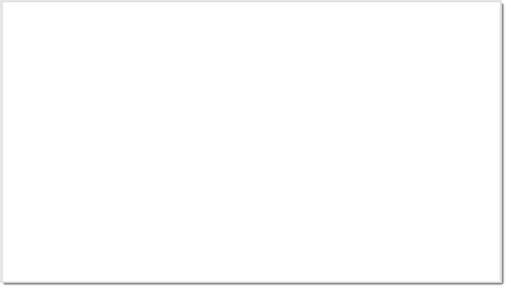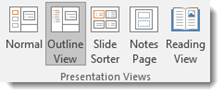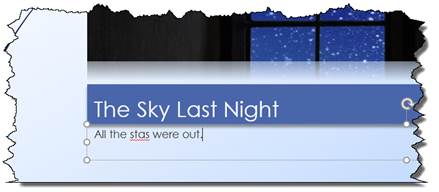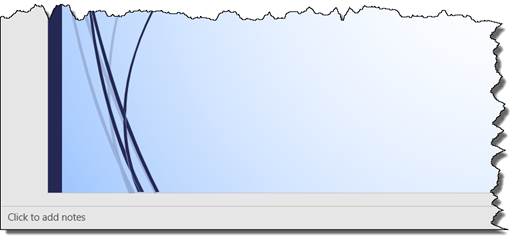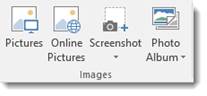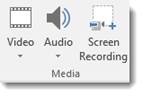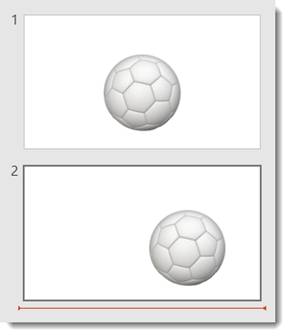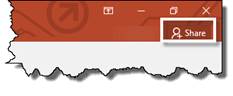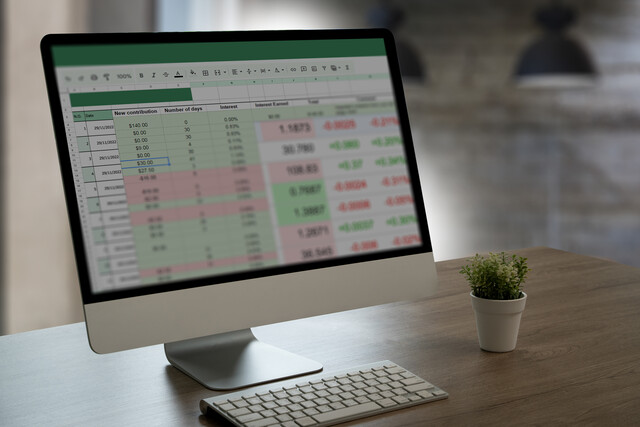PowerPoint 2016
Master the Art of Presentation: Unleash the Power of PowerPoint 2016!
PowerPoint 2016

Master the Art of Presentation: Unleash the Power of PowerPoint 2016!
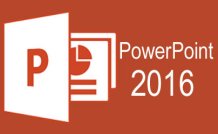
Unlock your potential with our PowerPoint 2016 course and transform the way you present ideas. Imagine crafting captivating slides that not only inform but inspire--this course will take you there. No longer will presentations be a daunting task; instead, they'll be your platform for creativity and impact. Our expertly designed lessons guide you effortlessly from beginners' techniques to advanced features, turning complexity into simplicity. With every session, you'll gain confidence, efficiency, and the unmistakable flair that sets your presentations apart. Whether you're advancing your career, sharing groundbreaking research, or unleashing your creative spirit, this course is the key to making every slide exceptional. Don't just learn PowerPoint, master it--and watch as opportunities unfold before you. Join us and redefine what's possible.
In This Course 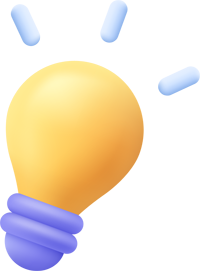
7 Hours average completion time
0.7 CEUs
16 Lessons
33 Exams & Assignments
19 Discussions
16 Videos
20 Reference Files
36 Articles
Mobile Friendly
Last Updated May 2024
Description 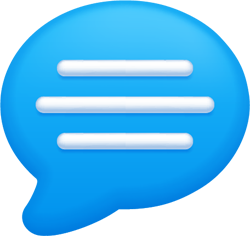
PowerPoint 2016 is a presentation creator that can be used to create stunning slideshows and basic videos. It can also be used to create slide presentations, handouts, transparencies, and much more. While creating presentations using some programs can be complicated, Microsoft makes using PowerPoint easy by taking advantage of the Office Ribbon and easy-to-use tools.
This course will teach you the skills need to successfully use PowerPoint 2016. Each lesson contains step-by-step instructions and explanations to show you how to create a presentation from start to finish using the tools PowerPoint has available. Rich lesson documentation, detailed illustrations, and full HD Video will help you learn all the functions of PowerPoint. You don't need previous experience with PowerPoint to be able to complete this course. This course will start with basic skills, then move forward to more advanced features and techniques.
With this course, you'll learn how to...
- Navigate the PowerPoint 2016 interface
- Create new presentations from scratch -- or by using beautiful templates
- Add text, pictures, sounds, movies, and charts to your presentations
- Format the objects that you add to your presentations
- Design slides using themes, colors, and special effects
- Animate objects on slides to bring them to life.
- Add special effects to slide transitions to spice up your presentations
- Work with Master Slides to make editing your presentation easy
- Set up slide shows and rehearse timings for your slides
- Collaborate easier than before using PowerPoint 2016.
- And much more!
You do not need access to PowerPoint 2016 to successfully complete this course. However, it is highly recommended.
Skills You'll Develop 
- Audio/Video embedding proficiency
- Streamlined collaboration methods
- Error correction insights
- Enhanced text formatting skills
- Powerful data visualization
- Effective multimedia integration
- Advanced animation techniques
- Master slide management
- Presentation design using templates
Discover More Skills Like These 
Start Learning Today!
Choose from plans starting at just $16/month (billed annually)
What Others Are Saying 
SB
"Extraordinarily Helpful"
★★★★★
The course was helpful and user friendly. I have practiced and did the assignments to prepare me for the test. Hopefully my stage fright will be hidden by a SHOW STOPPER PRESENTATION.
NB
"Extraordinarily Helpful"
★★★★★
I had used PP for years and learned a lot in this course.
MM
"Extraordinarily Helpful"
★★★★★
This course was very helpful.
MB
"Extraordinarily Helpful"
★★★★★
I enjoyed the whole class.
Related Courses 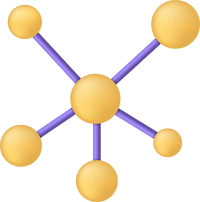
See Your Team Succeed
Empower your team instantly with an integrative group enrollment system. Purchase licenses in bulk with Group Discounts.

1M+
1,000,000+ Students
600+
600+ Courses
10M+
10,000,000+ Lessons Delivered