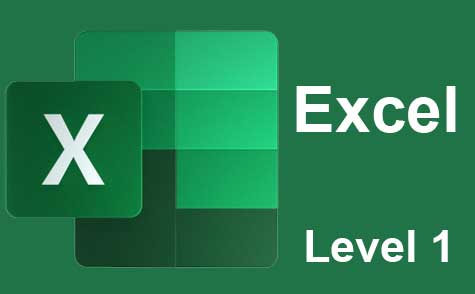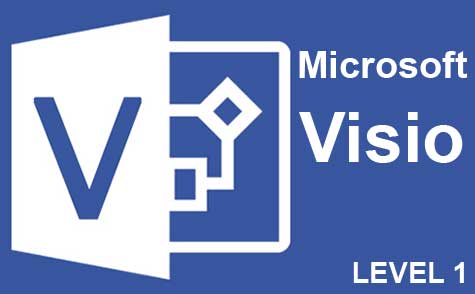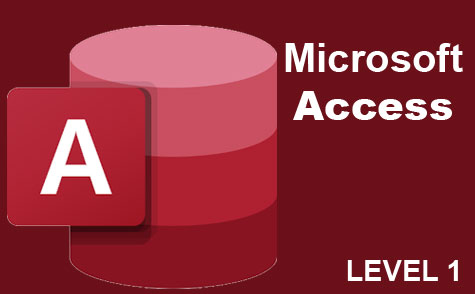Online Class: Microsoft Project 2021
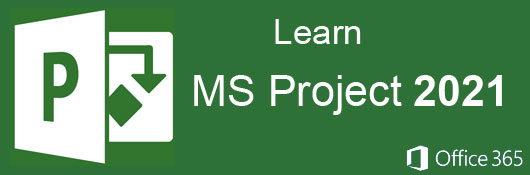
no certificate
with CEU Certificate*
-
18Lessons
-
26Exams &
Assignments -
1,124Students
have taken this course -
9Hours
average time -
0.9CEUs
Course Description
Mastering Microsoft Project 2021: A Comprehensive Guide for Modern Project Management
Course Introduction
In the modern era, with its complex business environments, having the right tools can be the difference between success and failure. Microsoft Project 2021, the latest version of a trusted project management software, offers a plethora of functionalities designed to cater to both businesses and independent professionals. While a tool can't replace the essence of effective project management or the skills acquired through training, it can certainly complement and enhance these elements, driving efficiency, organization, and project completion rates.
This course will furnish you with the knowledge to proficiently utilize MS Project 2021, ensuring your projects align with your set objectives and targets.
Understanding the Nuances of Project Management
At its core, project management entails overseeing and integrating numerous components of a project towards its fruition. These components range from resources such as supplies and labor to other variables including finance, workflow, deadlines, and vendor interactions. The significance of project management within corporate ecosystems is escalating, given the nuanced challenges and multifaceted operations of today's projects.
For a project to be managed effectively, a meticulous balance of time, scope, and cost is paramount. Deviations or inaccuracies can lead to significant financial setbacks. Traditional methods, like using physical files, are often prone to errors - lost files, limited accessibility, or inefficiencies in transferring critical information. Microsoft Project 2021 addresses these challenges by providing a cohesive digital solution. This tool serves as a robust platform, capable of generating valuable insights, visual representations, and reports to ensure a seamless project lifecycle.
Pillars of Effective Project Management with MS Project 2021:
-
Cost Management: Every financial aspect of your project, be it labor, equipment, vendors, or potential profits, falls under this category. With MS Project 2021, you can obtain a holistic view of all financial facets, ensuring budget adherence and profitability.
-
Time Management: Every minute counts in project management. With MS Project 2021, you can assign and monitor time for each task, thereby refining your estimations and projections for forthcoming projects.
-
Scope Management: This pertains to the definitive outcomes expected from the project. A comprehensive scope, emphasizing quality, minimizes unexpected challenges. MS Project 2021 aids in refining the scope, ensuring alignment with the desired objectives.
Successful project management translates to the timely delivery of the expected outcomes within the stipulated budget. Harnessing MS Project 2021 can streamline this journey.
Diving into Projects
A project, by definition, is a finite endeavor aimed at producing a distinct product or service. Each project is comprised of tasks - the foundational units that steer the project towards completion. Tasks can vary in complexity. For instance, while creating a software application, a task can be a broad directive like "Research competitors," which can be further subdivided into specific subtasks such as "Identify competitor products," "Analyze sales trends," and "Review pricing strategies."
Microsoft Project 2021 offers a hierarchical view of tasks using the Gantt chart, presenting a timeline for each task. Timing, being an essential component, is meticulously managed in MS Project, allowing users to establish task dependencies and ensuring no task is overlooked.
Course Overview
This comprehensive course has been meticulously curated to empower you with the proficiency to leverage MS Project 2021. Whether you're a novice or an experienced user, the course has insights tailored for all.
Each lesson delves deep into distinct features of MS Project 2021, providing step-by-step guidance. While access to MS Project 2021 can enhance the learning experience, it's not mandatory. Engaging exercises at the end of each lesson reinforce your understanding.
In addition, we offer a hands-on course project. While optional, this exercise allows students to apply their learnings in a real-world scenario, leading to a holistic understanding of MS Project 2021.
Conclusion
In the dynamic world of project management, having a reliable tool like Microsoft Project 2021 is invaluable. Through this course, we aim to equip you with the skills to harness the full potential of this software, ensuring your projects are always a success. Join us on this enlightening journey and redefine your project management prowess.
- Completely Online
- Self-Paced
- Printable Lessons
- Full HD Video

- 6 Months to Complete
- 24/7 Availability
- Start Anytime
- PC & Mac Compatible
- Android & iOS Friendly
- Accredited CEUs

Course Lessons
Lesson 1. Understanding Projects with Microsoft Project
 Lesson 1 Video
Lesson 1 Video Review Practice Worksheet: Lesson-1-WordSearch-10318.pdf
Review Practice Worksheet: Lesson-1-WordSearch-10318.pdf Lesson discussions: Why Learn Microsoft Project?
Lesson discussions: Why Learn Microsoft Project? Complete Assignment: Course Introduction and Goals
Complete Assignment: Course Introduction and Goals Assessment: Lesson 1 Quiz
Assessment: Lesson 1 Quiz
Lesson 2. MS Project Installation and Setup
 Lesson 2 Video
Lesson 2 Video Review Practice Worksheet: Lesson-2-Activity-10321.pdf
Review Practice Worksheet: Lesson-2-Activity-10321.pdf Complete: Lesson 2 Activity
Complete: Lesson 2 Activity Assessment: Lesson 2 Quiz
Assessment: Lesson 2 Quiz
Lesson 3. Efficient Project Planning with Work Breakdown Structures
 Lesson 3 Video
Lesson 3 Video Review Practice Worksheet: Lesson-3-WordSearch-10323.pdf
Review Practice Worksheet: Lesson-3-WordSearch-10323.pdf Assessment: Lesson 3 Quiz
Assessment: Lesson 3 Quiz
Lesson 4. Leveraging the Gantt Chart for Task Management
 Lesson 4 Video
Lesson 4 Video Review Practice Worksheet: Lesson-4-Activity-10325.pdf
Review Practice Worksheet: Lesson-4-Activity-10325.pdf Assessment: Lesson 4 Quiz
Assessment: Lesson 4 Quiz
Lesson 5. Views: Your Portal to Better Project Management
 Lesson 5 Video
Lesson 5 Video Review Practice Worksheet: Lesson-5-WordSearch-10328.pdf
Review Practice Worksheet: Lesson-5-WordSearch-10328.pdf Complete: Lesson 5 Activity
Complete: Lesson 5 Activity Assessment: Lesson 5 Quiz
Assessment: Lesson 5 Quiz
Lesson 6. Understanding and Utilizing Project Calendars Effectively
 Lesson 6 Video
Lesson 6 Video Review Practice Worksheet: Lesson-6-Downloadable-10330.pdf
Review Practice Worksheet: Lesson-6-Downloadable-10330.pdf Assessment: Lesson 6 Quiz
Assessment: Lesson 6 Quiz
Lesson 7. Mastering Task Management in MS Project
 Lesson 7 Video
Lesson 7 Video Review Practice Worksheet: Lesson-7-WordSearch-10332.pdf
Review Practice Worksheet: Lesson-7-WordSearch-10332.pdf Assessment: Lesson 7 Quiz
Assessment: Lesson 7 Quiz
Lesson 8. Set, Track, and Manage Task Durations in Projects
 Lesson 8 Video
Lesson 8 Video Review Practice Worksheet: Lesson-8-Downloadable-10334.pdf
Review Practice Worksheet: Lesson-8-Downloadable-10334.pdf Complete: Lesson 8 Activity
Complete: Lesson 8 Activity Assessment: Lesson 8 Quiz
Assessment: Lesson 8 Quiz
Lesson 9. Creating Efficient Dependency Links
 Lesson 9 Video
Lesson 9 Video Review Practice Worksheet: Lesson-9-Activity-10336.pdf
Review Practice Worksheet: Lesson-9-Activity-10336.pdf Complete: Lesson 9 Activity
Complete: Lesson 9 Activity Assessment: Lesson 9 Quiz
Assessment: Lesson 9 Quiz
Lesson 10. Efficient Resource Management for Project Success
 Lesson 10 Video
Lesson 10 Video Review Practice Worksheet: Lesson-10-WorkSheet-10339.pdf
Review Practice Worksheet: Lesson-10-WorkSheet-10339.pdf Assessment: Lesson 10 Quiz
Assessment: Lesson 10 Quiz
Lesson 11. Mastering Resource Management for Project Success
 Lesson 11 Video
Lesson 11 Video Review Practice Worksheet: Lesson-11-Activity-10341.pdf
Review Practice Worksheet: Lesson-11-Activity-10341.pdf Complete: Lesson 11 Activity
Complete: Lesson 11 Activity Assessment: Lesson 11 Quiz
Assessment: Lesson 11 Quiz
Lesson 12. Monitoring Project Progress: A Comprehensive Guide
 Lesson 12 Video
Lesson 12 Video Review Practice Worksheet: Lesson-12-WordSearch-10344.pdf
Review Practice Worksheet: Lesson-12-WordSearch-10344.pdf Complete: Lesson 12 Activity
Complete: Lesson 12 Activity Assessment: Lesson 12 Quiz
Assessment: Lesson 12 Quiz
Lesson 13. Progress Updates Simplified
 Lesson 13 Video
Lesson 13 Video Review Practice Worksheet: Lesson-13-WorkSheet-10346.pdf
Review Practice Worksheet: Lesson-13-WorkSheet-10346.pdf Assessment: Lesson 13 Quiz
Assessment: Lesson 13 Quiz
Lesson 14. Understanding Baselines: A Comprehensive Guide for Project Management
 Lesson 14 Video
Lesson 14 Video Review Practice Worksheet: Lesson-14-Downloadable-10349.pdf
Review Practice Worksheet: Lesson-14-Downloadable-10349.pdf Assessment: Lesson 14 Quiz
Assessment: Lesson 14 Quiz
Lesson 15. Designing with Project: Templates, Layouts, Filters, and More
 Lesson 15 Video
Lesson 15 Video Review Practice Worksheet: Lesson-15-Activity-10351.pdf
Review Practice Worksheet: Lesson-15-Activity-10351.pdf Assessment: Lesson 15 Quiz
Assessment: Lesson 15 Quiz
Lesson 16. Report Running Simplified
 Lesson 16 Video
Lesson 16 Video Review Practice Worksheet: Lesson-16-WordSearch-10353.pdf
Review Practice Worksheet: Lesson-16-WordSearch-10353.pdf Assessment: Lesson 16 Quiz
Assessment: Lesson 16 Quiz
Lesson 17. Shared Resources and Engagements: Bridging Projects with Resource Pooling
 Lesson 17 Video
Lesson 17 Video Review Practice Worksheet: Lesson-17-WordSearch-10355.pdf
Review Practice Worksheet: Lesson-17-WordSearch-10355.pdf Assessment: Lesson 17 Quiz
Assessment: Lesson 17 Quiz
Lesson 18. Printing Essentials for MS Project
 Lesson 18 Video
Lesson 18 Video Review Practice Worksheet: Lesson-18-WorkSheet-10357.pdf
Review Practice Worksheet: Lesson-18-WorkSheet-10357.pdf Lesson discussions: End of Course Poll; Program Evaluation Follow-up Survey (End of Course); Course Review
Lesson discussions: End of Course Poll; Program Evaluation Follow-up Survey (End of Course); Course Review Assessment: Final Quiz
Assessment: Final Quiz Assessment: Lesson 18 Quiz
Assessment: Lesson 18 Quiz
Learning Outcomes
- Define and apply the key elements of project management (time, cost, scope) using MS Project to organize and manage project workflows effectively.
- Demonstrate the ability to create, organize, and manage tasks in the Gantt chart view of MS Project, including setting dependencies between tasks for effective project management.
- Demonstrate the process of opening a new project in MS Project by selecting and customizing a blank template.
- Recognize how to navigate the MS Project interface, including locating key components such as the Quick Access Toolbar, Ribbon, and Backstage View.
- Create a Work Breakdown Structure (WBS) to plan and visualize project tasks systematically, enhancing efficient management and progress monitoring.
- Define the essential components of a project charter, including purpose, objectives, and budget, to ensure successful project planning and execution.
- Identify and describe the process of importing Outlook tasks into a project plan within Project software.
- Recognize and demonstrate how to enter tasks using the Gantt Chart view in Project software.
- Define and differentiate between six types of views in Microsoft Project, including Gantt Chart, Resource Sheet, and Team Planner.
- Demonstrate proficiency in navigating and switching between different views using the View tab and ribbon menu options in Microsoft Project.
- Define the different types of calendars in MS Project and explain their roles in project scheduling.
- Demonstrate how to modify a resource calendar to include exceptions for non-standard working days in MS Project.
- Define and create summary tasks and subtasks in a project management software to effectively organize and streamline project workflows.
- Demonstrate mastery of lesson content at levels of 70% or higher.
Additional Course Information

- Document Your Lifelong Learning Achievements
- Earn an Official Certificate Documenting Course Hours and CEUs
- Verify Your Certificate with a Unique Serial Number Online
- View and Share Your Certificate Online or Download/Print as PDF
- Display Your Certificate on Your Resume and Promote Your Achievements Using Social Media

Choose Your Subscription Plan
No Certificate / No CEUs
This course only
| Includes certificate | X |
| Includes CEUs | X |
| Self-paced |

|
| Instructor support |

|
| Time to complete | 6 months |
| No. of courses | 1 course |
Certificate & CEUs
This course only
| Includes certificate |

|
| Includes CEUs |

|
| Self-paced |

|
| Instructor support |

|
| Time to complete | 6 months |
| No. of courses | 1 course |
Certificates & CEUs
Includes all 600+ courses
| Includes certificate |

|
| Includes CEUs |

|
| Self-paced |

|
| Instructor support |

|
| Time to complete | 12 Months |
| No. of courses | 600+ |
Certificates & CEUs
Includes all 600+ courses
| Includes certificate |

|
| Includes CEUs |

|
| Self-paced |

|
| Instructor support |

|
| Time to complete | 24 Months |
| No. of courses | 600+ |
Related Courses
-
 36 hours
3.6 CEUs
Ultimate Secretary Training Bundle
+ More Info
36 hours
3.6 CEUs
Ultimate Secretary Training Bundle
+ More Info
-
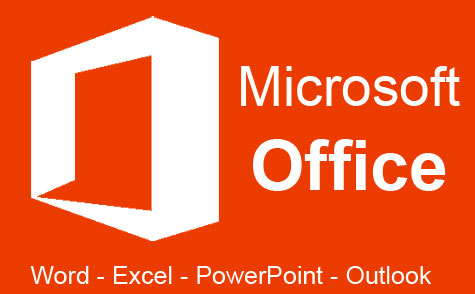 32 hours
3.2 CEUs
Microsoft Office: Word, Excel, PowerPoint and Outlook
+ More Info
32 hours
3.2 CEUs
Microsoft Office: Word, Excel, PowerPoint and Outlook
+ More Info
-
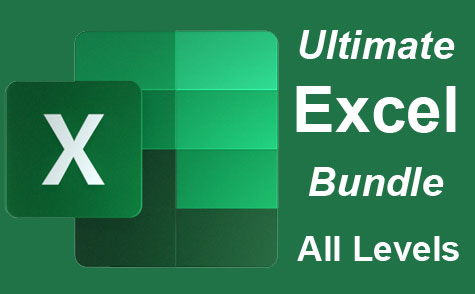 26 hours
2.6 CEUs
Ultimate Excel Training Bundle
+ More Info
26 hours
2.6 CEUs
Ultimate Excel Training Bundle
+ More Info
-
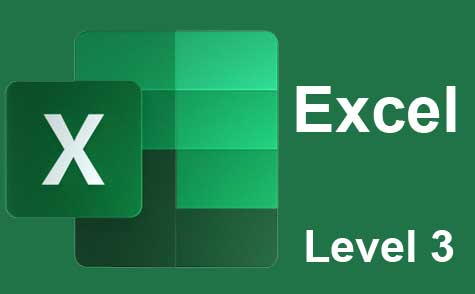 7 hours
0.7 CEUs
Microsoft Excel Level 3
+ More Info
7 hours
0.7 CEUs
Microsoft Excel Level 3
+ More Info
-
 5 hours
0.5 CEUs
Team Building 101
+ More Info
5 hours
0.5 CEUs
Team Building 101
+ More Info
-
 7 hours
0.7 CEUs
Workplace Sexual Harassment in the #MeToo Era
+ More Info
7 hours
0.7 CEUs
Workplace Sexual Harassment in the #MeToo Era
+ More Info
-
 5 hours
0.5 CEUs
Creating and Managing a Non-Profit Organization
+ More Info
5 hours
0.5 CEUs
Creating and Managing a Non-Profit Organization
+ More Info
-
 6 hours
0.6 CEUs
General Receptionist
+ More Info
6 hours
0.6 CEUs
General Receptionist
+ More Info
-
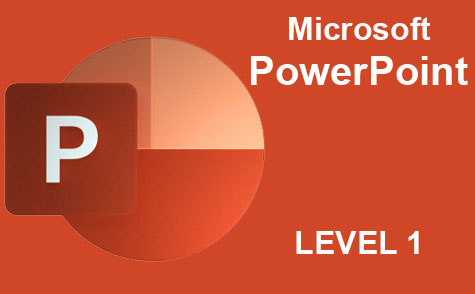 8 hours
0.8 CEUs
Microsoft PowerPoint Level 1
+ More Info
8 hours
0.8 CEUs
Microsoft PowerPoint Level 1
+ More Info
-
 7 hours
0.7 CEUs
Organizational Behavior in Business
+ More Info
7 hours
0.7 CEUs
Organizational Behavior in Business
+ More Info
-
 12 hours
1.2 CEUs
Adobe Photoshop
+ More Info
12 hours
1.2 CEUs
Adobe Photoshop
+ More Info
-
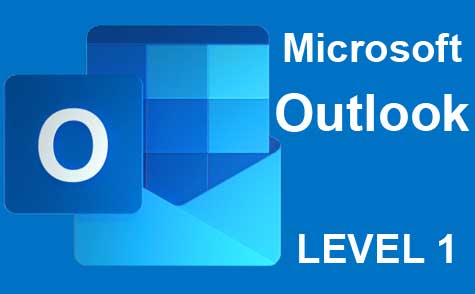 5 hours
0.5 CEUs
Microsoft Outlook Level 1
+ More Info
5 hours
0.5 CEUs
Microsoft Outlook Level 1
+ More Info
-
 7 hours
0.7 CEUs
Innovative Thinking Skills
+ More Info
7 hours
0.7 CEUs
Innovative Thinking Skills
+ More Info
-
 6 hours
0.6 CEUs
Business Branding 101
+ More Info
6 hours
0.6 CEUs
Business Branding 101
+ More Info
-
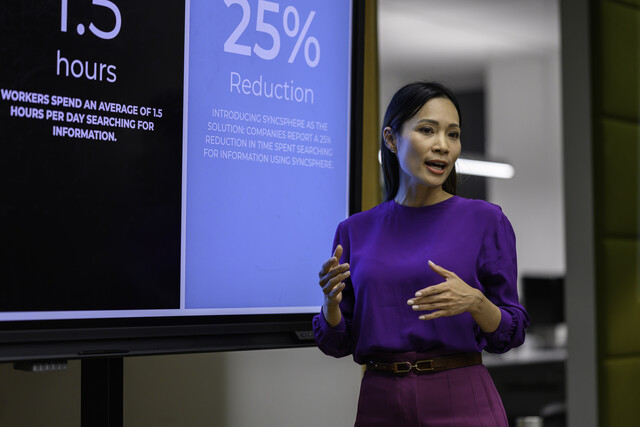 8 hours
0.8 CEUs
Motivational and Public Speaking
+ More Info
8 hours
0.8 CEUs
Motivational and Public Speaking
+ More Info
-
 7 hours
0.7 CEUs
How to Win Arguments
+ More Info
7 hours
0.7 CEUs
How to Win Arguments
+ More Info
-
 6 hours
0.6 CEUs
Goal Setting for Business
+ More Info
6 hours
0.6 CEUs
Goal Setting for Business
+ More Info
-
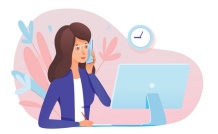 6 hours
0.6 CEUs
Personal Assistant 101
+ More Info
6 hours
0.6 CEUs
Personal Assistant 101
+ More Info
-
 14 hours
1.4 CEUs
Report Writing 101
+ More Info
14 hours
1.4 CEUs
Report Writing 101
+ More Info
-
 7 hours
0.7 CEUs
Introduction to Ethics
+ More Info
7 hours
0.7 CEUs
Introduction to Ethics
+ More Info
-
 5 hours
0.5 CEUs
Creative Thinking Skills
+ More Info
5 hours
0.5 CEUs
Creative Thinking Skills
+ More Info
-
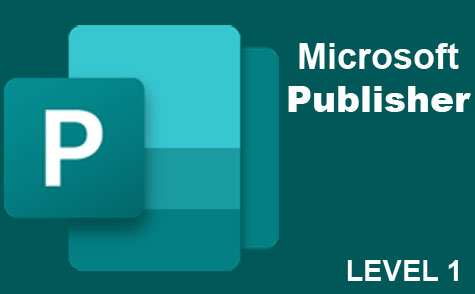 6 hours
0.6 CEUs
Microsoft Publisher Level 1
+ More Info
6 hours
0.6 CEUs
Microsoft Publisher Level 1
+ More Info
-
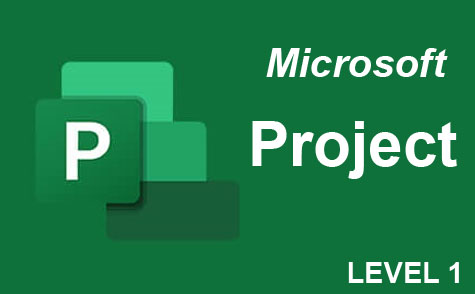 9 hours
0.9 CEUs
Microsoft Project Level 1
+ More Info
9 hours
0.9 CEUs
Microsoft Project Level 1
+ More Info
-
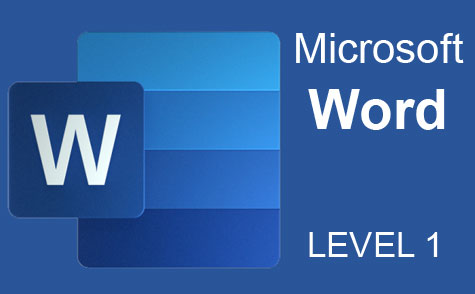 7 hours
0.7 CEUs
Microsoft Word Level 1
+ More Info
7 hours
0.7 CEUs
Microsoft Word Level 1
+ More Info
-
 6 hours
0.6 CEUs
Sustainable Development for Business
+ More Info
6 hours
0.6 CEUs
Sustainable Development for Business
+ More Info
-
 7 hours
0.7 CEUs
Google Slides
+ More Info
7 hours
0.7 CEUs
Google Slides
+ More Info
-
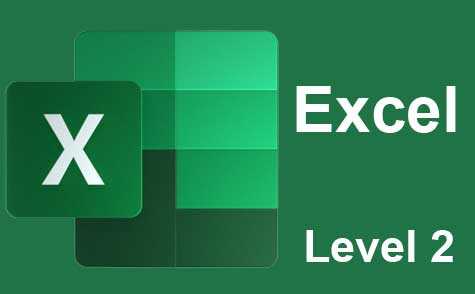 7 hours
0.7 CEUs
Microsoft Excel Level 2
+ More Info
7 hours
0.7 CEUs
Microsoft Excel Level 2
+ More Info
-
 6 hours
0.6 CEUs
Google Docs
+ More Info
6 hours
0.6 CEUs
Google Docs
+ More Info
-
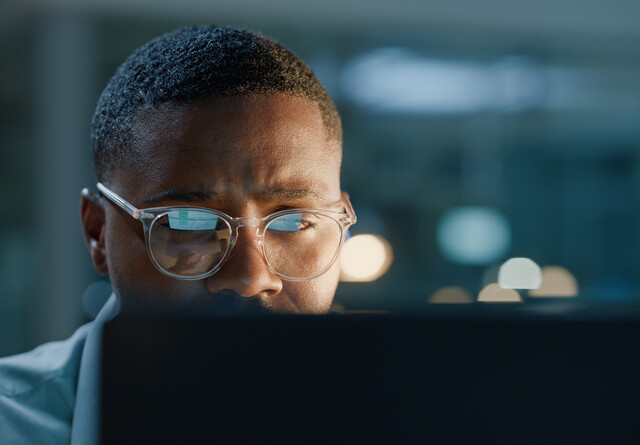 5 hours
0.5 CEUs
Critical Thinking Skills
+ More Info
5 hours
0.5 CEUs
Critical Thinking Skills
+ More Info
-
 6 hours
0.6 CEUs
Computer Literacy Level 3 - Living and Working Online
+ More Info
6 hours
0.6 CEUs
Computer Literacy Level 3 - Living and Working Online
+ More Info
-
 5 hours
0.5 CEUs
Community Development 101
+ More Info
5 hours
0.5 CEUs
Community Development 101
+ More Info
-
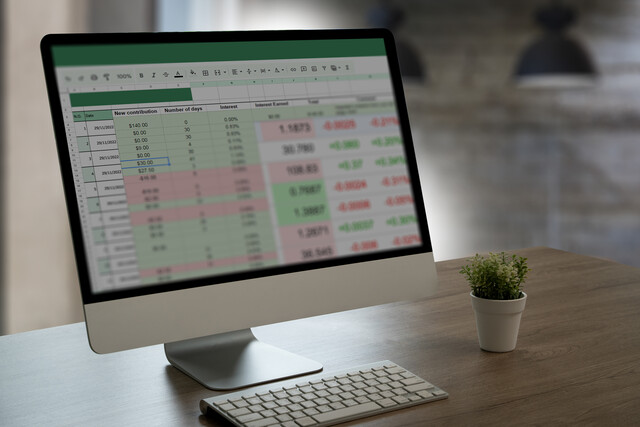 7 hours
0.7 CEUs
Google Sheets
+ More Info
7 hours
0.7 CEUs
Google Sheets
+ More Info
-
 7 hours
0.7 CEUs
Financial Analysis 101: Planning and Control
+ More Info
7 hours
0.7 CEUs
Financial Analysis 101: Planning and Control
+ More Info
-
 6 hours
0.6 CEUs
Computer Literacy Level 2 - Internet Basics
+ More Info
6 hours
0.6 CEUs
Computer Literacy Level 2 - Internet Basics
+ More Info
-
 11 hours
1.1 CEUs
Introduction to CSS
+ More Info
11 hours
1.1 CEUs
Introduction to CSS
+ More Info
-
 6 hours
0.6 CEUs
Workplace Violence: A Guide to Responding and Preventing
+ More Info
6 hours
0.6 CEUs
Workplace Violence: A Guide to Responding and Preventing
+ More Info
-
 5 hours
0.5 CEUs
Mastering Conversation Skills
+ More Info
5 hours
0.5 CEUs
Mastering Conversation Skills
+ More Info