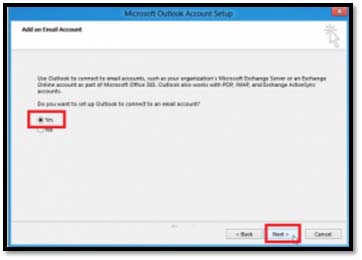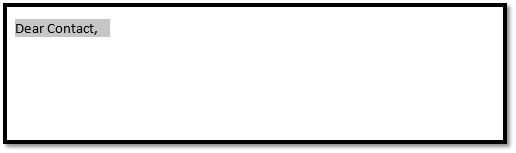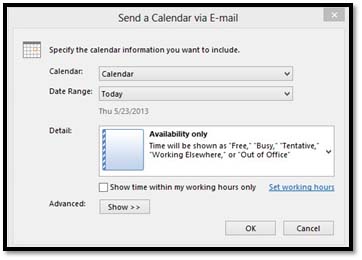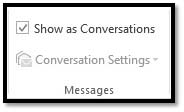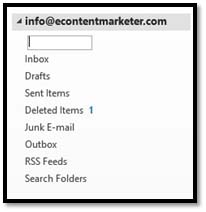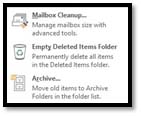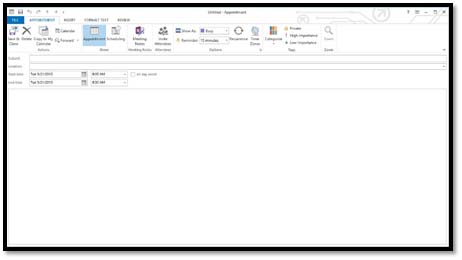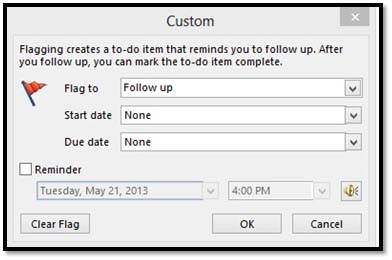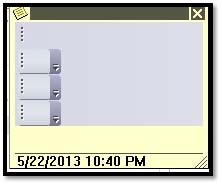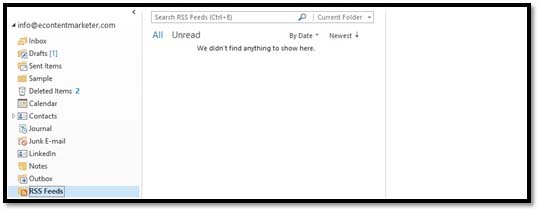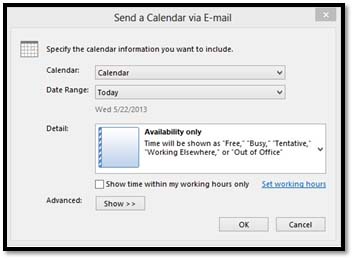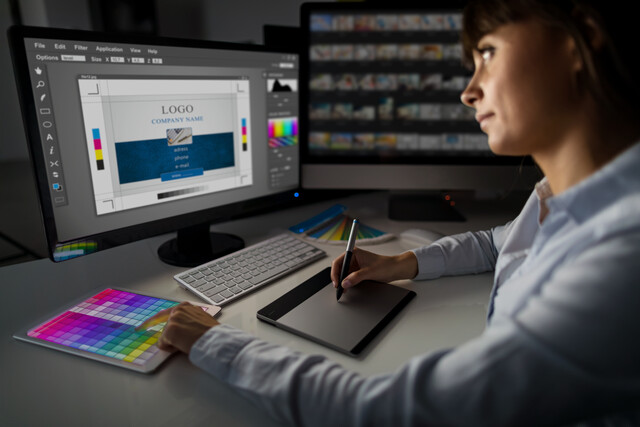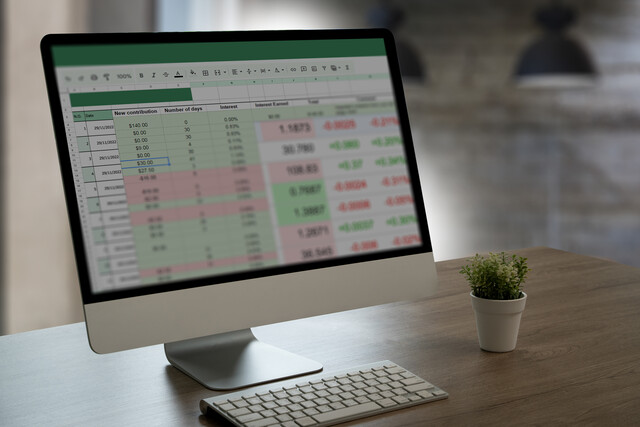Microsoft Outlook 2013
Elevate Your Email Efficiency with Microsoft Outlook 2013
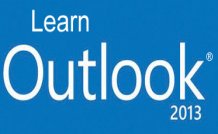
3 Hours average completion time
0.3 CEUs
16 Lessons
24 Exams & Assignments
16 Videos
Mobile Friendly
Last Updated May 2023
Microsoft Outlook 2013 is the email client and personal information organizer that comes with the Microsoft Office Suite. Outlook 2013 is used by businesses, freelancers, and home users alike to check, sort, and organize emails. However, that is only the start of what you can do with Outlook. You can also set and delegate tasks, schedule meetings and appointments, add contacts, connect to social media, and much more.
In this course, you'll learn how to:
ü Send and receive email
ü Create plain text, rich text, and HTML emails
ü Sort and organize your emails using folders
ü Add attachments
ü Mark emails that need your special attention -- and have Outlook remind you
ü Format text within emails
ü Advanced formatting techniques to create HTML newsletters in the body of an email!
ü Connect to social networks
ü Add contacts and manage them with address books
ü Use the calendar to set appointments, meetings, and events
ü Create to-do lists to help you get your tasks finished on time
ü Set reminders for meetings, tasks, and other things that need your attention
ü Subscribe to RSS feeds, including YouTube
ü Share emails, contacts, and calendars
ü And much more!
This course is designed to teach you skills you'll need to successfully use Outlook 2013. Each lesson contains step-by-step instructions and explanations to show you how to use the features, then walks you through so you can see how everything is done. You don't need previous experience with Outlook to be able to complete this course. This course will start with basic skills, then move forward to more advanced features and techniques. You're just sixteen lessons away from mastering Outlook 2013 and using the program to make your day-to-day tasks a lot easier!
- Email management and organization
- Seamless social media integration
- Utilizing reminders for productivity
- Efficient time management strategies
- Effective contact management
- Task creation and prioritization
- Enhanced collaboration through sharing features
- Understanding and applying digital correspondence skills
- Advanced email formatting techniques
- Automating repetitive email tasks
Choose from plans starting at just $16/month (billed annually)
See Your Team Succeed
Empower your team instantly with an integrative group enrollment system. Purchase licenses in bulk with Group Discounts.