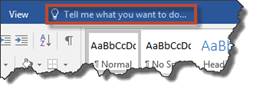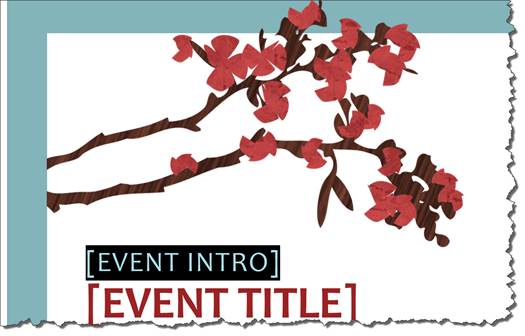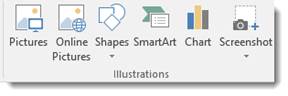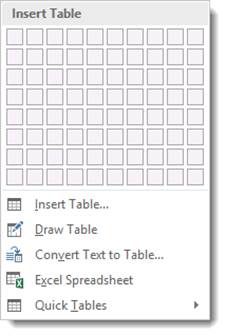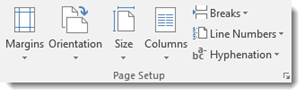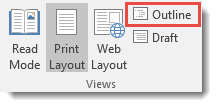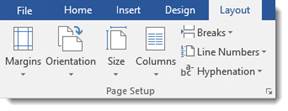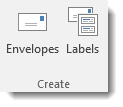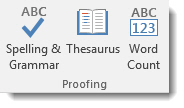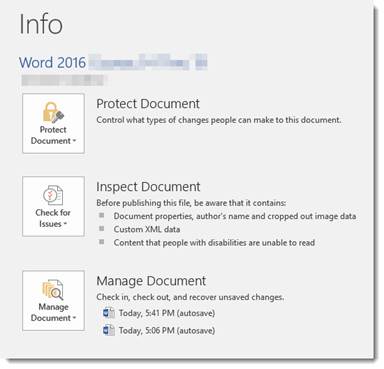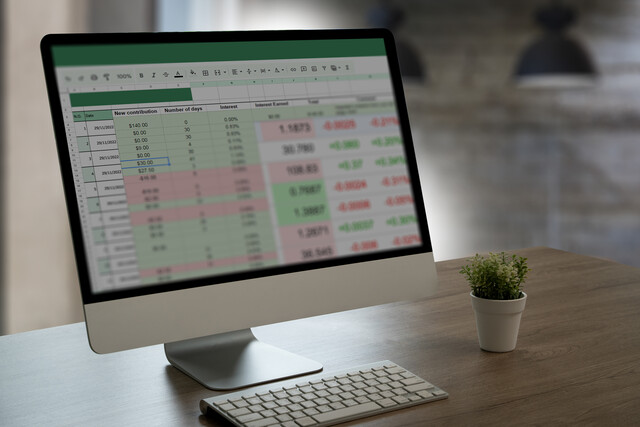Microsoft Word 2016
Master Your Documents with Microsoft Word 2016 Expertise!
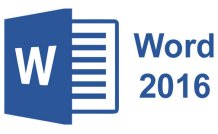
Unlock your potential with our Microsoft Word 2016 course--the path to mastering one of the world's most powerful word processors. Imagine effortlessly creating professional documents, crafting eye-catching brochures, and unleashing the full creativity of Word in ways you never thought possible. Whether you dream of advancing your career or simply gaining new skills, this course is your gateway. Through engaging narrative-style lessons, you'll discover the secrets of advanced formatting, efficient document management, and seamless multimedia integration. Each step you take in this course is an investment in yourself, transforming you from a curious learner into a confident Word expert. Don't settle for ordinary; embrace the extraordinary and let Microsoft Word 2016 revolutionize your workflow. Enroll today, and watch your future unfold!
8 Hours average completion time
0.8 CEUs
19 Lessons
27 Exams & Assignments
72 Discussions
19 Videos
40 Reference Files
Mobile Friendly
Last Updated June 2024
Microsoft Word 2016 is the latest version of the popular word processing software offered as part of the Microsoft Office suite. This course will teach you all the skills you'll need to successfully use Word 2016. You'll learn everything you need to know to create and format documents, create publications such as brochures, and use Word's advanced features. Each lesson in this course contains step-by-step instructions and screenshots that make learning easy. There's no need to worry if you don't have previous experience with Word. This course uses a building block system and starts with the most basic tasks before moving forward to more advanced features and techniques.
You'll learn:
· How to navigate the Word 2016 interface
· What's new in Word 2016
· How to open new documents and existing documents
· How to use templates
· Basic and advanced text, paragraph, and document formatting
· How to use Microsoft Word for desktop publishing
· How to create brochures, flyers, and even business cards using MS Word
· How to install apps to use with Word
· How to insert images, graphics, and video
· How to connect MS Word to Facebook and Flickr!
· How to use MS Word as a photo editor
· How to create an index, bibliography, or TOC using Word
· How to create even more impressive tables than ever before using new formatting tools
· And much more!
If you've already taken a peek at Word 2016, then you know how much this program offers. This course was designed to teach you to use its abundant features like a pro. While you do not need access to Word 2016 to successfully complete this course, it is helpful to be able to follow along in the program and gain hands-on experience. Students are encouraged to take advantage of the free trial of Word 2016 available from the Microsoft website.
- Advanced document creation and formatting
- Executing mail merges for mass communication
- Ensuring document security and protection
- Efficient document management and navigation
- Skilled use of text and paragraph formatting
- Utilizing citation and bibliography tools
- Mastering desktop publishing in Word
- Effective integration of graphics and visuals
- Proficient use of styles for consistency
- Handling extensive document structures
- Expert table creation and management
Choose from plans starting at just $16/month (billed annually)
See Your Team Succeed
Empower your team instantly with an integrative group enrollment system. Purchase licenses in bulk with Group Discounts.