PowerPoint 2021
Unleash Your Presentation Potential with PowerPoint 2021
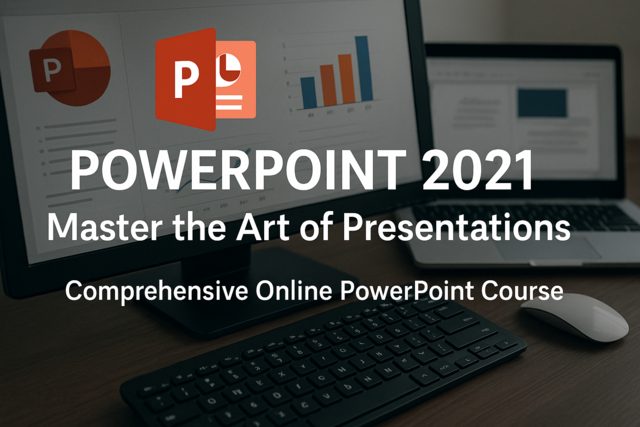
7 Hours average completion time
0.7 CEUs
15 Lessons
16 Exams & Assignments
21 Discussions
15 Videos
45 Reference Files
174 Articles
Mobile Friendly
Last Updated December 2025
Master the Art of Presentations with our Comprehensive Online PowerPoint Course
Dive deep into the world of PowerPoint and enhance your ability to create captivating presentations with our extensive online course. With Microsoft PowerPoint consistently standing as the preferred presentation software worldwide, mastering its features can be a significant asset, whether you're delivering a pitch to potential investors or sharing memorable moments with your family.
Why Choose PowerPoint?
As of 2023, PowerPoint is used extensively across various domains: from boardrooms where strategic decisions are made, academic platforms where knowledge is disseminated, to cozy living rooms where families relive cherished memories. Its versatility stems from its robust features that allow users to convey intricate data or simple ideas with clarity and flair. This course is meticulously designed to ensure you harness the full potential of PowerPoint and captivate your audience, regardless of the setting.
Course Breakdown:
-
Foundations and Basics:
- Dive into the core functionalities of slides and understand how to create and modify layouts to fit your content perfectly.
- Engage with the basic objects of presentations, including text boxes, images, and shapes, and understand their pivotal role in creating effective slides.
-
Enhancing Visual Appeal:
- Delve into the art of designing with colors, themes, and styles. Learn how charts and tables can be utilized to represent data compellingly and clearly.
- Grasp the techniques to modify these visual elements ensuring your presentation stands out and remains memorable.
-
Animating Your Ideas:
- Discover the magic of transitions and animations. A well-timed animation can enhance understanding and retention. For instance, a pie chart that gradually fills up can help the audience grasp percentage data more intuitively.
-
Collaboration and Sharing:
- In today's digital age, collaboration is key. Uncover the seamless integration of Microsoft Office's OneDrive, enabling you to collaborate with peers and present from anywhere.
- Explore various methods to share your presentations, ensuring your ideas reach their intended audience.
To facilitate learning, our course incorporates a blend of text instructions, vivid illustrations, screenshots, and high-definition video tutorials. Though having access to PowerPoint software will significantly enhance your learning experience, it's not mandatory. Our rich resources are designed to offer insights even if you're just planning to get the software.
Detailed Lesson Overview:
- Lesson 1: Introduction to Microsoft PowerPoint 2023.
- Lesson 2: The anatomy of a compelling presentation.
- Lesson 3: Themes and layouts - giving your slides a professional look.
- Lesson 4: Text manipulation techniques.
- Lesson 5: Combining text with visuals like images, graphs, and charts.
- Lesson 6: Optimal views, layouts, and proofing techniques for an error-free presentation.
- Lesson 7: Using notes effectively for a flawless delivery.
- Lesson 8: Integrating images and shapes for a dynamic visual appeal.
- Lesson 9: Tables in PowerPoint - design, and customization.
- Lesson 10: Crafting impactful charts.
- Lesson 11: Delving into SmartArt.
- Lesson 12: Incorporating multimedia - sound and video.
- Lesson 13: Seamless transitions and animations for audience engagement.
- Lesson 14: Master slides for consistent styling.
- Lesson 15: Final touches: print, share, and export for diverse needs.
PowerPoint is more than just slides; it's a medium to convey stories, data, and ideas. With this course, you're not just learning a software; you're enhancing your ability to communicate effectively. Join us in this journey and become a true PowerPoint maestro!
- Master presentation themes and layouts
- Design captivating and impactful presentations
- Create dynamic animations and transitions
- Incorporate multimedia for engaging slides
- Optimize presentations for diverse audiences
- Collaborate seamlessly with peers
- Utilize data representation tools effectively
- Enhance storytelling with visual elements
- Develop efficient slide organization techniques
-

Quicken Tutorial: All Versions
-

Google Analytics 101
-

Adobe Dreamweaver
-
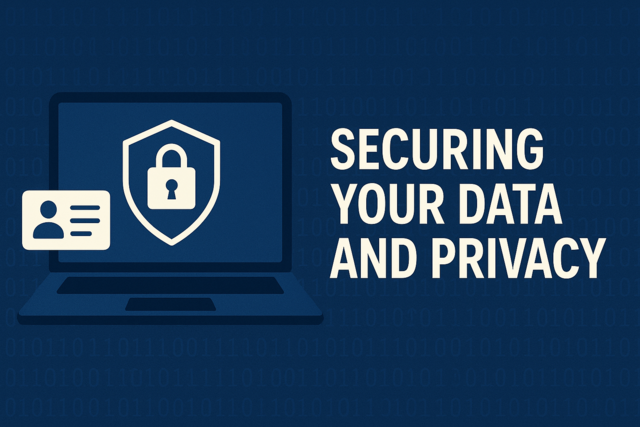
Securing Your Data and Privacy
-
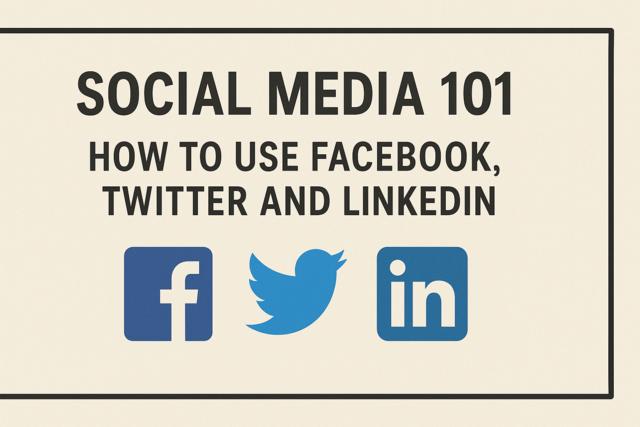
Social Media 101: How to Use Facebook, Twitter and LinkedIn
-

Microsoft Excel Level 1
-

Computer Literacy Level 3 - Living and Working Online
-

Adobe Edge Animate
-

The Evolution of WWW Technologies
-

Adobe Illustrator
-

Photoshop Elements 12 (And Earlier Versions)
-
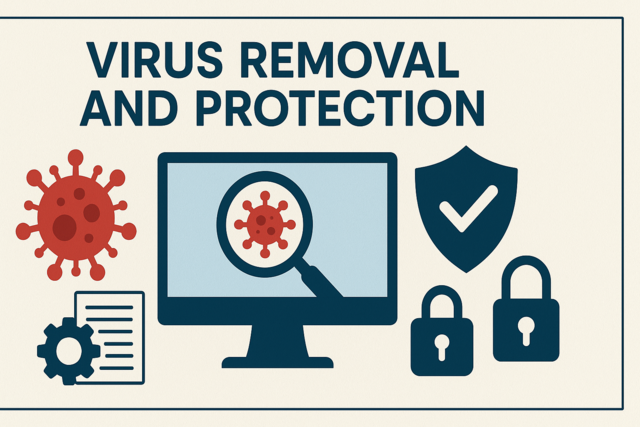
Virus Removal and Protection
-

Microsoft Project 2021
-

Adobe After Effects
-

OneNote for Windows
-
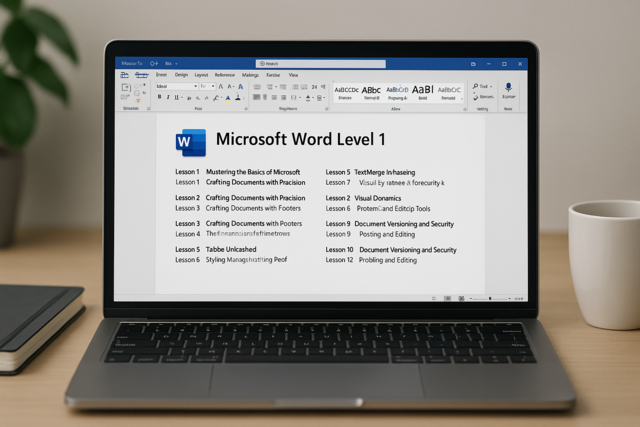
Microsoft Word Level 1
-
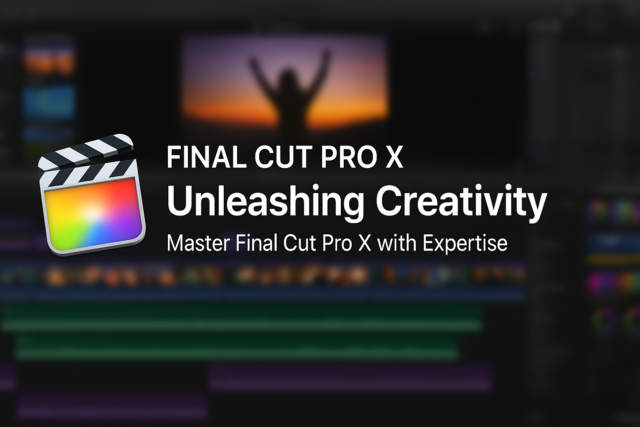
Final Cut Pro X
-
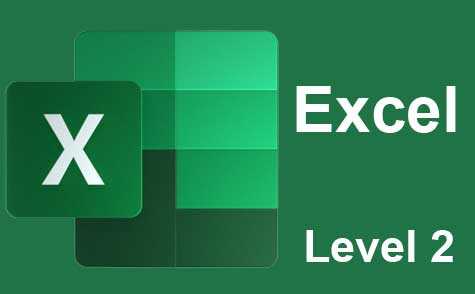
Microsoft Excel Level 2
-

Internet Fundamentals 101
-

Microsoft PowerPoint Level 1
-
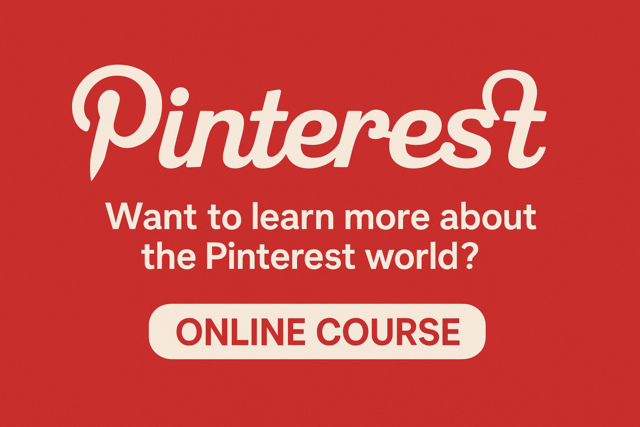
Pinterest
-

Photoshop Elements Version 8.0 and 9.0
-

Learn HTML - Create Webpages Using HTML5
-

Computer Literacy Level 1 - Computer Basics
-
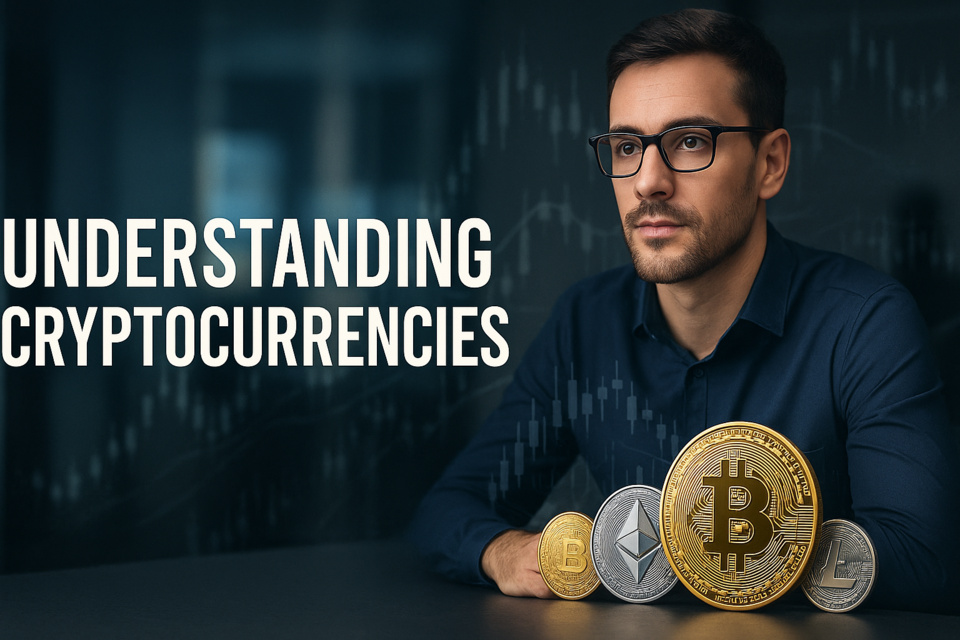
Understanding Cryptocurrencies
