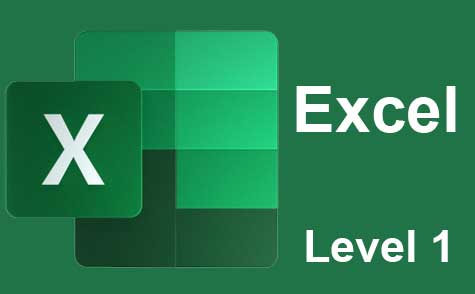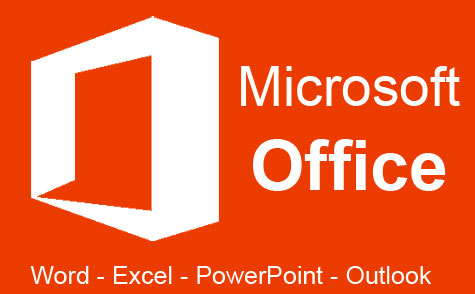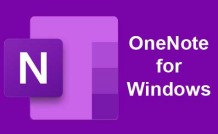Online Class: MS Word 2013
We're sorry, this course is no longer open for enrollment.
-
24Lessons
-
21Exams &
Assignments -
8Hours
average time -
0.8CEUs
Course Description
This course is designed to teach the new and experienced user alike how to use the many features of MS Word 2013 to create documents, publications, and complete tasks that require the use of a word processor. You'll start out learning the very basics of Microsoft Word 2013 using instructions and screenshots, then progress into intermediate and advanced features and techniques so that you can get the most out of the popular program.
In this course, you'll learn:
· How to navigate the Word 2013 interface
· What's new in Word 2013
· How to open new documents and existing documents
· How to use templates
· Basic and advanced text, paragraph, and document formatting
· How to use Microsoft Word for desktop publishing
· How to create brochures, flyers, and even business cards using MS Word
· How to install apps to use with Word
· How to insert images, graphics, and video
· How to connect MS Word to Facebook and Flickr!
· How to use MS Word as a photo editor
· How to create an index, bibliography, or TOC using Word
· How to create even more impressive tables than ever before using new formatting tools
· How to solve mathematical equations using Word
· And much more!
If you've already taken a peek at Word 2013, then you know how much this program offers. This course was designed to teach you to use its abundant features like a pro.
This course was designed to teach you skills you'll need to successfully use Word 2013. Each lesson contains step-by-step instructions and explanations to show you how to use the features, then walks you through so you can see how everything is done. You don't need previous experience with Word to be able to complete this course. This course will start with basic skills, then move forward to more advanced features and techniques.
- Completely Online
- Self-Paced
- Printable Lessons
- Full HD Video

- 6 Months to Complete
- 24/7 Availability
- Start Anytime
- PC & Mac Compatible
- Android & iOS Friendly
- Accredited CEUs

Course Lessons
Lesson 1. Boost Your Productivity: Advanced Techniques in Microsoft Word 2013
 Lesson 1 Video
Lesson 1 Video Lesson discussions: Reasons for Taking this Course
Lesson discussions: Reasons for Taking this Course Complete Assignment: An Introduction
Complete Assignment: An Introduction Assessment: Lesson 1 Exam
Assessment: Lesson 1 Exam
Lesson 2. Explore, Empower, Excel: Your Journey with Microsoft Word
 Lesson 2 Video
Lesson 2 Video Assessment: Lesson 2 Exam
Assessment: Lesson 2 Exam
Lesson 3. Word Document Navigation Simplified
 Lesson 3 Video
Lesson 3 Video Assessment: Lesson 3 Exam
Assessment: Lesson 3 Exam
Lesson 4. Journey Through Microsoft Word 2013: Text Editing Unveiled
 Lesson 4 Video
Lesson 4 Video Assessment: Lesson 4 Exam
Assessment: Lesson 4 Exam
Lesson 5. Discover the Art of Text Formatting to Enhance Your Documents
 Lesson 5 Video
Lesson 5 Video Assessment: Lesson 5 Exam
Assessment: Lesson 5 Exam
Lesson 6. Word 2013 Mastery: Elevate Your Document Presentation
 Lesson 6 Video
Lesson 6 Video Assessment: Lesson 6 Exam
Assessment: Lesson 6 Exam
Lesson 7. Beyond Bold: Enhancing Your Documents with Text Effects and Themes
 Lesson 7 Video
Lesson 7 Video Assessment: Lesson 7 Exam
Assessment: Lesson 7 Exam
Lesson 8. Unlocking the Full Potential of Microsoft Word Formatting
Lesson 9. Elevate Your Word Game with Professional Style Formatting
 Lesson 9 Video
Lesson 9 Video Assessment: Lesson 8 Exam
Assessment: Lesson 8 Exam
Lesson 10. Page Formatting: Design Techniques for Word Mastery
 Lesson 10 Video
Lesson 10 Video Assessment: Lesson 9 Exam
Assessment: Lesson 9 Exam
Lesson 11. Mastering Word Templates and Themes: Creating Professional Documents Effortlessly
 Lesson 11 Video
Lesson 11 Video Assessment: Lesson 10 Exam
Assessment: Lesson 10 Exam
Lesson 12. Infusing Your Documents with Visual Magic: A Guide to Graphics in Word 2013
 Lesson 12 Video
Lesson 12 Video Assessment: Lesson 11 Exam
Assessment: Lesson 11 Exam
Lesson 13. Table Mastery: A Guide to Order and Insight
 Lesson 13 Video
Lesson 13 Video Assessment: Lesson 12 Exam
Assessment: Lesson 12 Exam
Lesson 14. Explore Your Creativity: Word as a Design Tool
 Lesson 14 Video
Lesson 14 Video Assessment: Lesson 13 Exam
Assessment: Lesson 13 Exam
Lesson 15. The Art of Structured Writing: Breathing Life into Your Documents
 Lesson 15 Video
Lesson 15 Video Assessment: Lesson 14 Exam
Assessment: Lesson 14 Exam
Lesson 16. Efficiently Crafting Complete Documents
 Lesson 16 Video
Lesson 16 Video Assessment: Lesson 15 Exam
Assessment: Lesson 15 Exam
Lesson 17. Efficiently Navigating Extensive Texts
Lesson 18. Document Mastery: Leveraging Microsoft Word for Professional Publishing
 Lesson 18 Video
Lesson 18 Video Assessment: Lesson 17 Exam
Assessment: Lesson 17 Exam
Lesson 19. Transforming Ideas into Structured Technical Masterpieces
Lesson 20. Mail Merge Made Simple
 Lesson 20 Video
Lesson 20 Video Assessment: Lesson 16 Exam
Assessment: Lesson 16 Exam
Lesson 21. Mastering the Art of Personalizing Microsoft Word
 Lesson 21 Video
Lesson 21 Video Lesson discussions: End of Course Poll; Course Comments; Course Comments
Lesson discussions: End of Course Poll; Course Comments; Course Comments Assessment: Lesson 19 Exam
Assessment: Lesson 19 Exam Assessment: The Final Exam
Assessment: The Final Exam
Lesson 22. Streamlining Your Editing Process in MS Word
Lesson 23. Harnessing Microsoft Word's Advanced Document Tools
 Lesson 23 Video
Lesson 23 Video Assessment: Lesson 18 Exam
Assessment: Lesson 18 Exam
Lesson 24. Tailor Your Microsoft Word Experience: Mastering Customization
Learning Outcomes
- Describe what Microsoft Word 2013 is and how it is useful in both your personal and professional life.
- Demonstration MS Word navigation, text editing, text formatting, paragraph formatting, and page formatting.
- Demonstrate template usage in Microsoft Word.
- Demonstrate working with graphics and pictures.
- Demonstrate using tables in MS Word.
- Demonstrate using Word for desktop publishing, creating and managing long documents, and technical documents.
- Demonstrate mail merge on Word 2013.
- Demonstrate using the MS Word features of proofing, printing, and publishing.
- Demonstrate comparing, merging, and protecting documents.
- Demonstrate customizing and expanding Word to make you more efficient at word processing.
- Demonstrate mastery of lesson content at levels of 70% or higher.
Student Testimonials
- "I enjoyed this course very much and I am now taking a second one." -- Robyn k C.
- "My instructor was very helpful and nice. It was all very helpful." -- Donna J.
- "VERY QUICK TO MARK MY WORK WHICH IS ENCOURAGING!" -- CAROLE C.
- "This is a great course. I had just purchased Windows 8 with Word 2013. This course made my purchase MUCH more valuable. Thank you!" -- Gordon E.
- "What was most helpful was learning basic text editing, Text, Paragraph, Styles, and Page Formatting, Word Graphics, Desktop Publishing, and Mail Merge." -- Vicki L.
- "The lessons on macros, mail merge, and options for long documents were most helpful for me" -- Jessica P.
- "What was great was learning in depth how to do things like creating a flyer." -- Jane T.
Related Courses
-
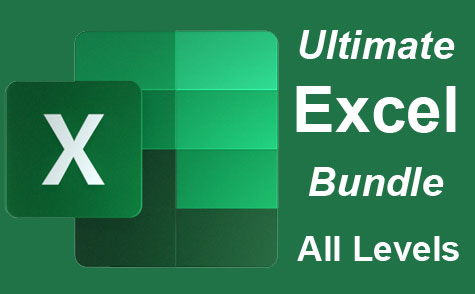 26 hours
2.6 CEUs
Ultimate Excel Training Bundle
+ More Info
26 hours
2.6 CEUs
Ultimate Excel Training Bundle
+ More Info
-
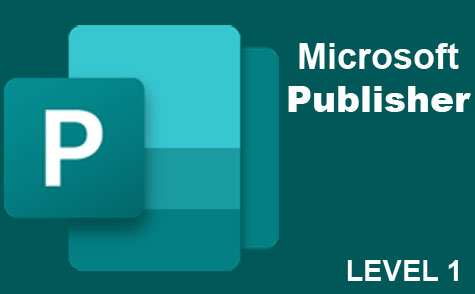 6 hours
0.6 CEUs
Microsoft Publisher Level 1
+ More Info
6 hours
0.6 CEUs
Microsoft Publisher Level 1
+ More Info
-
 20 hours
2.0 CEUs
Photoshop Elements 101
+ More Info
20 hours
2.0 CEUs
Photoshop Elements 101
+ More Info
-
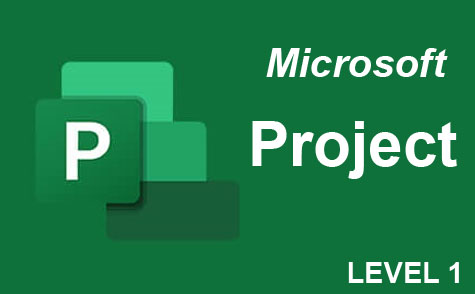 9 hours
0.9 CEUs
Microsoft Project Level 1
+ More Info
9 hours
0.9 CEUs
Microsoft Project Level 1
+ More Info
-
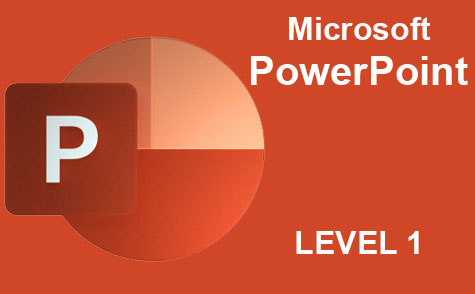 8 hours
0.8 CEUs
Microsoft PowerPoint Level 1
+ More Info
8 hours
0.8 CEUs
Microsoft PowerPoint Level 1
+ More Info
-
 14 hours
1.4 CEUs
QuickBooks Online
+ More Info
14 hours
1.4 CEUs
QuickBooks Online
+ More Info
-
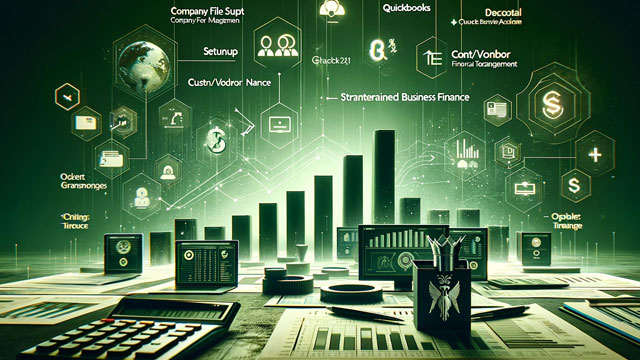 14 hours
1.4 CEUs
QuickBooks 101
+ More Info
14 hours
1.4 CEUs
QuickBooks 101
+ More Info
-
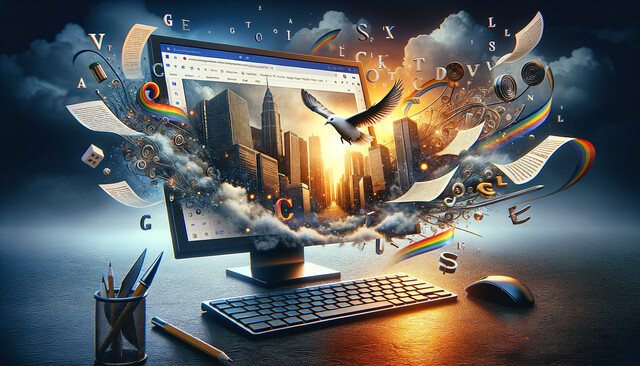 6 hours
0.6 CEUs
Google Docs
+ More Info
6 hours
0.6 CEUs
Google Docs
+ More Info
-
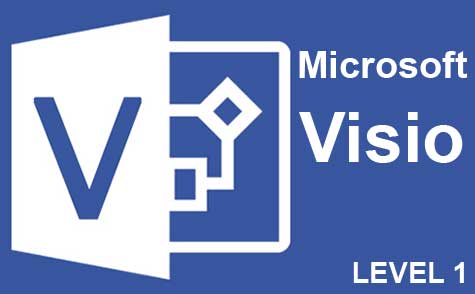 7 hours
0.7 CEUs
Microsoft Visio Level 1
+ More Info
7 hours
0.7 CEUs
Microsoft Visio Level 1
+ More Info
-
 12 hours
1.2 CEUs
Adobe Photoshop
+ More Info
12 hours
1.2 CEUs
Adobe Photoshop
+ More Info
-
 7 hours
0.7 CEUs
Google Slides
+ More Info
7 hours
0.7 CEUs
Google Slides
+ More Info
-
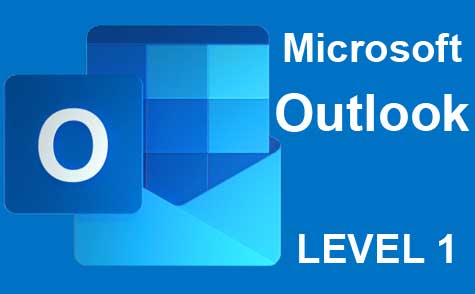 5 hours
0.5 CEUs
Microsoft Outlook Level 1
+ More Info
5 hours
0.5 CEUs
Microsoft Outlook Level 1
+ More Info
-
 4 hours
0.4 CEUs
Slack
+ More Info
4 hours
0.4 CEUs
Slack
+ More Info
-
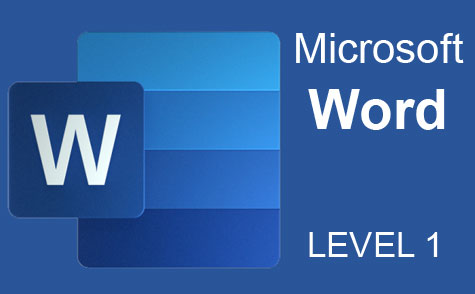 7 hours
0.7 CEUs
Microsoft Word Level 1
+ More Info
7 hours
0.7 CEUs
Microsoft Word Level 1
+ More Info
-
 7 hours
0.7 CEUs
Google Sheets
+ More Info
7 hours
0.7 CEUs
Google Sheets
+ More Info
-
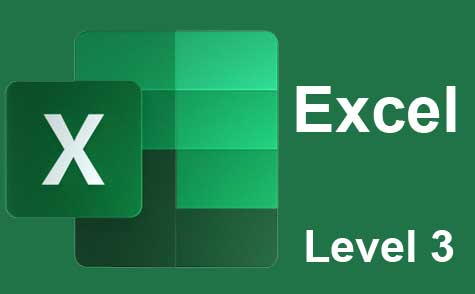 7 hours
0.7 CEUs
Microsoft Excel Level 3
+ More Info
7 hours
0.7 CEUs
Microsoft Excel Level 3
+ More Info