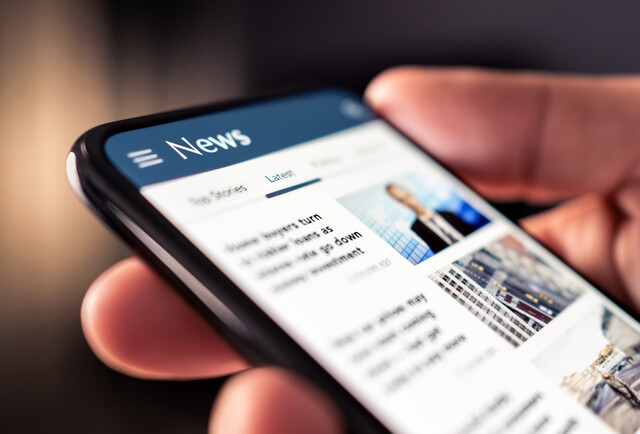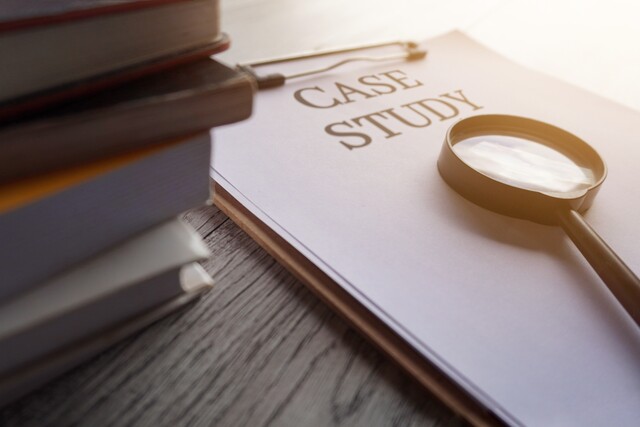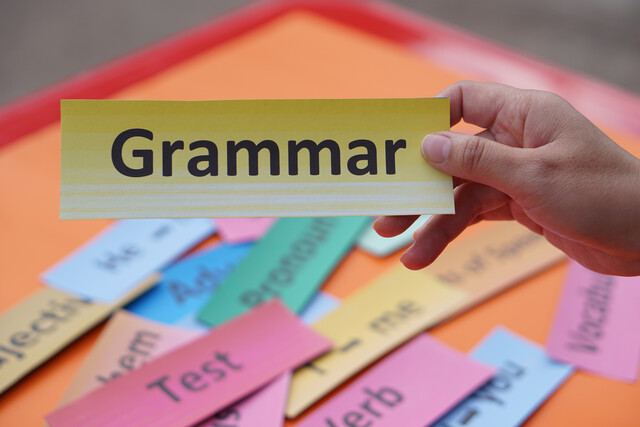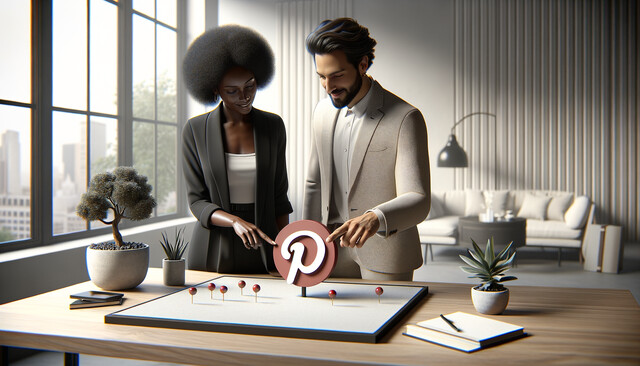MS Word 2007
Master Every Document with MS Word 2007: Elevate Your Skills!
MS Word 2007

Master Every Document with MS Word 2007: Elevate Your Skills!

Unlock the power of words with our Microsoft Word 2007 Mastery Course, a transformative experience designed just for you. Imagine moving beyond the basics and becoming a true artisan of digital documents, wielding Word's unmatched features with confidence and poise. This isn't just about learning software--it's about opening doors to endless possibilities in your personal and professional life. In a world where the written word holds tremendous influence, polishing your skills in Word 2007 places you steps ahead of the rest. Whether you're crafting compelling reports or preparing captivating presentations, our journey together reshapes your understanding and application of Word's dynamic capabilities. Through engaging narratives and insightful guidance, get ready to not just witness change, but to be the change. Your journey to digital mastery is within reach. Join us, and let's create a future where your words truly matter. Are you ready to begin? Embrace your potential with us today and transform the way you communicate. This course is not just learning--it's a leap into a new dimension of productivity and creativity. Engage, evolve, and excel with us.
In This Course 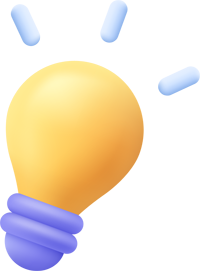
7 Hours average completion time
0.7 CEUs
11 Lessons
15 Exams & Assignments
11 Videos
13 Reference Files
Mobile Friendly
Last Updated May 2024
Description 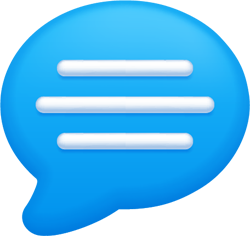
This Microsoft Word 2007 course is not only designed to give the experienced MS Word user a tour of the new version of Word, but to also introduce new MS Word users to a comprehensive look at the features and utilities that this word processing software offers.
It doesn't matter if you're new to MS Word or an experienced user, this comprehensive course teaches the most basic features as well as focuses on the more advanced tools that all students will find useful. Additionally, this course introduces new features exclusive to MS Word 2007, as well as includes detailed instructions on how to use them.
You'll learn:
-
Your way around the toolbars and menus.
-
Basic editing features.
-
Comprehensive editing features.
-
How to insert items into a document.
-
How to create and edit tables.
-
Macros.
-
And much, much more!
Skills You'll Develop 
- Inserting and managing images effectively
- Utilizing citations and bibliographies
- Creating comprehensive Table of Contents
- Advanced data presentation in tables
- Document layout and formatting mastery
- Streamlining tasks with macros
- Efficient text editing and proofreading
- Professional document styling techniques
- Efficient organization with lists and outlines
- Proficient use of word processing tools
Discover More Skills Like These 
Start Learning Today!
Choose from plans starting at just $16/month (billed annually)
What Others Are Saying 
BC
"Extraordinarily Helpful"
★★★★★
I found the entire course most helpful because I have had no instruction in Microsoft 2007 before this course.
DG
"Extraordinarily Helpful"
★★★★★
I recently installed MS Office Home and Student 2007 on to my computer. I wanted to learn how to use it quickly & P A I N L E S S L Y! This course did just that.
SA
"Extraordinarily Helpful"
★★★★★
It has been a pleasure taking this course with you. Looking forward to another one!
Related Courses 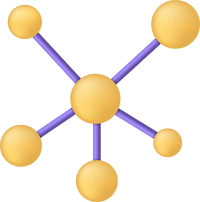
See Your Team Succeed
Empower your team instantly with an integrative group enrollment system. Purchase licenses in bulk with Group Discounts.

1M+
1,000,000+ Students
600+
600+ Courses
10M+
10,000,000+ Lessons Delivered