Online Class: Photoshop Elements Version 8.0 and 9.0

no certificate
with CEU Certificate*
-
13Lessons
-
19Exams &
Assignments -
393Students
have taken this course -
5Hours
average time -
0.5CEUs
Course Description
Completing tasks with Elements is very simple. For the user that has tried Photoshop and gotten lost in the process of trying to figure it out, or is new to photo editing and wants something simple to understand yet effective, Elements is the answer. It's amazing what Elements lets you do with just a click of a button and, with the help of this course, it won't take you any time at all before you're using the program like an expert.
You'll learn how to:
Ø Upload your photos into Elements.
Ø Organize your photos in albums and catalogs.
Ø Adjust the colors in your photos to make them crisp and clear.
Ø Change the mood of your photos.
Ø Crop and resize photos and images.
Ø Add layers.
Ø Print images.
Ø Create albums, calendars, and other projects.
Ø Save your projects.
Ø Share your photo projects with others. This includes online albums, slideshows, photo emails, and more!
Whether or not you've used Elements before doesn't matter when you take this course. We start out with the very basics of the program and teach you what you need to know. As the course progresses, we'll move into advanced topics, but by then you'll be more than ready to learn them -- and surprised at how easy and fun that using this popular software program can be. By the end of this course, you'll know everything about Elements that you need to know to easily organize, edit, print, and share your photos and images (and everything in between).
* This course will use the interface of Photoshop Elements to teach you how to use this image editing program. This version is not required to complete this training.
- Completely Online
- Self-Paced
- 6 Months to Complete
- 24/7 Availability
- Start Anytime
- PC & Mac Compatible
- Android & iOS Friendly
- Accredited CEUs

Course Lessons
Lesson 1. The Essentials of Editing with Photoshop Elements 8
 Review Practice Worksheet: Lesson-1-WordSearch-10878.pdf
Review Practice Worksheet: Lesson-1-WordSearch-10878.pdf Lesson discussions: Reasons for Taking this Course
Lesson discussions: Reasons for Taking this Course Complete Assignment: Motives for Taking this Course
Complete Assignment: Motives for Taking this Course Assessment: Lesson 1: Introduction to Photoshop Elements
Assessment: Lesson 1: Introduction to Photoshop Elements
Lesson 2. Exploring Adobe's Organizer: Navigating and Utilizing Features
 Review Practice Worksheet: Lesson-2-Downloadable-10879.pdf
Review Practice Worksheet: Lesson-2-Downloadable-10879.pdf Assessment: Lesson 2: The Organizer Environment
Assessment: Lesson 2: The Organizer Environment
Lesson 3. Exploring Edit Environments: A Deep Dive into Elements' Features
 Review Practice Worksheet: Lesson-3-WorkSheet-10880.pdf
Review Practice Worksheet: Lesson-3-WorkSheet-10880.pdf Assessment: Lesson 3: Edit Modes
Assessment: Lesson 3: Edit Modes
Lesson 4. Mastering Color: HSB and RGB Explained
 Review Practice Worksheet: Lesson-4-Activity-10881.pdf
Review Practice Worksheet: Lesson-4-Activity-10881.pdf Assessment: Lesson 4: The Basics of Color
Assessment: Lesson 4: The Basics of Color
Lesson 5. Unlocking Creative Potential with Adobe Elements Paint Tools
 Review Practice Worksheet: Lesson-5-HomeWork-10882.pdf
Review Practice Worksheet: Lesson-5-HomeWork-10882.pdf Complete: Lesson 5 Activity
Complete: Lesson 5 Activity Assessment: Lesson 5: Painting Tools
Assessment: Lesson 5: Painting Tools
Lesson 6. Select, Modify, Perfect: Tools and Techniques
 Review Practice Worksheet: Lesson-6-Downloadable-10883.pdf
Review Practice Worksheet: Lesson-6-Downloadable-10883.pdf Assessment: Lesson 6: Making Selections
Assessment: Lesson 6: Making Selections
Lesson 7. Fill and Stroke Techniques
 Review Practice Worksheet: Lesson-7-Downloadable-10884.pdf
Review Practice Worksheet: Lesson-7-Downloadable-10884.pdf Complete: Lesson 7 Activity
Complete: Lesson 7 Activity Assessment: Lesson 7: Filling and Stroking
Assessment: Lesson 7: Filling and Stroking
Lesson 8. From Confusion to Clarity: Discovering the Fun of Using Layers in Photo Editing
 Review Practice Worksheet: Lesson-8-Activity-10885.pdf
Review Practice Worksheet: Lesson-8-Activity-10885.pdf Complete: Lesson 8 Activity
Complete: Lesson 8 Activity Assessment: Lesson 8: Layers
Assessment: Lesson 8: Layers
Lesson 9. Dynamic Text Placement and Effects Using Elements
 Review Practice Worksheet: Lesson-9-HomeWork-10886.pdf
Review Practice Worksheet: Lesson-9-HomeWork-10886.pdf Complete: Lesson 9 Activity
Complete: Lesson 9 Activity Assessment: Lesson 9: Text
Assessment: Lesson 9: Text
Lesson 10. Mastering Vector Graphics: Creating Shapes and Styles
 Review Practice Worksheet: Lesson-10-WordSearch-10887.pdf
Review Practice Worksheet: Lesson-10-WordSearch-10887.pdf Assessment: Lesson 10: Create Shapes
Assessment: Lesson 10: Create Shapes
Lesson 11. Painting Perfection: Clone and Pattern Stamp Tools
 Review Practice Worksheet: Lesson-11-HomeWork-10888.pdf
Review Practice Worksheet: Lesson-11-HomeWork-10888.pdf Assessment: Lesson 11: More Tools
Assessment: Lesson 11: More Tools
Lesson 12. Fix Your Photos: Simple Edits for Lighting and Color
 Review Practice Worksheet: Lesson-12-WordSearch-10889.pdf
Review Practice Worksheet: Lesson-12-WordSearch-10889.pdf Assessment: Lesson 12: Lighting, Color, Contrast and Clarity
Assessment: Lesson 12: Lighting, Color, Contrast and Clarity
Lesson 13. From Screen to Print: Navigating Image Printing in Elements
 Review Practice Worksheet: Lesson-13-WordSearch-10890.pdf
Review Practice Worksheet: Lesson-13-WordSearch-10890.pdf Lesson discussions: End of Course Poll; Reasons for Taking this Course; Course Comments
Lesson discussions: End of Course Poll; Reasons for Taking this Course; Course Comments Complete: Lesson 13 Activity
Complete: Lesson 13 Activity Assessment: Lesson 13: Printing, Sharing, and Creating
Assessment: Lesson 13: Printing, Sharing, and Creating
Learning Outcomes
- Identify and demonstrate the basic features and tools of Photoshop Elements 8, including cropping, resizing, and adding text to photos.
- Navigate the Photoshop Elements 8 user interface to effectively locate and utilize options for organizing and editing images.
- Demonstrate the process of importing media files from different sources into the Organizer environment using specified steps and commands.
- Recognize and navigate the various features and options available in the Organizer environment to efficiently manage media files.
- Define the differences between Full Edit, Quick Fix, and Guided Edit modes within Elements.
- Demonstrate the process of switching between editing modes in the Elements software environment.
- Demonstrate the ability to convert an image between different modes (RGB, Grayscale, Indexed Color, Bitmap) using the appropriate tools in Elements.
- Describe how to effectively manage color across various devices by utilizing color management settings and ICC profiles in Elements.
- Define the functions and settings of Paint tools such as brush size, opacity, and blending modes in Adobe Elements.
- Demonstrate how to use the Brush, Pencil, and Color Replacement tools to apply and modify colors in an image effectively.
- Identify and demonstrate the use of Rectangular and Elliptical Marquee tools to create and modify selection borders in an image with specified options.
- Utilize the Lasso, Polygonal Lasso, Magnetic Lasso, Magic Wand, Selection Brush, and Quick Selection tools to accurately select specific elements within an image based on shape and color.
- Define the process of applying a fill to an image using the Paint Bucket tool, including setting different options like pattern, mode, and tolerance.
- Demonstrate mastery of lesson content at levels of 70% or higher.
Additional Course Information

- Document Your Lifelong Learning Achievements
- Earn an Official Certificate Documenting Course Hours and CEUs
- Verify Your Certificate with a Unique Serial Number Online
- View and Share Your Certificate Online or Download/Print as PDF
- Display Your Certificate on Your Resume and Promote Your Achievements Using Social Media

Choose Your Subscription Plan
No Certificate / No CEUs
This course only
| Includes certificate | X |
| Includes CEUs | X |
| Self-paced |

|
| Instructor support |

|
| Time to complete | 6 months |
| No. of courses | 1 course |
Certificate & CEUs
This course only
| Includes certificate |

|
| Includes CEUs |

|
| Self-paced |

|
| Instructor support |

|
| Time to complete | 6 months |
| No. of courses | 1 course |
Certificates & CEUs
Includes all 600+ courses
| Includes certificate |

|
| Includes CEUs |

|
| Self-paced |

|
| Instructor support |

|
| Time to complete | 12 Months |
| No. of courses | 600+ |
Certificates & CEUs
Includes all 600+ courses
| Includes certificate |

|
| Includes CEUs |

|
| Self-paced |

|
| Instructor support |

|
| Time to complete | 24 Months |
| No. of courses | 600+ |
Student Testimonials
- "The entire course taught me everything I needed to learn about and more." -- Naomi B.
- "I learned so much more about Photoshop Elements in this class. The additional information was all good. The assignments emphasized the principles of the class." -- Bethia O.
- "The lessons themselves were greatly illustrated. Your concepts were great. Keep up the good work. Bea" -- BEATRICE H.
- "What was most helpful was learning how to use the different tools available in elements and especially helpful in understanding layering and lighting better." -- Robyn W.
- "This course realy helped me in learning how to navigate through a lot of the hidden elements in Photoshop. The videos at the end of each lesson because it helps me to learn more when hearing something than reading." -- Amy P.
- "Great instructor, terrific course again, thanks." -- Deborah R.
- "Thank You for the instructions." -- A. Jerome B.
- "What was most helpful was the organized structure of the lessons." -- Judah B.
Related Courses
-
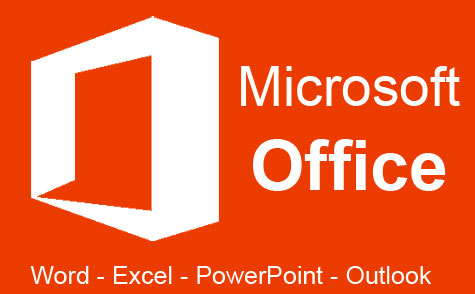 32 hours
3.2 CEUs
Microsoft Office: Word, Excel, PowerPoint and Outlook
+ More Info
32 hours
3.2 CEUs
Microsoft Office: Word, Excel, PowerPoint and Outlook
+ More Info
-
 12 hours
1.2 CEUs
Adobe Photoshop
+ More Info
12 hours
1.2 CEUs
Adobe Photoshop
+ More Info
-
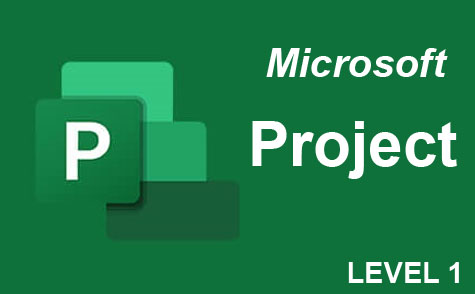 9 hours
0.9 CEUs
Microsoft Project Level 1
+ More Info
9 hours
0.9 CEUs
Microsoft Project Level 1
+ More Info
-
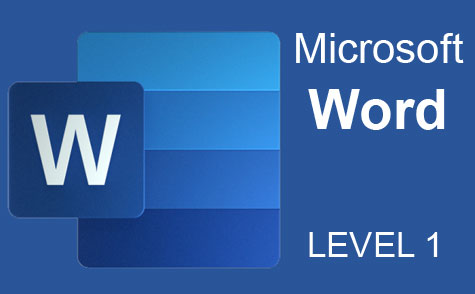 7 hours
0.7 CEUs
Microsoft Word Level 1
+ More Info
7 hours
0.7 CEUs
Microsoft Word Level 1
+ More Info
-
 6 hours
0.6 CEUs
Google Docs
+ More Info
6 hours
0.6 CEUs
Google Docs
+ More Info
-
 6 hours
0.6 CEUs
Computer Literacy Level 2 - Internet Basics
+ More Info
6 hours
0.6 CEUs
Computer Literacy Level 2 - Internet Basics
+ More Info
-
 7 hours
0.7 CEUs
Google Slides
+ More Info
7 hours
0.7 CEUs
Google Slides
+ More Info
-
 7 hours
0.7 CEUs
Computer Literacy Level 1 - Computer Basics
+ More Info
7 hours
0.7 CEUs
Computer Literacy Level 1 - Computer Basics
+ More Info
-
 6 hours
0.6 CEUs
Cybersecurity 101
+ More Info
6 hours
0.6 CEUs
Cybersecurity 101
+ More Info
-
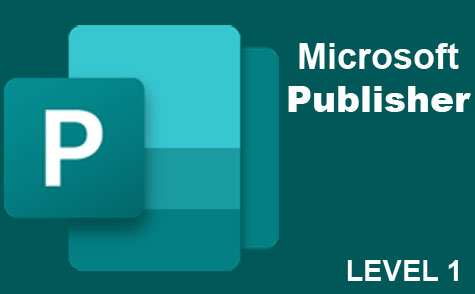 6 hours
0.6 CEUs
Microsoft Publisher Level 1
+ More Info
6 hours
0.6 CEUs
Microsoft Publisher Level 1
+ More Info





