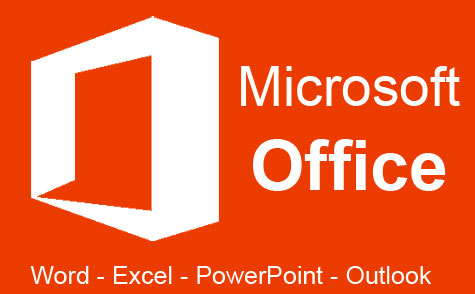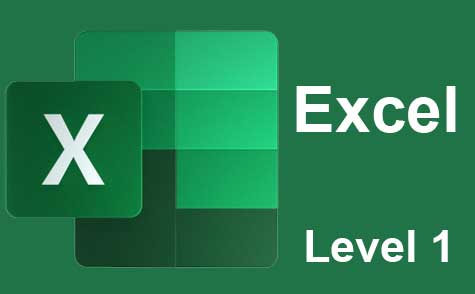Online Class: OneNote 2013
We're sorry, this course is no longer open for enrollment.
-
15Lessons
-
17Exams &
Assignments -
5Hours
average time -
0.5CEUs
Course Description
OneNote 2013 is a note-taking program that comes bundled with the Microsoft Office 2013 suite. Whereas MS Word is a word processing program that you can use to create documents, OneNote is simply a note taking program that you can use to take notes and organize those notes with pictures, tables, charts, as well as screen clippings from the web and other programs –and that's just the start.
This course was designed to teach you how to successfully use OneNote 2013, even if you've never used previous versions. We start out at the very beginning and progress through the program. Each step of the way, we'll show you how to navigate and utilize its many features, then challenge you with lesson exercises to reinforce what you've learned. But don't worry. OneNote 2013 has a simple interface that makes it really easy to learn.
In this course, you'll discover how to:
· Create notebooks
· Add pages, sections, and section groups to notebooks
· Customize notebooks with templates, page color, and more
· Insert pictures, tables, audio, and video into your notes
· Insert external data such as MS Word documents, spreadsheets, and emails into your notes
· Insert charts and graphs into your notes
· Use the Send to OneNote Tool to make inserting external data a breeze
· Use Quick Notes when you're on the go, then easily file those notes into your notebook
· Send data to OneNote from other programs
· And much more!
If you've used and are familiar with previous versions of OneNote, then the early parts of this course will introduce you to the 2013 version. As we move along, however, we'll delve into advanced features that you may or may not have used before. This course was created to turn the newbie or experienced OneNote user into an expert by the end of the last lesson.
- Completely Online
- Self-Paced
- Printable Lessons
- Full HD Video

- 6 Months to Complete
- 24/7 Availability
- Start Anytime
- PC & Mac Compatible
- Android & iOS Friendly
- Accredited CEUs

Course Lessons
Lesson 1. Exploring the Basics of Microsoft OneNote 2013
 Lesson 1 Video
Lesson 1 Video Lesson discussions: Reasons for Taking this Course
Lesson discussions: Reasons for Taking this Course Complete Assignment: An Introduction
Complete Assignment: An Introduction Assessment: Lesson 1 Exam
Assessment: Lesson 1 Exam
Lesson 2. Mastering the OneNote 2013 Interface
 Lesson 2 Video
Lesson 2 Video Assessment: Lesson 2 Exam
Assessment: Lesson 2 Exam
Lesson 3. Effortless Organization: Crafting Your OneNote Notebooks
 Lesson 3 Video
Lesson 3 Video Assessment: Lesson 3 Exam
Assessment: Lesson 3 Exam
Lesson 4. Efficient Notebook Management: Adding, Moving, and Organizing Pages
 Lesson 4 Video
Lesson 4 Video Assessment: Lesson 4 Exam
Assessment: Lesson 4 Exam
Lesson 5. Unleashing OneNote: Text, Format, and Functionality
 Lesson 5 Video
Lesson 5 Video Assessment: Lesson 5 Exam
Assessment: Lesson 5 Exam
Lesson 6. Customizing Your Notebook Pages: A Step-by-Step Guide
 Lesson 6 Video
Lesson 6 Video Assessment: Lesson 6 Exam
Assessment: Lesson 6 Exam
Lesson 7. Table Insertion 101
 Lesson 7 Video
Lesson 7 Video Assessment: Lesson 7 Exam
Assessment: Lesson 7 Exam
Lesson 8. Quick Guide: Adding Multimedia to OneNote
 Lesson 8 Video
Lesson 8 Video Assessment: Lesson 8 Exam
Assessment: Lesson 8 Exam
Lesson 9. Seamlessly Adding and Manipulating Shapes in OneNote
 Lesson 9 Video
Lesson 9 Video Assessment: Lesson 9 Exam
Assessment: Lesson 9 Exam
Lesson 10. Streamlined Data Insertion with OneNote
 Lesson 10 Video
Lesson 10 Video Assessment: Lesson 10 Exam
Assessment: Lesson 10 Exam
Lesson 11. Tagging and Sending: Elevate Your OneNote Experience
 Lesson 11 Video
Lesson 11 Video Assessment: Lesson 11 Exam
Assessment: Lesson 11 Exam
Lesson 12. Effortless Integration of Notes and Tasks: OneNote Meets Outlook
 Lesson 12 Video
Lesson 12 Video Assessment: Lesson 12 Exam
Assessment: Lesson 12 Exam
Lesson 13. Securing Your Digital Notes: A Guide to Managing Time Stamps and Views
 Lesson 13 Video
Lesson 13 Video Assessment: Lesson 13 Exam
Assessment: Lesson 13 Exam
Lesson 14. Essential Guide to Backing Up, Sharing, and Printing in OneNote 2013
 Lesson 14 Video
Lesson 14 Video Assessment: Lesson 14 Exam
Assessment: Lesson 14 Exam
Lesson 15. Making the Most of OneNote Across Devices
 Lesson 15 Video
Lesson 15 Video Lesson discussions: Final Course Poll - Your Opinion; Program Evaluation Follow-up Survey (End of Course); Course Comments; Course Comments
Lesson discussions: Final Course Poll - Your Opinion; Program Evaluation Follow-up Survey (End of Course); Course Comments; Course Comments Assessment: Lesson 15 Exam
Assessment: Lesson 15 Exam Assessment: The Final Exam
Assessment: The Final Exam
Learning Outcomes
- Describe what OneNote 2013 is and how it can be useful in both a professional and personal setting.
- Demonstrate starting OneNote 2013, creating notebooks, pages, and basic formatting techniques.
- Demonstrate editing page features as well as inserting tables and images.
- Demonstrate inserting images, shapes, audio, and video in OneNote 2013.
- Demonstrate inserting external data into OneNote 2013.
- Demonstrate tagging notes and using the send to OneNote tool.
- Demonstrate integrating OneNote with Outlook.
- Demonstrate password protecting, time stamping, and using views on OneNote.
- Demonstrate backing up notes, printing, sharing, and emailing with OneNote 2013.
- Demonstrate mastery of lesson content at levels of 70% or higher.
Student Testimonials
- "This course was amazing! I learned so much and am so glad this was available to me. Thank you for taking the time to build the content and provide excellent tools to help us practice ourselves. Highly recommend this course to any one who is rusty on OneNote, or is new to the program. Thank you." -- Almira D.
Related Courses
-
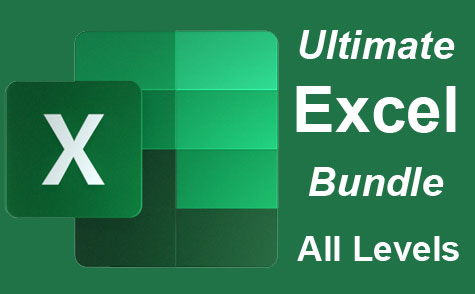 26 hours
2.6 CEUs
Ultimate Excel Training Bundle
+ More Info
26 hours
2.6 CEUs
Ultimate Excel Training Bundle
+ More Info
-
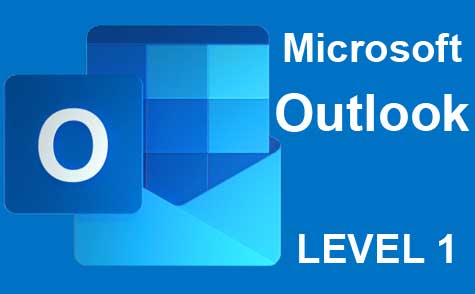 5 hours
0.5 CEUs
Microsoft Outlook Level 1
+ More Info
5 hours
0.5 CEUs
Microsoft Outlook Level 1
+ More Info
-
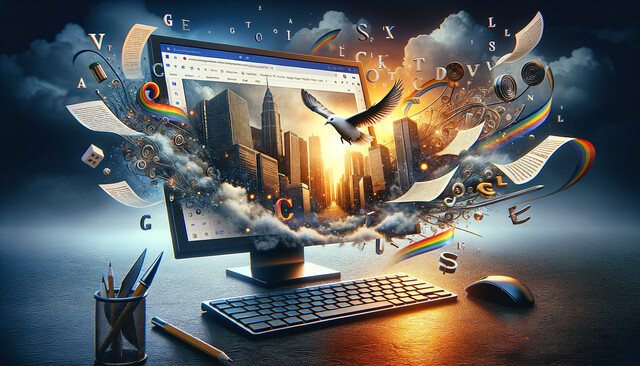 6 hours
0.6 CEUs
Google Docs
+ More Info
6 hours
0.6 CEUs
Google Docs
+ More Info
-
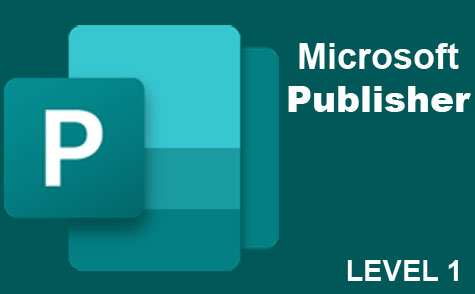 6 hours
0.6 CEUs
Microsoft Publisher Level 1
+ More Info
6 hours
0.6 CEUs
Microsoft Publisher Level 1
+ More Info
-
 14 hours
1.4 CEUs
QuickBooks Online
+ More Info
14 hours
1.4 CEUs
QuickBooks Online
+ More Info
-
 12 hours
1.2 CEUs
Adobe Photoshop
+ More Info
12 hours
1.2 CEUs
Adobe Photoshop
+ More Info
-
 7 hours
0.7 CEUs
Google Slides
+ More Info
7 hours
0.7 CEUs
Google Slides
+ More Info
-
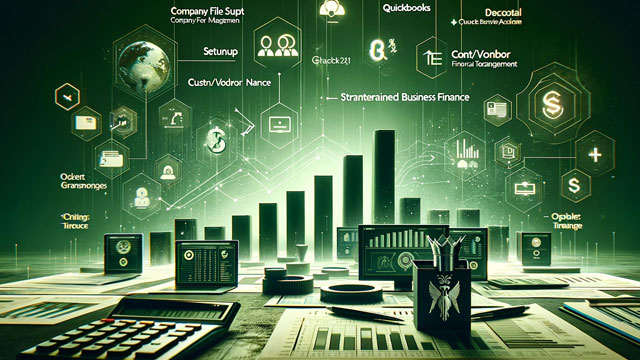 14 hours
1.4 CEUs
QuickBooks 101
+ More Info
14 hours
1.4 CEUs
QuickBooks 101
+ More Info
-
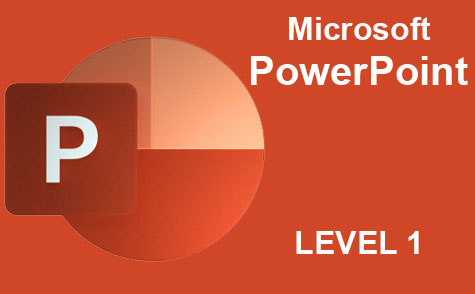 8 hours
0.8 CEUs
Microsoft PowerPoint Level 1
+ More Info
8 hours
0.8 CEUs
Microsoft PowerPoint Level 1
+ More Info
-
 7 hours
0.7 CEUs
Google Sheets
+ More Info
7 hours
0.7 CEUs
Google Sheets
+ More Info
-
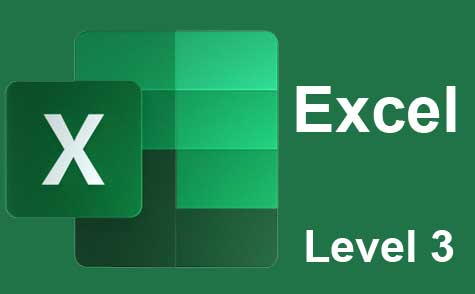 7 hours
0.7 CEUs
Microsoft Excel Level 3
+ More Info
7 hours
0.7 CEUs
Microsoft Excel Level 3
+ More Info
-
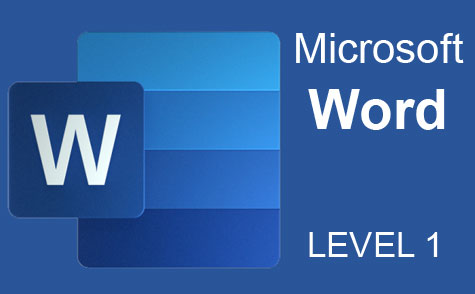 7 hours
0.7 CEUs
Microsoft Word Level 1
+ More Info
7 hours
0.7 CEUs
Microsoft Word Level 1
+ More Info