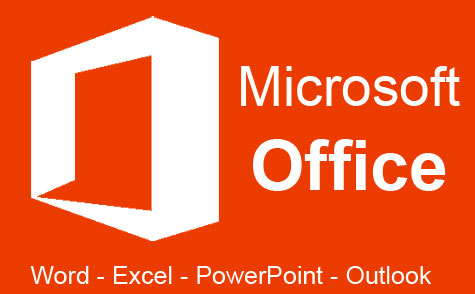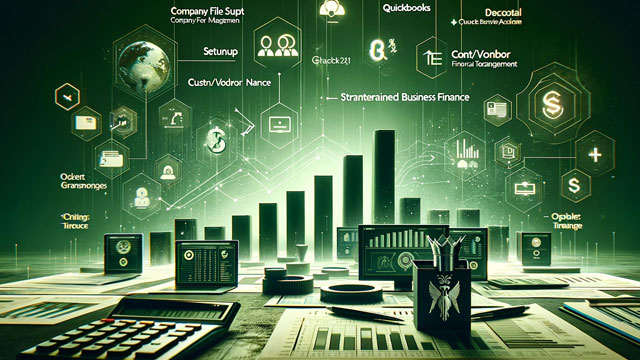Online Class: Microsoft Project 2013
We're sorry, this course is no longer open for enrollment.
-
17Lessons
-
19Exams &
Assignments -
8Hours
average time -
0.8CEUs
Course Description
Microsoft Project 2013 is the latest release of the popular project management software created by Microsoft. This program is designed to assist project managers in planning, executing, and managing small and large projects alike by helping them develop a plan, create tasks, assign resources, manage a budget, and track progress.
This course will teach you how to successfully use MS Project 2013, no matter if you've ever used the program before or not. Both the beginner and seasoned Project user will benefit from this course. We start with the basics of the program including navigation and continue on to more advanced features. You do not need to have access to MS Project 2013 to take or complete this course. However, it is recommended.
This course covers everything you need to know to successfully use Project 2013, including --
- How to plan for your next project
- The necessary documentation needed during the planning stage
- Creating a project within Project 2013
- All about tasks
- Creating, managing, scheduling, and tracking tasks
- Creating, managing, assigning, and tracking resources
- How to work with deadlines and constraints
- What to do in Project 2013 if your project isn't going according to schedule
- All about dependencies
- The importance of lag time and lead time with tasks
- How to create baselines and interim plans
- Running reports
- Printing reports and project information
- And more
Successfully managing a project requires discipline. It requires that time, scope, and cost are managed in a way that bring about the completion of specific goals or the project itself. This requires planning and organization. Microsoft Project 2013 can help project managers and their staff organize their projects and meet their goals by acting as a virtual assistant that can produce information, charts, and reports to help the project smoothly advance to completion. This course teaches you how to use Project 2013 to do all of that – and more.
- Completely Online
- Self-Paced
- Printable Lessons
- Full HD Video

- 6 Months to Complete
- 24/7 Availability
- Start Anytime
- PC & Mac Compatible
- Android & iOS Friendly
- Accredited CEUs

Course Lessons
Lesson 1. Mastering Microsoft Project 2013: A Journey Beyond Basics
 Lesson 1 Video
Lesson 1 Video Lesson discussions: Reasons for Taking this Course
Lesson discussions: Reasons for Taking this Course Complete Assignment: Motives for Taking this Course
Complete Assignment: Motives for Taking this Course Assessment: Lesson 1 Exam
Assessment: Lesson 1 Exam
Lesson 2. Navigating Projects with Foresight: Mastering Project 2013
 Lesson 2 Video
Lesson 2 Video Assessment: Lesson 2 Exam
Assessment: Lesson 2 Exam
Lesson 3. From Concept to Completion: Task Planning Essentials
 Lesson 3 Video
Lesson 3 Video Assessment: Lesson 3 Exam
Assessment: Lesson 3 Exam
Lesson 4. Seeing the Big Picture: Views in Microsoft Project 2013
 Lesson 4 Video
Lesson 4 Video Assessment: Lesson 4 Exam
Assessment: Lesson 4 Exam
Lesson 5. Calendars Unpacked: Techniques for Time Management
 Lesson 5 Video
Lesson 5 Video Assessment: Lesson 5 Exam
Assessment: Lesson 5 Exam
Lesson 6. Project Organization Essentials: A Modern Approach
 Lesson 6 Video
Lesson 6 Video Assessment: Lesson 6 Exam
Assessment: Lesson 6 Exam
Lesson 7. Navigating Task Durations and Deadlines
 Lesson 7 Video
Lesson 7 Video Assessment: Lesson 7 Exam
Assessment: Lesson 7 Exam
Lesson 8. Project Management: Understanding Task Dependencies
 Lesson 8 Video
Lesson 8 Video Assessment: Lesson 8 Exam
Assessment: Lesson 8 Exam
Lesson 9. Mastering Project Resources
 Lesson 9 Video
Lesson 9 Video Assessment: Lesson 9 Exam
Assessment: Lesson 9 Exam
Lesson 10. Crafting Visual Masterpieces: Customization in Microsoft Project
 Lesson 10 Video
Lesson 10 Video Assessment: Lesson 10 Exam
Assessment: Lesson 10 Exam
Lesson 11. The Art of Resource Balancing
 Lesson 11 Video
Lesson 11 Video Assessment: Lesson 11 Exam
Assessment: Lesson 11 Exam
Lesson 12. Navigating Project Success: Effective Communication and Consistent Progress Updates
 Lesson 12 Video
Lesson 12 Video Assessment: Lesson 12 Exam
Assessment: Lesson 12 Exam
Lesson 13. Project Tracking Essentials
 Lesson 13 Video
Lesson 13 Video Assessment: Lesson 13 Exam
Assessment: Lesson 13 Exam
Lesson 14. Harnessing Baselines to Streamline Your Project Management
 Lesson 14 Video
Lesson 14 Video Assessment: Lesson 14 Exam
Assessment: Lesson 14 Exam
Lesson 15. Crafting Compelling Reports for Project Success
 Lesson 15 Video
Lesson 15 Video Assessment: Lesson 15 Exam
Assessment: Lesson 15 Exam
Lesson 16. The Printed Project: Transforming Digital to Concrete
 Lesson 16 Video
Lesson 16 Video Assessment: Lesson 16 Exam
Assessment: Lesson 16 Exam
Lesson 17. Comprehensive Guide to Project Resource Optimization and Management
 Lesson 17 Video
Lesson 17 Video Lesson discussions: End of Course Poll; Reasons for Taking this Course; Course Comments
Lesson discussions: End of Course Poll; Reasons for Taking this Course; Course Comments Assessment: Lesson 17 Exam
Assessment: Lesson 17 Exam Assessment: The Final Exam
Assessment: The Final Exam
Learning Outcomes
- Describe what Microsoft Project 2013 is and how it is used in the workplace.
- Demonstrate creating and defining projects.
- Demonstrate entering and scheduling tasks.
- Demonstrate using Project views, calendars, and tasks.
- Demonstrate working with task duration, constraints, and deadlines.
- Demonstrate using and managing dependencies.
- Demonstrate working with resources, customizing, formatting, and resource management
- Summarize communication and progress updates using MS Project.
- Summarize processes for tracking work in project.
- Demonstrate using baselines, running reports, and printing project information.
- Demonstrate how to consolidate projects and resources.
- Demonstrate mastery of lesson content at levels of 70% or higher.
Related Courses
-
 20 hours
2.0 CEUs
Photoshop Elements 101
+ More Info
20 hours
2.0 CEUs
Photoshop Elements 101
+ More Info
-
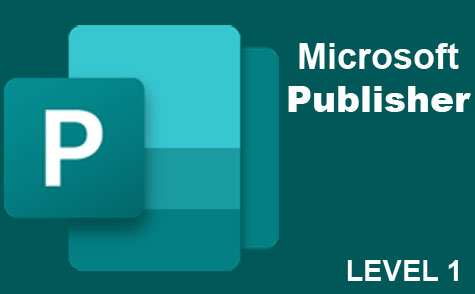 6 hours
0.6 CEUs
Microsoft Publisher Level 1
+ More Info
6 hours
0.6 CEUs
Microsoft Publisher Level 1
+ More Info
-
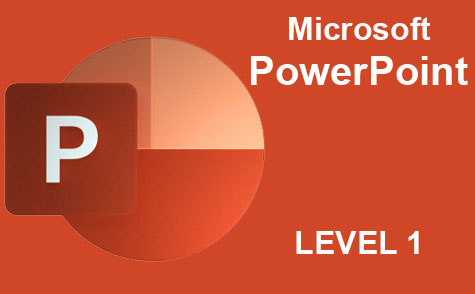 8 hours
0.8 CEUs
Microsoft PowerPoint Level 1
+ More Info
8 hours
0.8 CEUs
Microsoft PowerPoint Level 1
+ More Info
-
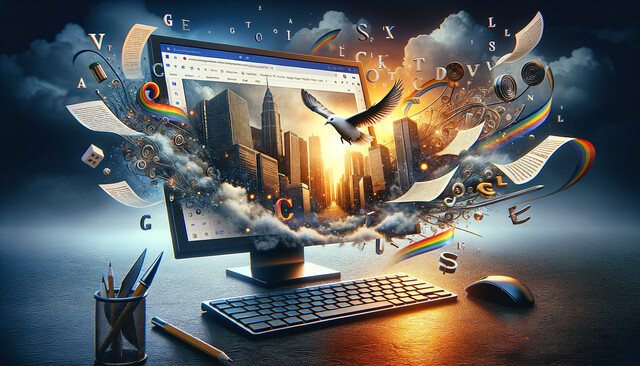 6 hours
0.6 CEUs
Google Docs
+ More Info
6 hours
0.6 CEUs
Google Docs
+ More Info
-
 7 hours
0.7 CEUs
Google Slides
+ More Info
7 hours
0.7 CEUs
Google Slides
+ More Info
-
 14 hours
1.4 CEUs
QuickBooks Online
+ More Info
14 hours
1.4 CEUs
QuickBooks Online
+ More Info
-
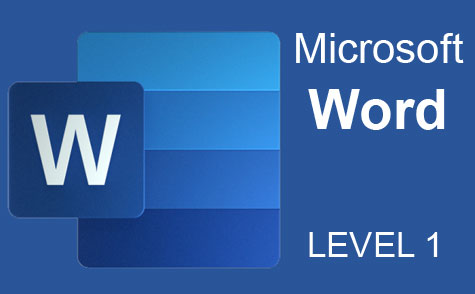 7 hours
0.7 CEUs
Microsoft Word Level 1
+ More Info
7 hours
0.7 CEUs
Microsoft Word Level 1
+ More Info
-
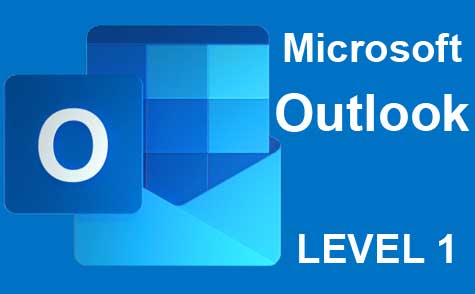 5 hours
0.5 CEUs
Microsoft Outlook Level 1
+ More Info
5 hours
0.5 CEUs
Microsoft Outlook Level 1
+ More Info