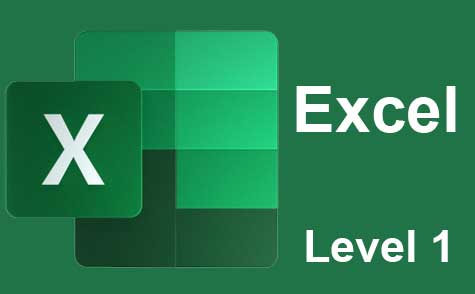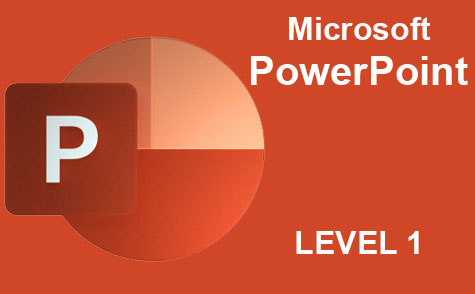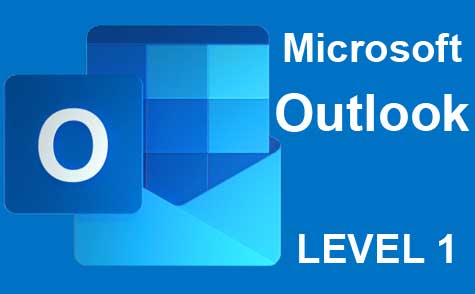Online Class: Microsoft Word 2021
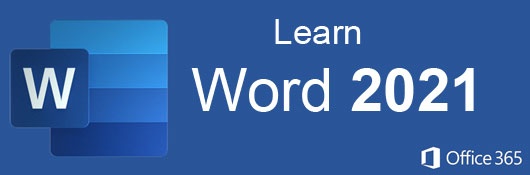
-
14Lessons
-
16Exams &
Assignments -
2,292Students
have taken this course -
7Hours
average time -
0.7CEUs
-
Video Audit
Available
Course Description
Microsoft Word Mastery: From Novice to Pro in 14 Lessons
In the modern age of technology, Microsoft Word stands tall as a stalwart of word processing applications. With a staggering 250 million monthly users as of 2021, Microsoft Word's dominance in the business world, academic sector, and among individuals is unequivocal.
Microsoft Word is not just a tool; it's a skill set. Regardless of one's personal preference, interacting with businesses, universities, or collaborators often implies dealing with documents created in Word. Hence, mastering its features doesn't just represent a desire for proficiency; it becomes a necessity.
Course Overview:
In this comprehensive online course, you will not only learn the foundational elements of Microsoft Word but also delve deep into its intricate features. We ensure a seamless transition from a beginner's perspective to the nuanced approach of an advanced user.
The curriculum is structured meticulously. We initiate with an understanding of Word's core features, ensuring a solid foundation. Subsequently, you will discover the flexibility and depth of Word's formatting capabilities, allowing you to craft documents that truly resonate with your intent, whether it's a business proposal, an academic paper, or a personal project.
Ever wondered how professionals create uniformly styled documents or sleek brochures with intricate layouts? You'll uncover these secrets as you dive deeper into the course. Our lessons are enriched with HD video tutorials, detailed screenshots, and step-by-step directions, catering to different learning styles.
Course Highlights:
- Document Design & Customization: Learn to harness Word's powerful formatting tools, allowing you to sculpt the aesthetics of your document as per your vision.
- Collaborative Tools: Engage in real-world scenarios where documents are shared among teams. Explore features like comments, track changes, and more, ensuring smooth collaborative efforts.
- Advanced Features: Delve into sophisticated tools, from desktop publishing to managing intricate, lengthy documents with ease.
Detailed Curriculum:
-
Lesson 1: Introduction to Microsoft Word 2021: Embarking on your journey with an overview of Word's interface and its primary tools.
-
Lesson 2: Crafting & Styling Documents: From creation to saving, explore document structuring and application of styles for a cohesive look.
-
Lesson 3: Dynamic Headers & Footers: Dive into the nuanced world of headers and footers, enhancing document professionalism.
-
Lesson 4: Textual Mastery: Techniques for adding, editing, and maneuvering text within your document.
-
Lesson 5: Advanced Styling: Harness heading and paragraph styles to ensure consistent document design.
-
Lesson 6: Visual Enhancements: Incorporate images, shapes, and apply artistic effects to elevate your document's visual appeal.
-
Lesson 7: Table Creation & Formatting: From simple tables to complex grids, understand how to best present data within your document.
-
Lesson 8: Desktop Publishing with Word: Transform Word from a simple word processor to a powerful publishing tool.
-
Lesson 9: Long Document Management: Tackle extended texts with ease, from academic papers to business reports.
-
Lesson 10: Mastering Mail Merge: Streamline mass communications, from event invitations to business letters.
-
Lesson 11: Proofing & Editing Suite: Utilize Word's arsenal of tools to ensure document accuracy and coherence.
-
Lesson 12: Collaborative Revisions: Understand revision features for seamless document collaborations.
-
Lesson 13: Harnessing Preset Templates: Speed up your workflow by leveraging Word's vast library of templates.
-
Lesson 14: Automating with Macros: Delve into automation, reducing repetitive tasks and enhancing productivity.
Note: While owning MS Word isn't obligatory for course completion, it's recommended to practice alongside for a holistic learning experience.
With this course, you aren't just learning an application. You're equipping yourself with a skill set that's invaluable in today's digital age. Whether you're eyeing a corporate role, pursuing academics, or managing personal projects, proficiency in Microsoft Word is an asset that will undeniably set you apart. Join us, and by the end of these 14 lessons, you'll be well on your way to becoming a Microsoft Word maestro.
Course Lessons
Lesson 1: Introduction to Microsoft Word 2021
Microsoft Word is the ultimate word processor providing features and reliability that match any skillset. Whether you're a novice typist or a professional newsletter publisher, Microsoft Word is designed for you.Lesson 2: How to Create, Format, Style and Save Word Documents
In this lesson we'll cover the basics of creating, formatting, styling and saving your Microsoft Word documents.Lesson 3: Using Headers and Footers
Headers and footers allow you to customize Word documents in a way that allows you to repeat important information without having to duplicate or retype the same information over and over again (such as page numbers and chapter headings).Lesson 4: Adding and Editing Your Text
This lesson reviews how to open a document, add content to a document, edit the content, and stylize the content with several common (and not so common) formatting features.Lesson 5: How to Use Heading and Paragraph Styles in Word
This lesson focuses on these heading and paragraph styles pre-installed in Word.Lesson 6: Adding Pictures, Shapes, and Applying Artistic Effects
Word offers amazing features to add and edit your photos, create shapes, and apply professional-grade artistic effects to your designs. Once you learn these tools, you'll be able to create multi-million dollar looking projects with just a few clicks.Lesson 7: Creating and Formatting Simple and Complex Tables
This lesson reviews how to create simple and complex tables, as well as how to format and stylize tables as well as do advanced functions, such as calculations.Lesson 8: Using Word for Desktop Publishing
This lesson reviews some of the specific tools MS Word offers for desktop publishing, such as creating a newsletter, column-based design, setting margins, using pre-set designs, and watermarking.Lesson 9: Using MS Word Advanced Features for Long Documents
This lessons discussion advanced features available for longer and more technical documents, such as creating section and chapter titles, creating a table of contents, creating placeholders, creating bibliographies, and indexes.Lesson 10: How to Mail Merge
This lesson will review everything you need to know to become an expert using Mail Merge in Microsoft Word. We'll start from the beginning, going over setting up data, initiating the mail merge feature, selecting the correct data for the merge, previewing results, and completing the merge.Lesson 11: Available Proofing and Editing Tools
In this lesson we'll review the proofing and editing tools available in Microsoft Word and include both their basic and advance features, such as grammar and spelling, commenting, reviewing and tracking changes, accepting and rejecting changes as well as printing documents.Lesson 12: Using the Document Revision Features of MS Word
This lesson covers how to create and compare different versions of a document you are working on, as well as how to merge and combine documents and protect them.Lesson 13: Using Word Preset Templates
This lesson will review how to create, use and customize Microsoft Word's preset templates.Lesson 14: Using Macros to Automate Repetitive Tasks
This lesson will review how you can create, run, and save a macro that will run a set of routines you'd like to person on any document with just a click of a button.
Additional Course Information

- Document Your Lifelong Learning Achievements
- Earn an Official Certificate Documenting Course Hours and CEUs
- Verify Your Certificate with a Unique Serial Number Online
- View and Share Your Certificate Online or Download/Print as PDF
- Display Your Certificate on Your Resume and Promote Your Achievements Using Social Media

Student Testimonials
- "This course was very educational for me. I use Word every day, but not the special features such as tables and desktop publishing. Now I know how to use them! The lessons themselves will make excellent reference material and the lesson videos are very educational." -- Jodi U.
- "This class was great. I liked the fact that there were videos since I am a visual learner and also I could go back when I had to retake the test to study again." -- Tina V.
- "This course was really helpful and the things that I learned throughout this course have given me ideas to use Word in ways I hadn't thought of before." -- Shaporchea T.
Related Courses
-
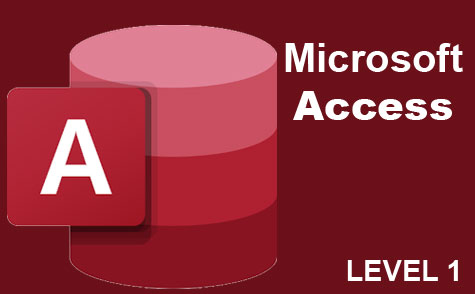 8 hours
0.8 CEUs
Microsoft Access Level 1
+ More Info
8 hours
0.8 CEUs
Microsoft Access Level 1
+ More Info
-
 17 hours
1.7 CEUs
Introduction to SQL
+ More Info
17 hours
1.7 CEUs
Introduction to SQL
+ More Info
-
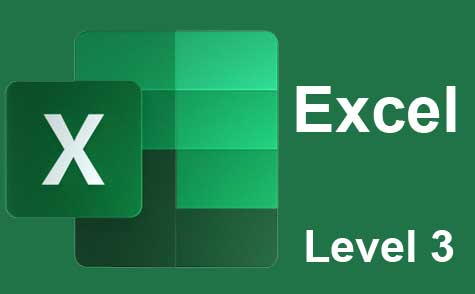 7 hours
0.7 CEUs
Microsoft Excel Level 3
+ More Info
7 hours
0.7 CEUs
Microsoft Excel Level 3
+ More Info
-
 8 hours
0.8 CEUs
MySQL
+ More Info
8 hours
0.8 CEUs
MySQL
+ More Info
-
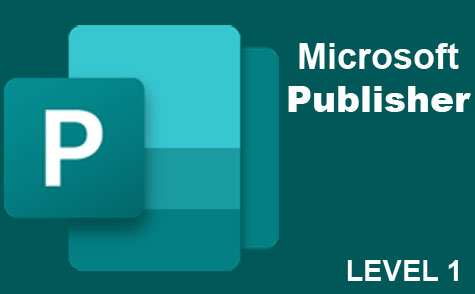 6 hours
0.6 CEUs
Microsoft Publisher Level 1
+ More Info
6 hours
0.6 CEUs
Microsoft Publisher Level 1
+ More Info
-
 6 hours
0.6 CEUs
Google Docs
+ More Info
6 hours
0.6 CEUs
Google Docs
+ More Info
-
 7 hours
0.7 CEUs
Google Sheets
+ More Info
7 hours
0.7 CEUs
Google Sheets
+ More Info
-
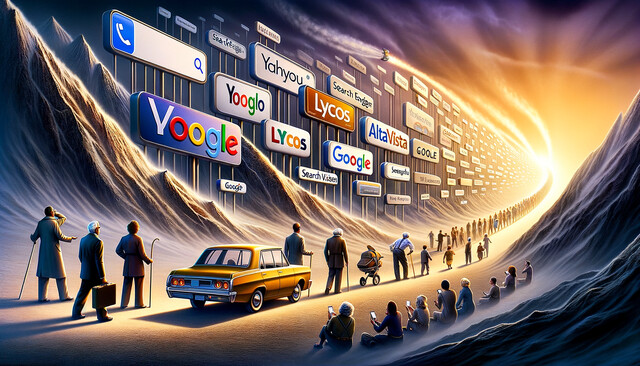 6 hours
0.6 CEUs
Computer Literacy Level 2 - Internet Basics
+ More Info
6 hours
0.6 CEUs
Computer Literacy Level 2 - Internet Basics
+ More Info
-
 7 hours
0.7 CEUs
Computer Literacy Level 1 - Computer Basics
+ More Info
7 hours
0.7 CEUs
Computer Literacy Level 1 - Computer Basics
+ More Info
-
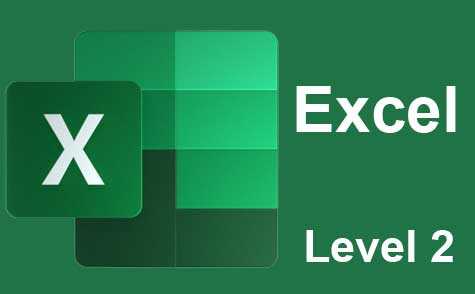 7 hours
0.7 CEUs
Microsoft Excel Level 2
+ More Info
7 hours
0.7 CEUs
Microsoft Excel Level 2
+ More Info
-
 6 hours
0.6 CEUs
Computer Literacy Level 3 - Living and Working Online
+ More Info
6 hours
0.6 CEUs
Computer Literacy Level 3 - Living and Working Online
+ More Info
-
 7 hours
0.7 CEUs
Microsoft Visio Level 1
+ More Info
7 hours
0.7 CEUs
Microsoft Visio Level 1
+ More Info
-
 14 hours
1.4 CEUs
QuickBooks 101
+ More Info
14 hours
1.4 CEUs
QuickBooks 101
+ More Info
-
 14 hours
1.4 CEUs
QuickBooks Online
+ More Info
14 hours
1.4 CEUs
QuickBooks Online
+ More Info
-
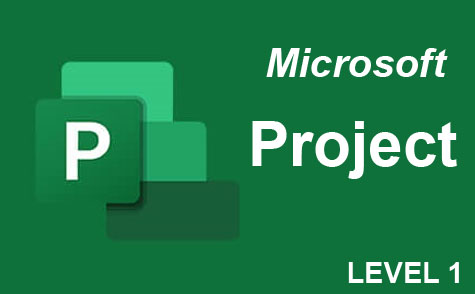 9 hours
0.9 CEUs
Microsoft Project Level 1
+ More Info
9 hours
0.9 CEUs
Microsoft Project Level 1
+ More Info
-
 6 hours
0.6 CEUs
Cybersecurity 101
+ More Info
6 hours
0.6 CEUs
Cybersecurity 101
+ More Info
-
 8 hours
0.8 CEUs
Quicken Tutorial: All Versions
+ More Info
8 hours
0.8 CEUs
Quicken Tutorial: All Versions
+ More Info
-
 7 hours
0.7 CEUs
Google Slides
+ More Info
7 hours
0.7 CEUs
Google Slides
+ More Info
-
 4 hours
0.4 CEUs
Slack
+ More Info
4 hours
0.4 CEUs
Slack
+ More Info
-
 8 hours
0.8 CEUs
Learn HTML - Create Webpages Using HTML5
+ More Info
8 hours
0.8 CEUs
Learn HTML - Create Webpages Using HTML5
+ More Info