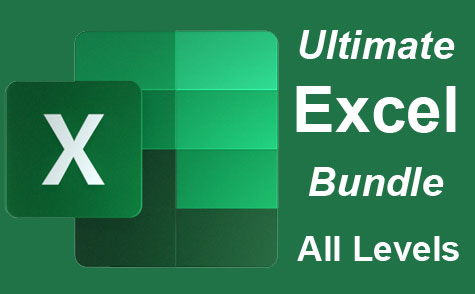Online Class: Visual Basic for Excel

no certificate
with CEU Certificate*
-
27Lessons
-
35Exams &
Assignments -
940Students
have taken this course -
17Hours
average time -
1.7CEUs
Course Description
Unleashing Excel's Potential: Learn Developer Tools and VBA Mastery
Elevate your Excel game to unprecedented heights with the power of Microsoft Office's Developer Tools, a suite meticulously engineered to unlock a world of tailored applications using Visual Basic for Applications (VBA). While many use Excel to handle numbers, you'll be learning how to transform it into a dynamic powerhouse capable of executing complex, custom tasks tailored to diverse business needs.
Course Highlights:
-
Introduction to VBA: Begin your journey with an insightful overview of Visual Basic -- the heart and soul of Microsoft's customization. Understand its omnipotent presence across Microsoft's suite, with a specialized emphasis on Excel.
-
Macros, Modules, and Beyond: Learn the magic of macros and witness how these tiny code snippets can catalyze monumental changes in your spreadsheets. Then, delve deeper into the realm of modules and hand-crafted macros, taking your automation skills to the next level.
-
Object-Oriented Brilliance: Uncover the nuances of object-oriented programming within VBA. Design and integrate bespoke classes that seamlessly weave into your Excel projects, elevating functionality and user experience.
-
Dynamic Data Integration: Master the techniques to mine invaluable data from a myriad of external sources. Connect with databases effortlessly, or scour the vastness of the internet to extract and assimilate content directly into your Excel canvas.
-
Charting, Graphing & Visualization: Breathe life into numbers. Explore the automatic generation of pivot tables, captivating charts, and insightful graphs. Add the finishing touches with sparklines and ensure your data tells a compelling story.
-
File Interactions & Robust Error Handling: Dive into advanced chapters that navigate interactions with external files. Learn the art and science of error management, ensuring your custom applications are resilient and user-friendly, regardless of the underlying complexities.
By the culmination of this course, you won't just be an Excel user; you'll be an Excel visionary. Whether you're an Excel novice or a seasoned user looking to expand into VBA, this course is meticulously designed to equip you with the toolkit required to conjure tailored applications apt for an array of industries and intricate business scenarios. Dive in and redefine what's possible with Excel.
- Completely Online
- Self-Paced
- Printable Lessons
- Full HD Video

- 6 Months to Complete
- 24/7 Availability
- Start Anytime
- PC & Mac Compatible
- Android & iOS Friendly
- Accredited CEUs

Course Lessons
Lesson 1. The Intersection of Excel and VBA: Transforming Data Management
 Lesson 1 Video A
Lesson 1 Video A
 Lesson 1 Video B
: Lesson 1 Additional Video Supplement
Lesson 1 Video B
: Lesson 1 Additional Video Supplement
 Lesson discussions: Reasons for Taking this Course
Lesson discussions: Reasons for Taking this Course Complete Assignment: Motives for Taking this Course
Complete Assignment: Motives for Taking this Course Assessment: Exam 1
Assessment: Exam 1
Lesson 2. Revolutionize Your Workflow: Macro Recording Essentials
 Lesson 2 Video
Lesson 2 Video Assessment: Exam 2
Assessment: Exam 2
Lesson 3. Unlocking Productivity: Seamless Macro Integration in Excel
 Lesson 3 Video A
Lesson 3 Video A
 Lesson 3 Video B
: Lesson 3 Additional Video Supplement
Lesson 3 Video B
: Lesson 3 Additional Video Supplement
 Assessment: Exam 3
Assessment: Exam 3
Lesson 4. Mastering VBE: Unlock Your Productivity Potential
 Lesson 4 Video
Lesson 4 Video Assessment: Exam 4
Assessment: Exam 4
Lesson 5. Decoding the Macro Recorder: Bridging Simplicity with Advanced Excel Automation
 Lesson 5 Video
Lesson 5 Video Complete: Lesson 5 Activity
Complete: Lesson 5 Activity Assessment: Exam 5
Assessment: Exam 5
Lesson 6. Intro to Object-Oriented Programming
 Lesson 6 Video A
Lesson 6 Video A
 Lesson 6 Video B
: Lesson 6 Additional Video Supplement
Lesson 6 Video B
: Lesson 6 Additional Video Supplement
 Assessment: Exam 6
Assessment: Exam 6
Lesson 7. MsgBox Mastery: Elevating Your VBA Projects
 Lesson 7 Video
Lesson 7 Video Complete: Lesson 7 Activity
Complete: Lesson 7 Activity Assessment: Exam 7
Assessment: Exam 7
Lesson 8. Harnessing Excel Ranges for Better Data Management
 Lesson 8 Video A
Lesson 8 Video A
 Lesson 8 Video B
: Lesson 8 Additional Video Supplement
Lesson 8 Video B
: Lesson 8 Additional Video Supplement
 Complete: Lesson 8 Activity
Complete: Lesson 8 Activity Assessment: Exam 8
Assessment: Exam 8
Lesson 9. Exploring Loop Constructs in Visual Basic
 Lesson 9 Video A
Lesson 9 Video A
 Lesson 9 Video B
: Lesson 9 Additional Video Supplement
Lesson 9 Video B
: Lesson 9 Additional Video Supplement
 Complete: Lesson 9 Activity
Complete: Lesson 9 Activity Assessment: Exam 9
Assessment: Exam 9
Lesson 10. Mastering If-Else and Select Case Syntax
 Lesson 10 Video A
Lesson 10 Video A
 Lesson 10 Video B
: Lesson 10 Additional Video Supplement
Lesson 10 Video B
: Lesson 10 Additional Video Supplement
 Assessment: Exam 10
Assessment: Exam 10
Lesson 11. The Pillars of Excel: A1 and R1C1 References Explored
 Lesson 11 Video A
Lesson 11 Video A
 Lesson 11 Video B
: Lesson 11 Additional Video Supplement
Lesson 11 Video B
: Lesson 11 Additional Video Supplement
 Complete: Lesson 11 Activity
Complete: Lesson 11 Activity Assessment: Exam 11
Assessment: Exam 11
Lesson 12. Harnessing Excel to Master Named Ranges and VBA
 Lesson 12 Video
Lesson 12 Video Assessment: Exam 12
Assessment: Exam 12
Lesson 13. A Deep Dive into Event-Driven Programming with VBA
 Lesson 13 Video A
Lesson 13 Video A
 Lesson 13 Video B
: Lesson 13 Additional Video Supplement
Lesson 13 Video B
: Lesson 13 Additional Video Supplement
 Assessment: Exam 13
Assessment: Exam 13
Lesson 14. Transforming Data Storage with Arrays
 Lesson 14 Video A
Lesson 14 Video A
 Lesson 14 Video B
: Lesson 14 Additional Video Supplement
Lesson 14 Video B
: Lesson 14 Additional Video Supplement
 Assessment: Exam 14
Assessment: Exam 14
Lesson 15. Harnessing OOP: Classes and Collections
 Lesson 15 Video
Lesson 15 Video Assessment: Exam 15
Assessment: Exam 15
Lesson 16. Simplifying Data Input: A Guide to VBA User Forms
 Lesson 16 Video A
Lesson 16 Video A
 Lesson 16 Video B
: Lesson 16 Additional Video Supplement
Lesson 16 Video B
: Lesson 16 Additional Video Supplement
 Assessment: Exam 16
Assessment: Exam 16
Lesson 17. Excel Data Mining: Efficient Analysis Techniques
 Lesson 17 Video
Lesson 17 Video Assessment: Exam 17
Assessment: Exam 17
Lesson 18. Pivot Tables Simplified
 Lesson 18 Video A
Lesson 18 Video A
 Lesson 18 Video B
: Lesson 18 Additional Video Supplement
Lesson 18 Video B
: Lesson 18 Additional Video Supplement
 Complete: Lesson 18 Activity
Complete: Lesson 18 Activity Assessment: Exam 18
Assessment: Exam 18
Lesson 19. Mastering the Art of Excel Charts with VBA
 Lesson 19 Video
Lesson 19 Video Assessment: Exam 19
Assessment: Exam 19
Lesson 20. Mastering Data Visualization in Excel
 Lesson 20 Video
Lesson 20 Video Assessment: Exam 20
Assessment: Exam 20
Lesson 21. Sparkling Insights: Data Trends at a Glance
 Lesson 21 Video A
Lesson 21 Video A
 Lesson 21 Video B
: Lesson 21 Additional Video Supplement
Lesson 21 Video B
: Lesson 21 Additional Video Supplement
 Assessment: Exam 21
Assessment: Exam 21
Lesson 22. Reading and Writing to the Cloud
 Lesson 22 Video
Lesson 22 Video Assessment: Exam 22
Assessment: Exam 22
Lesson 23. VBA-Powered Text Processing in Excel
 Lesson 23 Video
Lesson 23 Video Assessment: Exam 23
Assessment: Exam 23
Lesson 24. Seamless Microsoft Office Integration with Excel VBA
 Lesson 24 Video
Lesson 24 Video Assessment: Exam 24
Assessment: Exam 24
Lesson 25. Visual Basic Error Handling: Best Practices Explained
 Lesson 25 Video
Lesson 25 Video Assessment: Exam 25
Assessment: Exam 25
Lesson 26. Excel Ribbon Modification: Boost Your Productivity
 Lesson 26 Video
Lesson 26 Video Assessment: Exam 26
Assessment: Exam 26
Lesson 27. Harnessing the Power of Excel with Tailored Add-Ins
 Lesson 27 Video A
Lesson 27 Video A
 Lesson 27 Video B
: Lesson 27 Additional Video Supplement
Lesson 27 Video B
: Lesson 27 Additional Video Supplement
 Lesson discussions: End of Course Poll; Course Comments; Course Comments
Lesson discussions: End of Course Poll; Course Comments; Course Comments Assessment: Exam 27
Assessment: Exam 27 Assessment: Final Exam
Assessment: Final Exam
Learning Outcomes
- Describe the steps to enable the Developer Tools in Excel for accessing VBA functionalities.
- Identify macro-compatible file formats and explain their differences and use cases in relation to automation tasks in Excel.
- Demonstrate the ability to record a macro in Excel by successfully using the macro recorder to automate a repetitive task within a spreadsheet.
- Identify and articulate the practical advantages of Excel macros, including increased efficiency and reduced errors, by evaluating their impact on specific professional scenarios.
- Demonstrate the ability to create a custom button in Excel for executing a specific macro, enhancing user interaction and functionality without additional guidance.
- Define the process of adding a macro to the Quick Access Toolbar in Excel by creating step-by-step instructions for immediate macro activation.
- Describe the hierarchical structure of objects within Excel using the VBE, explaining the roles of workbooks, worksheets, and ThisWorkbook in organizing code.
- Identify and demonstrate three methods to access the Visual Basic Editor (VBE) in Excel, including keyboard shortcuts and menu navigation.
- Demonstrate the ability to refine and troubleshoot generated macros for improved efficiency and flexibility in diverse scenarios.
- Recognize the advantages and limitations of using the macro recorder for automating tasks in Excel by analyzing practical examples.
- Design and implement a simple application using object-oriented programming principles, identifying and articulating the use of classes, methods, and properties in Visual Basic.
- Define the fundamental concepts of object-oriented programming, including classes, objects, encapsulation, inheritance, and polymorphism, and explain their roles in software development.
- Define the parameters of the MsgBox function and demonstrate their application by customizing a message box with specific text, buttons, and title in a VBA program.
- Demonstrate mastery of lesson content at levels of 70% or higher.
Additional Course Information

- Document Your Lifelong Learning Achievements
- Earn an Official Certificate Documenting Course Hours and CEUs
- Verify Your Certificate with a Unique Serial Number Online
- View and Share Your Certificate Online or Download/Print as PDF
- Display Your Certificate on Your Resume and Promote Your Achievements Using Social Media

Choose Your Subscription Plan
No Certificate / No CEUs
This course only
| Includes certificate | X |
| Includes CEUs | X |
| Self-paced |

|
| Instructor support |

|
| Time to complete | 6 months |
| No. of courses | 1 course |
Certificate & CEUs
This course only
| Includes certificate |

|
| Includes CEUs |

|
| Self-paced |

|
| Instructor support |

|
| Time to complete | 6 months |
| No. of courses | 1 course |
Certificates & CEUs
Includes all 600+ courses
| Includes certificate |

|
| Includes CEUs |

|
| Self-paced |

|
| Instructor support |

|
| Time to complete | 12 Months |
| No. of courses | 600+ |
Certificates & CEUs
Includes all 600+ courses
| Includes certificate |

|
| Includes CEUs |

|
| Self-paced |

|
| Instructor support |

|
| Time to complete | 24 Months |
| No. of courses | 600+ |
Related Courses
-
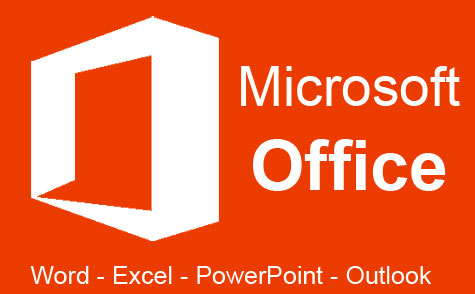 32 hours
3.2 CEUs
Microsoft Office: Word, Excel, PowerPoint and Outlook
+ More Info
32 hours
3.2 CEUs
Microsoft Office: Word, Excel, PowerPoint and Outlook
+ More Info
-
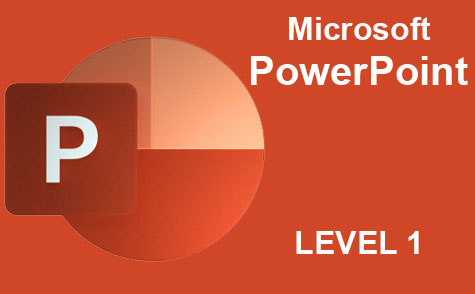 8 hours
0.8 CEUs
Microsoft PowerPoint Level 1
+ More Info
8 hours
0.8 CEUs
Microsoft PowerPoint Level 1
+ More Info
-
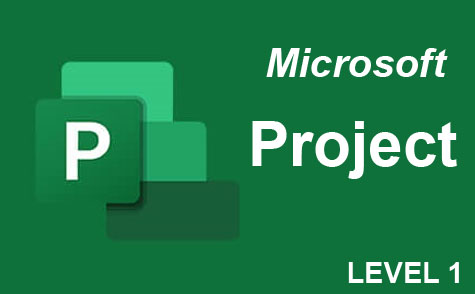 9 hours
0.9 CEUs
Microsoft Project Level 1
+ More Info
9 hours
0.9 CEUs
Microsoft Project Level 1
+ More Info
-
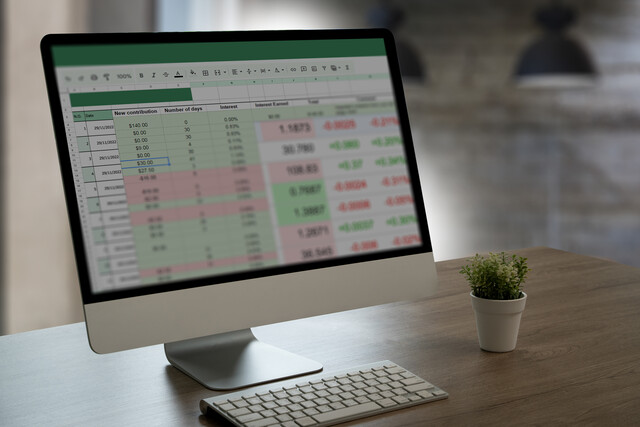 7 hours
0.7 CEUs
Google Sheets
+ More Info
7 hours
0.7 CEUs
Google Sheets
+ More Info
-
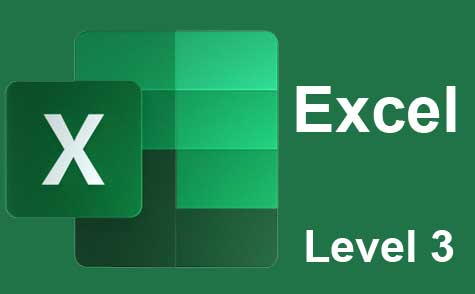 7 hours
0.7 CEUs
Microsoft Excel Level 3
+ More Info
7 hours
0.7 CEUs
Microsoft Excel Level 3
+ More Info
-
 7 hours
0.7 CEUs
Google Slides
+ More Info
7 hours
0.7 CEUs
Google Slides
+ More Info
-
 6 hours
0.6 CEUs
Google Docs
+ More Info
6 hours
0.6 CEUs
Google Docs
+ More Info
-
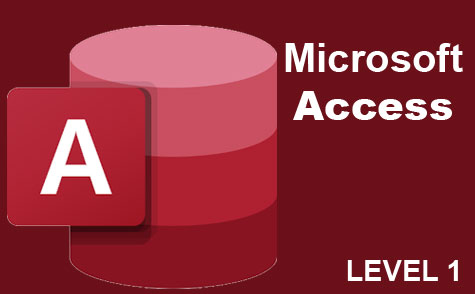 3 hours
0.3 CEUs
Microsoft Access Level 1
+ More Info
3 hours
0.3 CEUs
Microsoft Access Level 1
+ More Info
-
 11 hours
1.1 CEUs
Introduction to CSS
+ More Info
11 hours
1.1 CEUs
Introduction to CSS
+ More Info
-
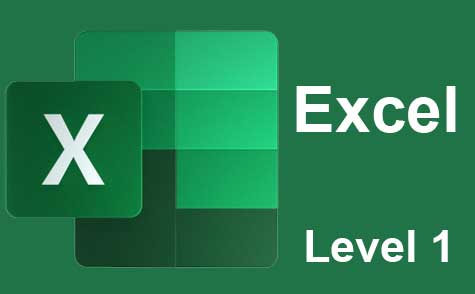 12 hours
1.2 CEUs
Microsoft Excel Level 1
+ More Info
12 hours
1.2 CEUs
Microsoft Excel Level 1
+ More Info
-
 8 hours
0.8 CEUs
Learn HTML - Create Webpages Using HTML5
+ More Info
8 hours
0.8 CEUs
Learn HTML - Create Webpages Using HTML5
+ More Info