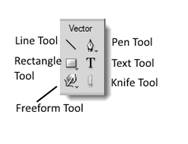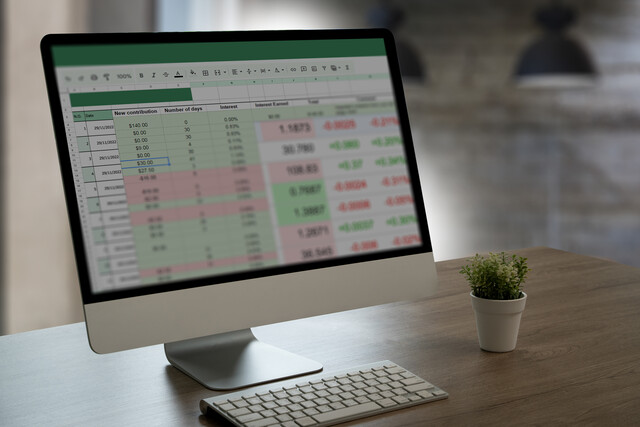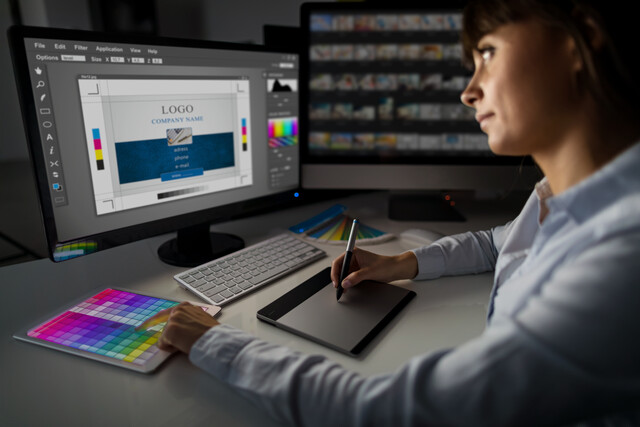Adobe Fireworks 101
Ignite Your Creativity with Adobe Fireworks 101

Unlock your creative potential with "Adobe Fireworks 101," a transformative gateway to mastering interactive design. Whether you're a total beginner or a seasoned designer, immerse yourself in a vibrant journey where each lesson builds upon the last, guiding you to create stunning prototypes, eye-catching graphics, and dynamic interfaces. Discover firsthand the power of seamless design integration and intuitive tools specifically crafted to bring your vision to life. Elevate your career and stay ahead in the digital design sphere by mastering skills that will not only set you apart but are essential for any modern designer. Join us and embrace a future where your ideas are limitless, and your creations extraordinary. This isn't just a course; it's your creative revolution. Enroll today!
8 Hours average completion time
0.8 CEUs
13 Lessons
26 Exams & Assignments
12 Videos
28 Reference Files
17 Articles
Mobile Friendly
Last Updated April 2022
Adobe Fireworks is a program that is part of the Adobe Creative Suite family of products. Formerly known as Macromedia Fireworks, the program is a bitmap and vector graphics editor that is typically used to create interactive graphics and website prototypes, as well as interfaces for apps and games.
This course will teach you how to successfully use Adobe Fireworks, no matter if you have ever used the program before or not. Both the beginner and seasoned user can benefit from this course, starting with the basics of the program including navigation and continuing on to more advanced features.
You will learn how to:
· Navigate Fireworks
· Create new documents and import existing ones
· Import pages and images
· Work with layers, pages, and documents
· Edit bitmap images
· Create and edit vector images
· Using bitmap and vector masks
· Add styles and apply effects
· Use slices and hotspots to create animation and interactivity
· Use and create symbols
· Create an interactive prototype
· And more
- Navigate Fireworks with ease
- Manage layers and pages effectively
- Optimize images for web use
- Leverage symbols for streamlined design
- Use masks for creative effects
- Apply styles for consistent design
- Edit and manipulate bitmap images
- Integrate Fireworks with other Adobe tools
- Create interactive prototypes and simulations
- Customize vector graphics efficiently
- Design intuitive user interfaces
Choose from plans starting at just $16/month (billed annually)
See Your Team Succeed
Empower your team instantly with an integrative group enrollment system. Purchase licenses in bulk with Group Discounts.