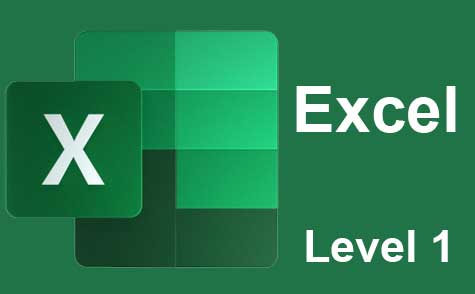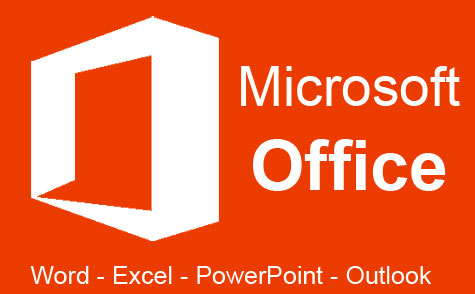Online Class: Advanced Excel 2013
We're sorry, this course is no longer open for enrollment.
-
19Lessons
-
39Exams &
Assignments -
14Hours
average time -
1.4CEUs
Course Description
This advanced Excel course goes beyond the basics of Excel and explores the advanced features that make this the most popular spreadsheet program available today. Picking up where our Excel 2013 online course leaves off, this course delves into Excel's world of functions and formulas, teaching you how to use Excel to enter, manage, calculate and display any type of data.
You will learn how to:
· Use outlining in Excel
· Create templates
· Work with sparklines
· Create and manage scenarios
· Use Goal Seek and Solver
· Create, manage, and format pivot tables and pivot charts
· Use the Excel mathematical functions
· Perform data lookups
· Create and use IF statements
· Use Excel's data functions
· Create and use data validation rules
· Apply custom and prebuilt conditional formatting
· Work with functions to manipulate strings of text and data
· Create and use macros
· Troubleshoot and audit formulas
· And more
- Completely Online
- Self-Paced
- Printable Lessons
- Full HD Video

- 6 Months to Complete
- 24/7 Availability
- Start Anytime
- PC & Mac Compatible
- Android & iOS Friendly
- Accredited CEUs

Course Lessons
Lesson 1. Streamlining Data with Excel Outlining
 Lesson 1 Video
Lesson 1 Video Lesson discussions: Reasons for Taking this Course
Lesson discussions: Reasons for Taking this Course Complete: Assignment 1
Complete: Assignment 1 Assessment: Exam 1
Assessment: Exam 1
Lesson 2. Sparklines: A Visual Data Story within Cells
 Lesson 2 Video
Lesson 2 Video Complete: Assignment 2
Complete: Assignment 2 Assessment: Exam 2
Assessment: Exam 2
Lesson 3. Creating, Managing, and Leveraging Scenarios in Excel
 Lesson 3 Video
Lesson 3 Video Complete: Assignment 3
Complete: Assignment 3 Assessment: Exam 3
Assessment: Exam 3
Lesson 4. Mastering Goal Seek and Solver Tools
 Lesson 4 Video
Lesson 4 Video Complete: Assignment 4
Complete: Assignment 4 Assessment: Exam 4
Assessment: Exam 4
Lesson 5. PivotTable Tactics for Efficient Data Analysis
 Lesson 5 Video
Lesson 5 Video Complete: Assignment 5
Complete: Assignment 5 Assessment: Exam 5
Assessment: Exam 5
Lesson 6. Mastering the Art of PivotTables: Going Beyond Basics in Excel
 Lesson 6 Video
Lesson 6 Video Complete: Assignment 6
Complete: Assignment 6 Assessment: Exam 6
Assessment: Exam 6
Lesson 7. Creating and Managing PivotCharts in Excel
 Lesson 7 Video
Lesson 7 Video Complete: Assignment 7
Complete: Assignment 7 Assessment: Exam 7
Assessment: Exam 7
Lesson 8. Navigating Excel's Mathematical Landscape
 Lesson 8 Video
Lesson 8 Video Complete: Assignment 8
Complete: Assignment 8 Assessment: Exam 8
Assessment: Exam 8
Lesson 9. Effortless Time and Loan Calculations
 Lesson 9 Video
Lesson 9 Video Complete: Assignment 9
Complete: Assignment 9 Assessment: Exam 9
Assessment: Exam 9
Lesson 10. The Art of Fetching Data in Excel
 Lesson 10 Video
Lesson 10 Video Complete: Assignment 10
Complete: Assignment 10 Assessment: Exam 10
Assessment: Exam 10
Lesson 11. Using IF Functions to Manage Data Errors
 Lesson 11 Video
Lesson 11 Video Complete: Assignment 11
Complete: Assignment 11 Assessment: Exam 11
Assessment: Exam 11
Lesson 12. Error Management and Lookup Functions in Excel
 Lesson 12 Video
Lesson 12 Video Complete: Assignment 12
Complete: Assignment 12 Assessment: Exam 12
Assessment: Exam 12
Lesson 13. Mastering IS Functions: Error Checking in Excel
 Lesson 13 Video
Lesson 13 Video Complete: Assignment 13
Complete: Assignment 13 Assessment: Exam 13
Assessment: Exam 13
Lesson 14. Mastering Data Validation in Excel: A Comprehensive Guide
 Lesson 14 Video
Lesson 14 Video Complete: Assignment 14
Complete: Assignment 14 Assessment: Exam 14
Assessment: Exam 14
Lesson 15. Text Functions in Excel: A Comprehensive Study
 Lesson 15 Video
Lesson 15 Video Review Practice Worksheet: CHAR_functions.xlsx
Review Practice Worksheet: CHAR_functions.xlsx Complete: Assignment 15
Complete: Assignment 15 Assessment: Exam 15
Assessment: Exam 15
Lesson 16. Bringing Data to Life: Mastering Conditional Formatting in Excel
 Lesson 16 Video
Lesson 16 Video Complete: Assignment 16
Complete: Assignment 16 Assessment: Exam 16
Assessment: Exam 16
Lesson 17. Mastering Macros: Automation in Excel 2013
 Lesson 17 Video
Lesson 17 Video Complete: Assignment 17
Complete: Assignment 17 Assessment: Exam 17
Assessment: Exam 17
Lesson 18. Macro Integration
 Lesson 18 Video
Lesson 18 Video Complete: Assignment 18
Complete: Assignment 18 Assessment: Exam 18
Assessment: Exam 18
Lesson 19. Quick Tips for Excel 2013 Error Checking
 Lesson 19 Video
Lesson 19 Video Lesson discussions: How would you rate this course?; Course Comments; Program Evaluation Follow-up Survey (End of Course); Reasons for Taking this Course
Lesson discussions: How would you rate this course?; Course Comments; Program Evaluation Follow-up Survey (End of Course); Reasons for Taking this Course Complete: Assignment 19
Complete: Assignment 19 Assessment: Exam 19
Assessment: Exam 19 Assessment: Final Exam
Assessment: Final Exam
Related Courses
-
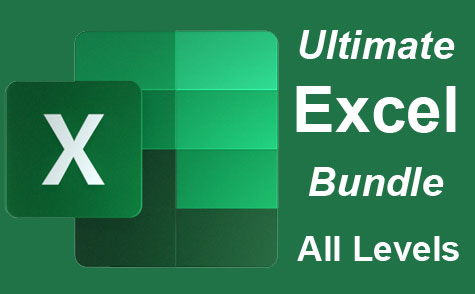 26 hours
2.6 CEUs
Ultimate Excel Training Bundle
+ More Info
26 hours
2.6 CEUs
Ultimate Excel Training Bundle
+ More Info
-
 7 hours
0.7 CEUs
Google Slides
+ More Info
7 hours
0.7 CEUs
Google Slides
+ More Info
-
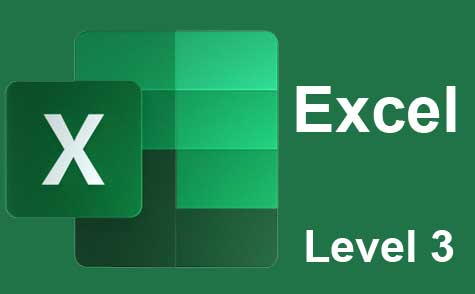 7 hours
0.7 CEUs
Microsoft Excel Level 3
+ More Info
7 hours
0.7 CEUs
Microsoft Excel Level 3
+ More Info
-
 8 hours
0.8 CEUs
MySQL
+ More Info
8 hours
0.8 CEUs
MySQL
+ More Info
-
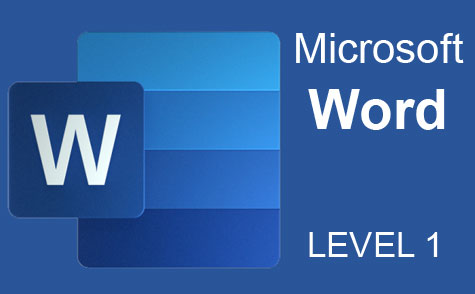 7 hours
0.7 CEUs
Microsoft Word Level 1
+ More Info
7 hours
0.7 CEUs
Microsoft Word Level 1
+ More Info
-
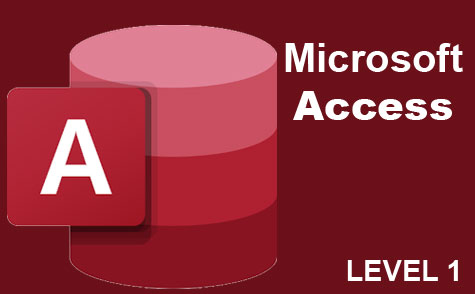 3 hours
0.3 CEUs
Microsoft Access Level 1
+ More Info
3 hours
0.3 CEUs
Microsoft Access Level 1
+ More Info
-
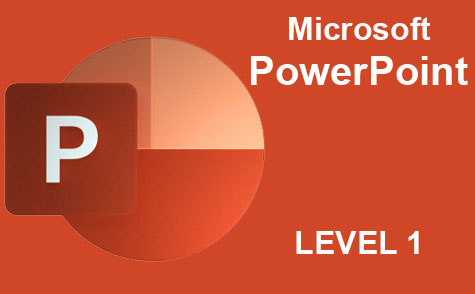 8 hours
0.8 CEUs
Microsoft PowerPoint Level 1
+ More Info
8 hours
0.8 CEUs
Microsoft PowerPoint Level 1
+ More Info
-
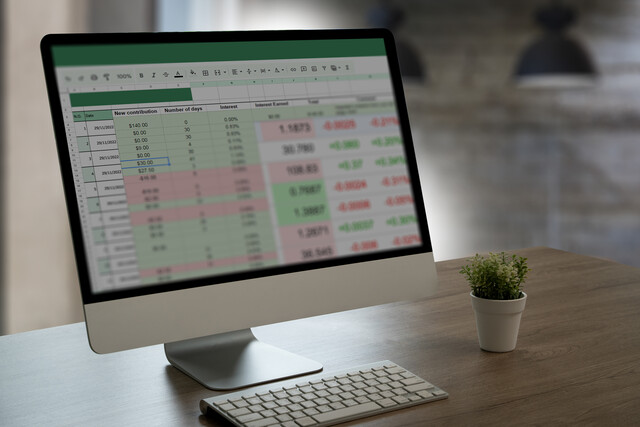 7 hours
0.7 CEUs
Google Sheets
+ More Info
7 hours
0.7 CEUs
Google Sheets
+ More Info
-
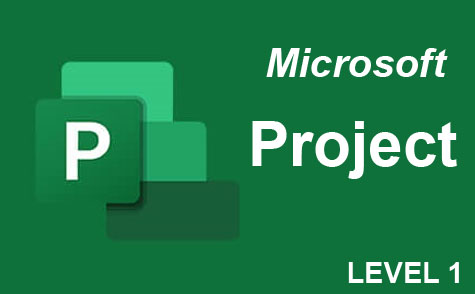 9 hours
0.9 CEUs
Microsoft Project Level 1
+ More Info
9 hours
0.9 CEUs
Microsoft Project Level 1
+ More Info
-
 4 hours
0.4 CEUs
Slack
+ More Info
4 hours
0.4 CEUs
Slack
+ More Info
-
 6 hours
0.6 CEUs
Google Docs
+ More Info
6 hours
0.6 CEUs
Google Docs
+ More Info
-
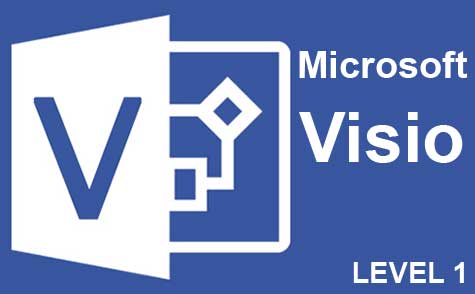 7 hours
0.7 CEUs
Microsoft Visio Level 1
+ More Info
7 hours
0.7 CEUs
Microsoft Visio Level 1
+ More Info
-
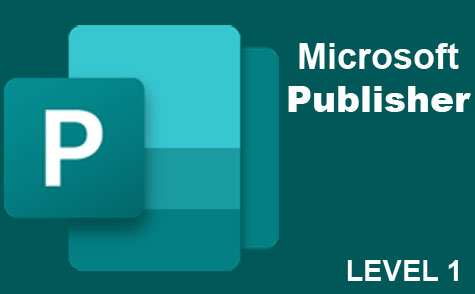 6 hours
0.6 CEUs
Microsoft Publisher Level 1
+ More Info
6 hours
0.6 CEUs
Microsoft Publisher Level 1
+ More Info