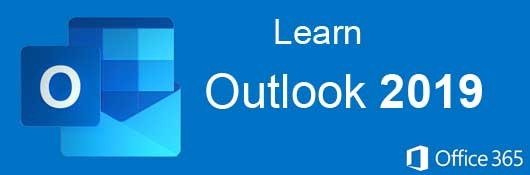Course Description
- Navigate Outlook
- Create and format emails
- Organize emails into folders
- Create folders
- Use the Calendar module
- Add appointments, meetings, and events to the calendar
- Use the Task module to manage your to-do list
- Add contacts to address books
- Create address books
- Create notes
- Add images and charts to emails
- And much more
This course focuses on teaching new users how to use all the features of Outlook 2019. First, we'll explore the basic ways Outlook can be used to create emails and format them according to certain standards. With Outlook, rich text formatting can be used as well as HTML. We cover creating emails with integrated images, graphs and stylized text so that your emails stand out from the vast sea of other plain text messages.
Next, we will work through all the amazing collaboration features of Outlook. We cover important Outlook components such as the calendar, scheduling tasks and sharing them with other coworkers. With Outlook, you can also automate incoming and outgoing emails using rules, which we cover step-by-step to help you manage and organize your inbox.
- Completely Online
- Self-Paced
- Printable Lessons
- Full HD Video

- 6 Months to Complete
- 24/7 Availability
- Start Anytime
- PC & Mac Compatible
- Android & iOS Friendly
- Accredited CEUs

Learning Outcomes
- Demonstrate how to organize and manage emails using Microsoft Outlook's interface and organizational tools.
- Identify the key differences between an email client like Microsoft Outlook and an email service such as Gmail.
- Define the process for configuring Microsoft Outlook to send and receive emails using Gmail's IMAP settings.
- Recognize the security implications of enabling less secure app access and disabling two-factor authentication when using Outlook with Gmail.
- Demonstrate the process of creating and sending an email using the 'New Email' button in Outlook.
- Identify the main components (To, CC, Subject, Body) of an email structure in Outlook.
- Organize paragraphs in an Outlook email by applying paragraph formatting features such as alignment, indentation, and list creation.
- Demonstrate the ability to format text using Microsoft Outlook's text formatting features, including font style, size, color, bold, italicize, and underline options.
- Analyze email headers in Outlook to identify potential phishing attempts and verify the authenticity of the sender.
- Recognize the process of email routing and how headers document the path of an email message.
- Demonstrate the ability to archive emails in Outlook, specifying duration and location preferences effectively.
- Recognize the steps for creating organizational folders in Outlook 2019 to manage email efficiently.
- Define the steps to create a new address book in Outlook by accessing the 'Account Settings' and configuring it under the 'Address Books' tab.
- Demonstrate mastery of lesson content at levels of 70% or higher.
Assessment Guide
| Assessment | Points |
|---|---|
| Motives for Taking this Course | 2 points |
| Lesson 1 Quiz | 10 points |
| Lesson 2 Quiz | 10 points |
| Lesson 3 Quiz | 10 points |
| Lesson 4 Activity | 1 points |
| Lesson 4 Quiz | 10 points |
| Lesson 5 Activity | 1 points |
| Lesson 5 Quiz | 10 points |
| Lesson 6 Quiz | 10 points |
| Lesson 7 Activity | 1 points |
| Lesson 7 Quiz | 10 points |
| Lesson 8 Quiz | 10 points |
| Lesson 9 Quiz | 10 points |
| Lesson 10 Quiz | 10 points |
| Lesson 11 Activity | 1 points |
| Lesson 11 Quiz | 10 points |
| Lesson 12 Activity | 1 points |
| Lesson 12 Quiz | 10 points |
| Lesson 13 Activity | 1 points |
| Lesson 13 Quiz | 10 points |
| Lesson 14 Quiz | 10 points |
| Lesson 15 Quiz | 10 points |
| The Final Exam | 65 points |