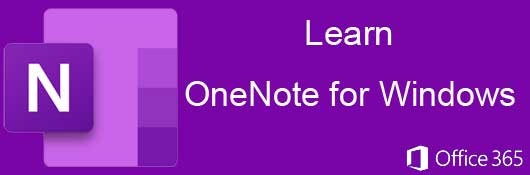Course Description
Elevate your note-organizing skills with our comprehensive Microsoft OneNote course, designed for both personal and corporate collaborative projects. This course dives deep into OneNote's cloud-based capabilities, enabling swift note creation and effortless sharing across your organization. As a pivotal collaboration tool, we guide you through exploiting OneNote's features for optimal organization and information dissemination.
We begin by demystifying OneNote's structure: notebooks, section tabs, groups, and pages. Understanding these elements sets the foundation for advanced formatting and organization of your notes. OneNote's versatility shines as we explore how to embed various formats—videos, audio clips, images, and shapes—into your notebooks, enriching the content and engagement.
Our course also highlights OneNote's seamless integration within the Microsoft Office suite, accentuating the synergy between OneNote and other Office applications like Excel, Word, and Outlook. You'll learn to import data from these applications and create dynamic links to Office documents, enhancing your workflow.
As OneNote thrives in the cloud, we'll equip you with skills to share notebooks with contacts while ensuring data security through document protection and password protocols. Finally, the course covers advanced features like tracking version history, change logs, backing up your work, and using email for effective note distribution. Start this course to harness the full potential of Microsoft OneNote for superior organization and collaboration.
- Completely Online
- Self-Paced
- Printable Lessons
- Full HD Video

- 6 Months to Complete
- 24/7 Availability
- Start Anytime
- PC & Mac Compatible
- Android & iOS Friendly
- Accredited CEUs

Learning Outcomes
- Define the process of opening and navigating the basic OneNote interface to create and organize a new notebook within 10 minutes.
- Identify and differentiate between the various menu options in OneNote for effective note management and customization within 5 minutes.
- Demonstrate how to access, open, and organize existing notebooks in OneNote using the interface effectively.
- Recognize the steps required to create a new notebook in OneNote and identify potential errors during naming.
- Define the process to create and organize sections, pages, and section groups within a OneNote notebook.
- Demonstrate the ability to customize section colors and reorder tabs to enhance organization in a OneNote notebook.
- Define and create custom tags in OneNote that enhance organizational capabilities of digital notes by customizing icons and text formatting.
- Demonstrate the ability to add, edit, and remove tags in OneNote to effectively categorize and prioritize different types of notes and tasks.
- Demonstrate how to create and organize pages and subpages in OneNote to establish a clear hierarchy and structure.
- Identify content read and unread using the 'Mark as Read/Unread' feature to manage and prioritize information in OneNote effectively.
- Demonstrate the process of inserting a table in OneNote by selecting the appropriate number of rows and columns using the 'Table' button.
- Identify and apply formatting options such as shading, alignment, and sorting to customize the appearance and organization of tables in OneNote.
- Define the three types of images that can be inserted into a OneNote notebook and demonstrate how to use each image type.
- Demonstrate mastery of lesson content at levels of 70% or higher.
Assessment Guide
| Assessment | Points |
|---|---|
| Why this Course? | 1 points |
| Lesson 1 Exam | 10 points |
| Lesson 2 Activity | 1 points |
| Lesson 2 Exam | 10 points |
| Lesson 3 Activity | 1 points |
| Lesson 3 Exam | 10 points |
| Lesson 4 Exam | 10 points |
| Lesson 5 Activity | 1 points |
| Lesson 5 Exam | 10 points |
| Lesson 6 Activity | 1 points |
| Lesson 6 Exam | 10 points |
| Lesson 7 Activity | 1 points |
| Lesson 7 Exam | 10 points |
| Lesson 8 Exam | 10 points |
| Lesson 9 Activity | 1 points |
| Lesson 9 Exam | 10 points |
| Lesson 10 Exam | 10 points |
| Lesson 11 Exam | 10 points |
| Lesson 12 Exam | 10 points |
| Lesson 13 Exam | 10 points |
| Lesson 14 Exam | 10 points |
| Lesson 15 Exam | 10 points |