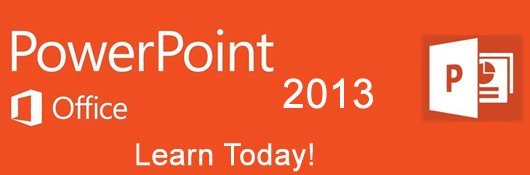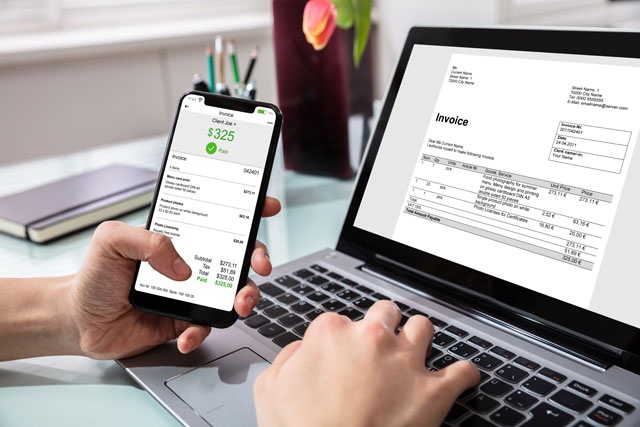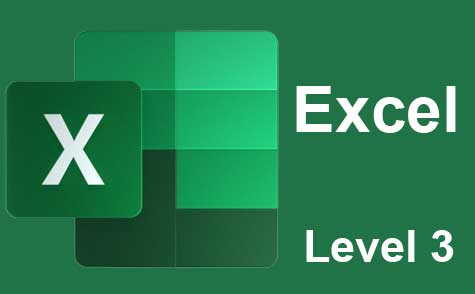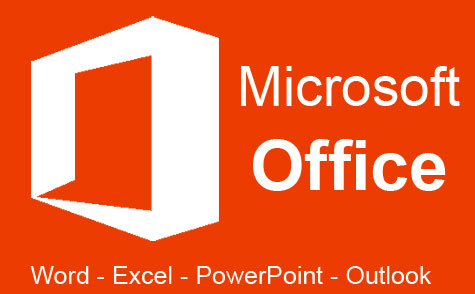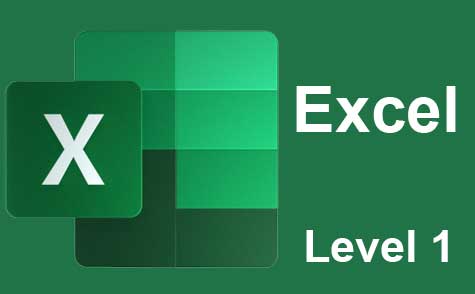Course Description
MS PowerPoint 2013 is Microsoft's modern-day answer to the old slide show and overhead projectors. You can use PowerPoint to create presentations and slideshows, as well as movies and videos that you can publish to Facebook and YouTube.
In this course, you're going to learn how to use the major, important features of PowerPoint 2013 starting from the most basic on through to advanced techniques. Once you've finished the course, you'll be able to create stunning slideshows – and even convert those slide shows to movie formats to display on a website as a presentation. What's more, working with PowerPoint 2013 will be easy because we're going to teach you everything you need to know to successfully use the program.
You're going to learn how to:
-
Navigate the PowerPoint 2013 interface
-
Create new presentations from scratch – or using beautiful templates
-
Add text, pictures, sounds, movies, and charts to your presentations
-
Design slides using themes, colors, and special effects
-
Animate objects on slides to bring them to life. We'll even show you how to make a ball bounce on a slide!
-
Add special effects to slide transitions to spice up your presentations
-
Work with Master Slides to make editing your presentation easy
-
Set up slide shows and rehearse timings for your slides
-
Collaborate using social media and PowerPoint together
-
And much more!
Each lesson contains step-by-step instructions and explanations to show you how to use all the features, then walks you through so you can see how everything is done in stunning HD video. You don't need previous experience with PowerPoint to be able to complete this course.
- Completely Online
- Self-Paced
- Printable Lessons
- Full HD Video

- 6 Months to Complete
- 24/7 Availability
- Start Anytime
- PC & Mac Compatible
- Android & iOS Friendly
- Accredited CEUs

Learning Outcomes
- Describe what PowerPoint 2013 is and why it is useful for your presentation needs.
- Demonstrate the basics of creating presentations, applying themes, and working with objects.
- Demonstrate entering, editing, and formatting text in PowerPoint.
- Demonstrate working in outline view and proofing presentations.
- Demonstrate inserting and editing notes, pictures, graphics, shapes, and other objects in PowerPoint 2013.
- Demonstrate inserting tables, charts, and SmartArt into PowerPoint presentations.
- Demonstrate adding sound and video.
- Demonstrate adding transitions and animation.
- Demonstrate creating and using master slides.
- Summarize printing and running slide shows.
- Describe saving, sharing, and exporting PowerPoint 2013 presentations.
- Demonstrate mastery of lesson content at levels of 70% or higher.
Assessment Guide
| Assessment | Points |
|---|---|
| Lesson 1 Assignment | 1 points |
| Lesson 1 Exam | 10 points |
| Lesson 2 Assignment | 1 points |
| Lesson 2 Exam | 10 points |
| Lesson 3 Assignment | 1 points |
| Lesson 3 Exam | 10 points |
| Lesson 4 Assignment | 1 points |
| Lesson 4 Exam | 10 points |
| Lesson 5 Assignment | 1 points |
| Lesson 5 Exam | 10 points |
| Lesson 6 Assignment | 1 points |
| Lesson 6 Exam | 10 points |
| Lesson 7 Assignment | 1 points |
| Lesson 7 Exam | 10 points |
| Lesson 8 Assignment | 1 points |
| Lesson 8 Exam | 9 points |
| Lesson 9 Assignment | 1 points |
| Lesson 9 Exam | 10 points |
| Lesson 10 Assignment | 1 points |
| Lesson 10 Exam | 9 points |
| Lesson 11 Assignment | 1 points |
| Lesson 11 Exam | 8 points |
| Lesson 12 Assignment | 1 points |
| Lesson 12 Exam | 10 points |
| Lesson 13 Assignment | 1 points |
| Lesson 13 Exam | 10 points |
| Lesson 14 Assignment | 1 points |
| Lesson 14 Exam | 10 points |
| Lesson 15 Assignment | 1 points |
| Lesson 15 Exam | 10 points |
| Lesson 16 Assignment | 1 points |
| Lesson 16 Exam | 10 points |
| The Final Exam | 39 points |