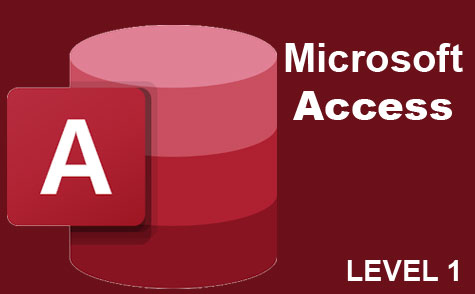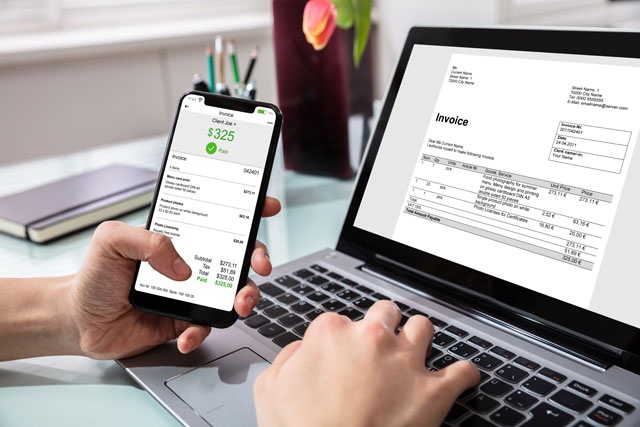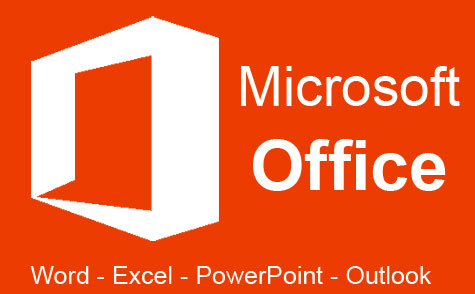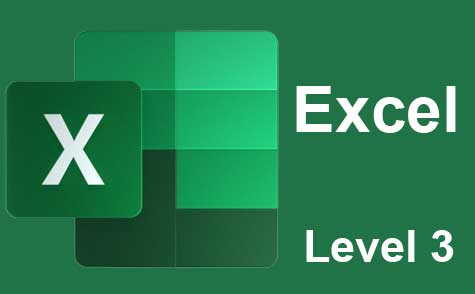Course Syllabus
Sorry, this course is no longer open for enrollment.
Course Description
OneNote 2016 is a note-taking program that comes bundled with the Microsoft Office 2016 suite. Whereas MS Word is a word processing program that you can use to create documents, OneNote is simply a note taking program that you can use to take notes and organize those notes with pictures, tables, charts, as well as screen clippings from the web and other programs -and that's just the start.
This course will teach you how to successfully use OneNote 2016, even if you've never used previous versions. We start out at the very beginning and progress through the program. Each step of the way, we'll show you how to navigate and utilize its many features, then challenge you with lesson exercises to reinforce what you've learned.
In this course, you'll discover how to...
· Create notebooks
· Add pages, sections, and section groups to notebooks
· Customize notebooks with templates, page color, and more
· Insert pictures, tables, audio, and video into your notes
· Insert external data such as MS Word documents, spreadsheets, and emails into your notes
· Insert charts and graphs into your notes
· Use the Send to OneNote Tool to make inserting external data a breeze
· Use Quick Notes when you're on the go, then easily file those notes into your notebook
· Send data to OneNote from other programs
· And much more!
OneNote 2016 is free to download. Although you do not need OneNote 2016 to complete this course, it's highly recommended that you download it to follow along and gain hands-on experience with the program.
- Completely Online
- Self-Paced
- Printable Lessons
- Full HD Video

- 6 Months to Complete
- 24/7 Availability
- Start Anytime
- PC & Mac Compatible
- Android & iOS Friendly
- Accredited CEUs

Assessment Guide
| Assessment | Points |
|---|---|
| An Introduction | 1 points |
| Exam 1 | 35 points |
| Exam 2 | 50 points |
| Exam 3 | 45 points |
| Exam 4 | 50 points |
| Exam 5 | 50 points |
| Exam 6 | 50 points |
| Exam 7 | 45 points |
| Exam 8 | 50 points |
| Exam 9 | 50 points |
| Exam 10 | 50 points |
| Exam 11 | 50 points |
| Exam 12 | 50 points |
| Exam 13 | 50 points |
| Exam 14 | 50 points |
| Exam 15 | 55 points |
| The Final Exam | 350 points |