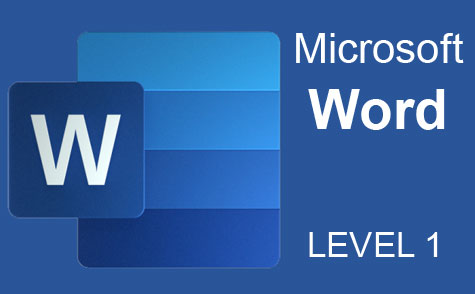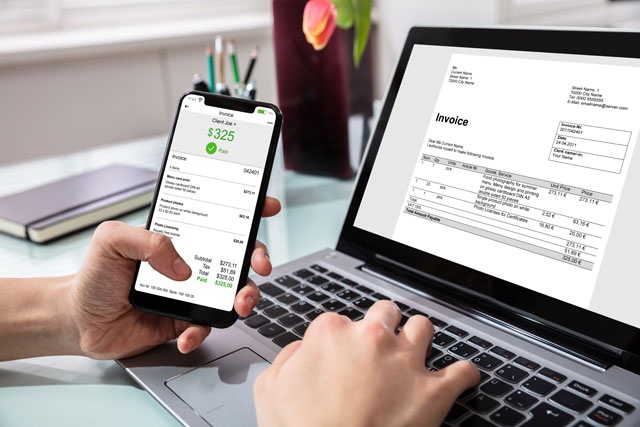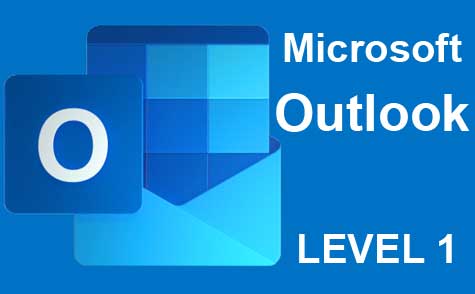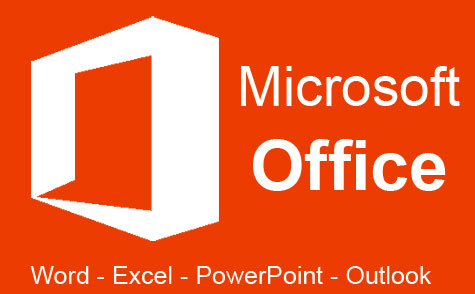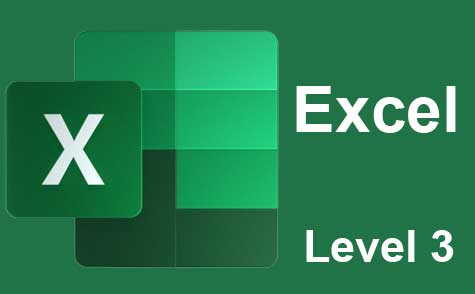Course Syllabus
Sorry, this course is no longer open for enrollment.
Course Description
OneNote 2013 is a note-taking program that comes bundled with the Microsoft Office 2013 suite. Whereas MS Word is a word processing program that you can use to create documents, OneNote is simply a note taking program that you can use to take notes and organize those notes with pictures, tables, charts, as well as screen clippings from the web and other programs –and that's just the start.
This course was designed to teach you how to successfully use OneNote 2013, even if you've never used previous versions. We start out at the very beginning and progress through the program. Each step of the way, we'll show you how to navigate and utilize its many features, then challenge you with lesson exercises to reinforce what you've learned. But don't worry. OneNote 2013 has a simple interface that makes it really easy to learn.
In this course, you'll discover how to:
· Create notebooks
· Add pages, sections, and section groups to notebooks
· Customize notebooks with templates, page color, and more
· Insert pictures, tables, audio, and video into your notes
· Insert external data such as MS Word documents, spreadsheets, and emails into your notes
· Insert charts and graphs into your notes
· Use the Send to OneNote Tool to make inserting external data a breeze
· Use Quick Notes when you're on the go, then easily file those notes into your notebook
· Send data to OneNote from other programs
· And much more!
If you've used and are familiar with previous versions of OneNote, then the early parts of this course will introduce you to the 2013 version. As we move along, however, we'll delve into advanced features that you may or may not have used before. This course was created to turn the newbie or experienced OneNote user into an expert by the end of the last lesson.
- Completely Online
- Self-Paced
- Printable Lessons
- Full HD Video

- 6 Months to Complete
- 24/7 Availability
- Start Anytime
- PC & Mac Compatible
- Android & iOS Friendly
- Accredited CEUs

Assessment Guide
| Assessment | Points |
|---|---|
| An Introduction | 1 points |
| Lesson 1 Exam | 10 points |
| Lesson 2 Exam | 9 points |
| Lesson 3 Exam | 9 points |
| Lesson 4 Exam | 10 points |
| Lesson 5 Exam | 9 points |
| Lesson 6 Exam | 8 points |
| Lesson 7 Exam | 9 points |
| Lesson 8 Exam | 10 points |
| Lesson 9 Exam | 10 points |
| Lesson 10 Exam | 9 points |
| Lesson 11 Exam | 9 points |
| Lesson 12 Exam | 10 points |
| Lesson 13 Exam | 10 points |
| Lesson 14 Exam | 10 points |
| Lesson 15 Exam | 9 points |
| The Final Exam | 37 points |