Facebook is the most widely used social media platform in the world, with more than 700 million worldwide users.
The initial premise behind the site's development was to connect a limited group of individuals with like interests. It wasn't long until the site was open up to individuals nationwide, then worldwide, resulting in today's expanded user base.
While the site was originally created to connect individuals, today, businesses, non-profit organizations and communities, and public figures all use the site for network connections, information sharing and even marketing of products and services.
Facebook was designed to be extremely user friendly, catering to virtually anyone with even the most basic of computer skills. For those with a more advanced programming knowledge, applications and additional features are available for a more customized look, feel and functionality.
It is important to note that Facebook is constantly updating their features, so be sure to check back with the site and to keep up with the latest releases to ensure that you are getting the maximum benefit available from the site.
How to Open a Facebook Account
To sign up for a FREE Facebook account, simply visit www.Facebook.com where you can fill in your personal account information in the "Sign Up" box. Once you click "Submit", you will be directed to a security screen, where you will be prompted to enter in a series of letters or words for verification purposes.
You will receive an email from Facebook requiring your attention. To complete the sign-up process, simply click the link to verify your identity.
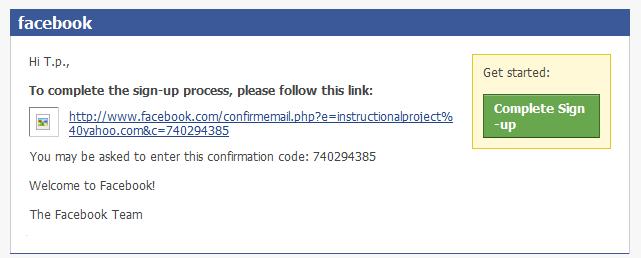
Upon successful log-in, you will be directed to the following screen asking if you would like to search for friends. You can locate friends on Facebook by enabling your contacts from Yahoo, Aol, Hotmail and several other email service providers. Or, you can choose to skip this step. You will have plenty of opportunities to search for friends throughout this process.
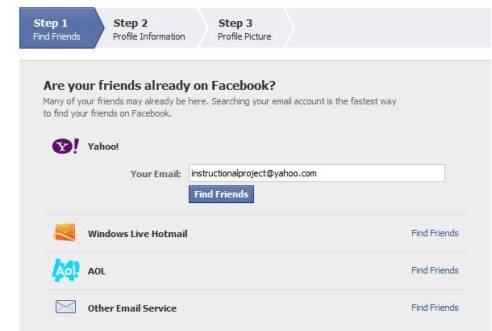
Step 2 in the initial set up process is to fill out some basic profile information about yourself. You can either choose to enter where you completed high school and college/university and your current employer, or you can simply select "Skip" to move on to Step 3.
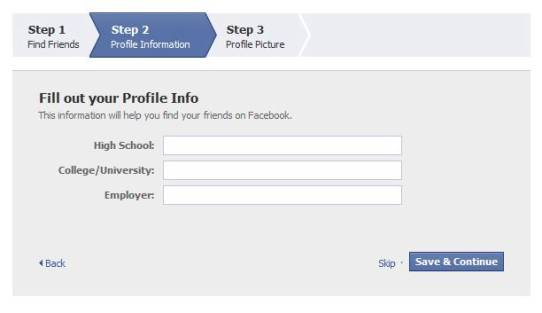
One of the best ways to indentify people on Facebook is through the profile pictures they select to upload. In Step 3, you will have the opportunity to browse your computer and pictures for one you would like your profile to reflect. If you don't currently have any photos to upload on your computer, you can also select the alternative option, which is to take a current picture using the webcam installed on your computer.
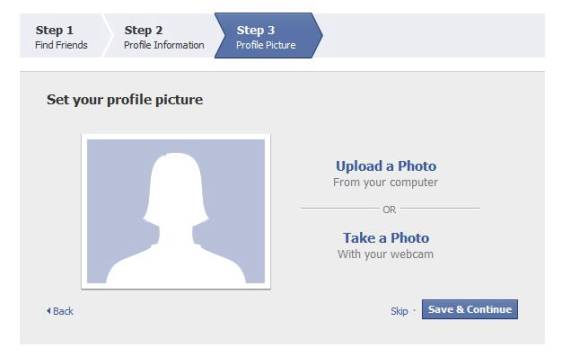
Once you have completed, or skipped, the initial 3 set-up phases, you will be directed to your new Facebook profile. Once you are in your profile's home page, you will have a number of options available to you.
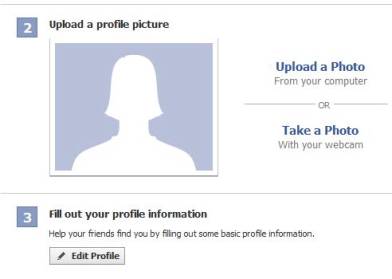 It is recommended that you finish your profile's information before searching for friends, to not only give your profile a more completed appearance, but to make yourself more identifiable to other Facebook members.
It is recommended that you finish your profile's information before searching for friends, to not only give your profile a more completed appearance, but to make yourself more identifiable to other Facebook members.
Completing your Facebook Profile
To complete your Facebook profile, choose the "Edit Profile" option located in section 3 of the instructions offered.
Choosing this option will direct you to a page where you can begin customizing your pages.
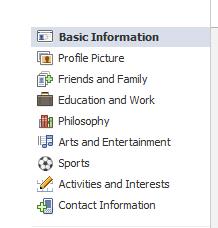 On the left hand side of your screen, you will notice this menu of profile customization options. You can begin at any point, you can fill in as much or as little information as you desire, and you can update or edit at any point in the future.
On the left hand side of your screen, you will notice this menu of profile customization options. You can begin at any point, you can fill in as much or as little information as you desire, and you can update or edit at any point in the future.
If you are concerned with online security, keep in mind that while entering each piece of information, you will have the ability to customize your profile's privacy settings. You can select whether the information should be posted as public, available for your friends to view, for only you to view or if you would like even further privacy customization, you can select this option (See the drop down menu below).
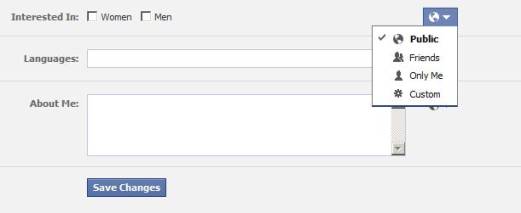
Basic Information
Under basic information, you will be prompted to enter the following:
Friends and Family
With this section, you can update the following information:
Education and Work
Under this tab, you can enter the following information:
Philosophy
Under this tab, you can note the following:
Arts and Entertainment
Here is your opportunity to enter the books, music, movies, television and games that you enjoy.
Sports
Be sure to note your favorite sports teams, favorite sports and favorite athletes.
Activities and Interests
In an effort to not only share your activities and interests with others, but to find others with like interests, be sure to fill this section in.
Contact Information
Last, but not least, this is the section in which you can enter in your personal contact information. Keep in mind, you don't have to enter in any information you don't want to share with others. And, as you enter in each piece of information, you will have the option to select who will be able to see or access the information entered, using the privacy options provided.
Building your Facebook Network
Now that you have successfully created a Facebook account, and completed your profile, it is time to start adding friends to your profile.
The most basic way to begin is to upload contacts from any, and all of your current email accounts. As previously mentioned, you can upload contacts within any major account provider (Yahoo, Gmail, Hotmail, Aol, Comcast, Skype, SbcGlobal, and Verizon). Once you select the email account for upload, and after providing permission to Facebook, your contacts will display allowing you to select which contacts to send a Facebook invitation to.
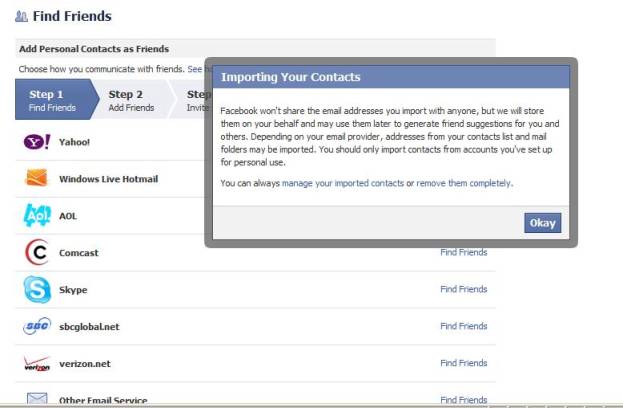
In addition to searching your current email accounts for friends to add, you can also enter email addresses you have on hand manually. Keep in mind that most people today have multiple email accounts. So, if they don't pop up in your initial searches, don't give up. There are other ways to find friends.
If you can't find someone using the email account you have, you can enter their name into the Facebook search engine. The top searches appearing will often contain individuals within the city you currently reside in, as you already entered that information into your profile. Scroll down the list of profiles and pictures to see if your friend or contact appears. If so, simply click to invite them to be your friend, and wait for a response. You can also include a personalized message in your request, which is recommended. This way, the individual will know who you are, and won't have to rely solely on the picture you uploaded into your profile.
One final, yet important way to build your network on Facebook will be through the site's actual suggestions. Based upon the information you entered into your profile, and the people whom become friends with you on your profile, Facebook will regularly make suggestions of people you may know. This information will appear each time you log into your account. So, be sure to quickly review the list for anyone you may have forgotten, or would like to add to your profile.
Unfriending- If ever you would like to remove someone from your list of friends, you can select "Unfriend" and they will be removed from your profile. The individual will not receive a notification regarding this action, but they will no longer be able to access your Facebook account.
Now that you know how to set up a basic Facebook page, you may be interested in how to set up a group page or fan page.
Setting up a Group/Fan Page
These pages are primarily used to promote a business, public figure, brand/product or non-profit/community organization. By establishing a separate Group/Fan page, you can utilize the platform for information sharing, promotional advertisements, event announcements, information sharing and general public relations. It is critical that you set up a separate page for these functions, as to not overwhelm or 'spam' friends on your personal profile page.
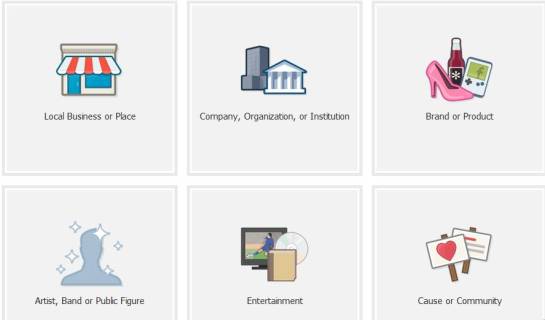 To add, or start a page, click on the "Create a Page" icon located at the bottom of your Facebook profile. You will be directed to this screen, where you can select the type of page you would like to set up (business, product/brand, artist/band/public figure, entertainment or cause/community).
To add, or start a page, click on the "Create a Page" icon located at the bottom of your Facebook profile. You will be directed to this screen, where you can select the type of page you would like to set up (business, product/brand, artist/band/public figure, entertainment or cause/community).
Upon clicking any of the above icons, you will be prompted to enter specific information about yourself, your business or your cause. Once you agree to the Facebook terms, you will be directed to a new Facebook page for further customization. You will see a familiar process, whereby you will be directed to fill out your complete profile, including logo or photograph, specific information and you will have the opportunity to invite friends to join your page.
Making the Most of your Facebook Account
Now that you have learned how to create Facebook pages and how to invite friends to both, it is time to learn how to make the most of your accounts. Just like any form of social networking, it is important to regularly interact with your contacts in order to maintain your exposure, and if you are using the account for any type of marketing purposes, to get the most return from your time spent on the site.
Interacting with Facebook Friends
To begin interacting with your Facebook friends, there are a few basic functionalities to become familiar with, including:
o The "Wall" or now called "the Timeline" - Your wall represents your opportunity to share information with your network of friends. You can choose to share information with a specific individual, with your entire network, or with a small group of friends. The type of information shared on a person's wall varies greatly; status updates, photographs, videos, quotes, etc- basically, anything that is not offensive or pornographic in nature, can be posted on your wall. Anything posted onto your wall will be available for view in the news feeds of your friends, unless you specify otherwise. In the event that you want to remove something posted on your wall, there is an option to "remove post" available next to each post; this comes in handy if someone else posts something onto your wall that you would like to remove. To avoid unwanted posts altogether, you can select the option to prohibit anyone other than yourself from posting information onto your wall.
o Your News Feed - The news feed is a constant stream of information containing posts and updates from your network of Facebook friends. You can customize what appears in your newsfeed by performing the following:
o Hide a Story - Click on the drop down menu that appears next to the story you would like to remove or hide from your stream.
o Report or Mark as Spam - If ever you would like to remove all posts from a specific friend, without removing them, or unfriending them, you can click on a news feed post, and select "Report Mark as Spam". Once this task has been completed, the individuals posts will be reviewed. Use this option only with caution.
o Filter by Friends - You can click on the name of anyone in your list of friends to review their specific news feed (this is a great way to catch up with what has been going on in someone's life).
o Likes - This is a notation, or an online expression, that you like something you have seen or read, posted by yourself or another party. For example, if you see a photograph, comment in your newsfeed or something of interest posted, you can simply click the "Like" button, which resembles a little hand. The person that posted this information will be notified that you "Like" their posted information or photograph. Essentially, this is a simple way to acknowledge something online without leaving a written comment.
o Comments- If you would like to do more than just 'like' something you have seen or read, you can leave a comment.
Beyond the basic methods of communication on Facebook, one of the more popular features is the ability to share and view photographs.
Uploading Photos/Videos
Uploading photos can be done directly from your profile page, or through your mobile device (to be discussed in the next section).
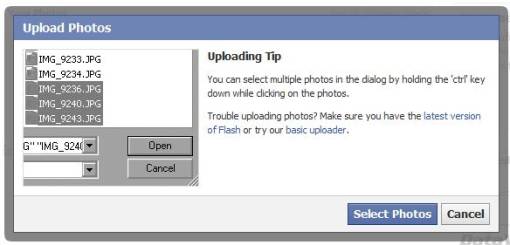 To upload photos from your profile page, simply select "Photos" from the list of options located under your profile picture, where you will be prompted with the following pop-up box. You can select photos to upload from your computer one at a time, by selecting the "Select Photos" button, or you can use their "Basic Uploader", which provide the ability to upload several photos simultaneously.
To upload photos from your profile page, simply select "Photos" from the list of options located under your profile picture, where you will be prompted with the following pop-up box. You can select photos to upload from your computer one at a time, by selecting the "Select Photos" button, or you can use their "Basic Uploader", which provide the ability to upload several photos simultaneously.
You can upload videos using the same process, only selecting the "Videos" option instead of "Photos".
To control who sees the photos you upload, be sure to choose from among the drop down options available; this option will appear once you select the photos to upload. In addition, each time you upload photos, you have the option to upload them into saved folders, to create a new folder/album, which order the photos will appear within a given album (you can sort in your order of preference) and you can note captions for each picture. Once you have selected which pictures to upload, you can also tag certain individuals within each photograph, by simply clicking on them and entering in their name (Facebook will automatically recognize their full name). Once you have fully customized your selections, you can choose to post them directly to your profile, without sharing in your news feed, or you can select to share the new information in your newsfeed, for your designated friends to review.
Facebook Messages
One of the newest Facebook features is called "Messages", a platform designed to help users better organize communications received from a variety of sources (texts, emails, chat, etc.). Messages can now be grouped into one ongoing conversation with each friend or group of friends, not by date or subject line.
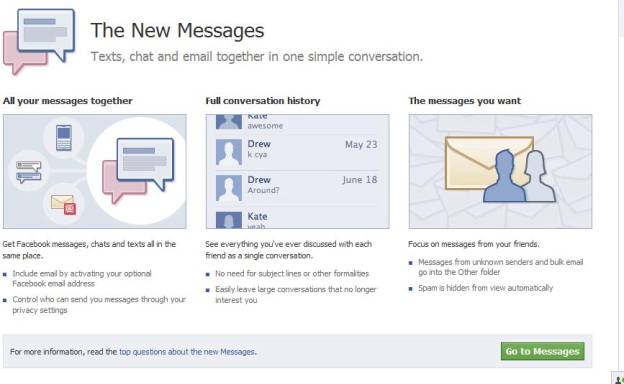
In the past, it was possible to have several different conversations occurring on a variety of Facebook platforms. By consolidating these conversations into one location, users can now be sure that they haven't missed any part of a prior conversation. This consolidated communication approach is critical to small business owners utilizing the platform for marketing purposes!
Making Use of Facebook Mobile and Other Tools
In today's world, it seems like everywhere you go, you encounter people staring down at the cell phones. Whether texting, surfing the Internet, or updating their social media accounts, it is clear that the way of our future is in the palms of our hands. Nothing could be more true about the Facebook platform. While you can certainly log into your account from any computer, the majority of Facebook interactions occur via a mobile device.
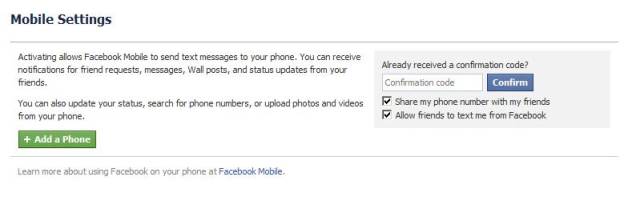
To enroll your mobile device, click on the drop down arrow located to the right of your Facebook profile's screen name. Select "Account Settings", then from the left hand list of options, select "Mobile". The screenshot below will appear, describing the process for activating a mobile device
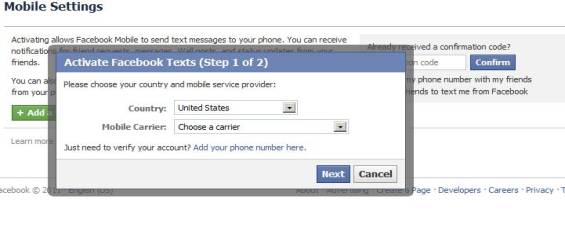
The final step involved in the activation of your mobile device is outlined in Step 2 below.
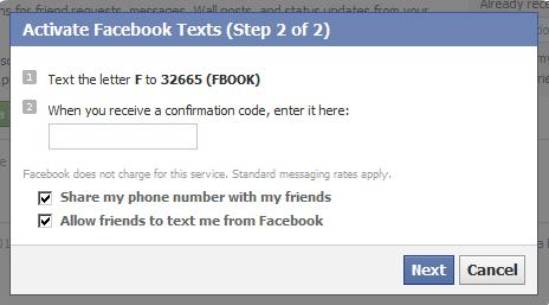
Email Interaction

Text Messages
You can also update your account via text message. In addition to updating your account, you can select settings that will send text message updates with status updates, messages and/or wall posts from selected friends.
Facebook.com
Finally, through a Facebook application downloaded on your phone, you can gain full access to your account; review news feeds, comment on status updates, review photographs and even view full profiles.
Facebook Security Features
If you are concerned about the security of your personal information when using Facebook, you are not alone! In addition to selecting secure passwords for your account, there are several basic steps you can take to protect your personal information.
Under the "Privacy Settings" option provided by Facebook, you can control the following:
o Who can see your profile; public, private or specific friends
o How you connect with people on the platform (who can look up your Profile by name and/or contact information, who can send you Facebook requests, who can send you Facebook mail and who can post onto your Wall)
o 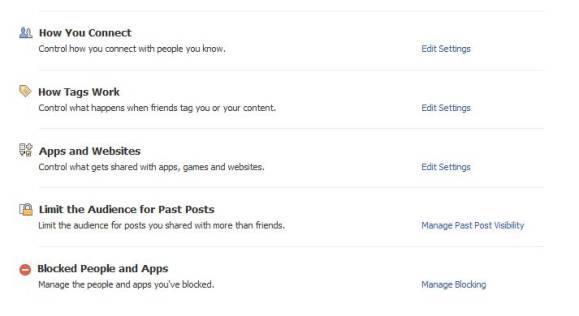 How tags work; do you want people to have permission to tag you in photos, do you want to review the tags prior to being published, or do you want to block the ability of people to tag you in photos?
How tags work; do you want people to have permission to tag you in photos, do you want to review the tags prior to being published, or do you want to block the ability of people to tag you in photos?
o You can control invitations to Facebook applications as well as what information is shared.
o You can block certain people from accessing your profile.
More information about customizing virtually every portion of your Facebook account is available from within the site's Help center. But, is information about how to control some of the biggest concerns of most Facebook users.
Basic Privacy Controls
To locate your basic privacy settings, click the account menu arrow located at the top right hand side of your Facebook profile; select "Privacy Settings". This particular page contains your general account controls. In addition to establishing basic privacy settings, as previously noted, you will have the ability to alter, or state, your privacy wishes each and every time you upload something onto your Facebook profile.
Manage Connect Settings
If you would like to control who can locate you to add you as a friend on Facebook, you can do so by also selecting "Privacy Settings". Choose "How you Connect" located under "Change Settings" and select your preferences from among the given drop down menu. You can choose to limit a person's ability to search for you, and/or see your profile information publicly.
Within Facebook's safety center (http://www.facebook.com/safety/), users can learn more about the following:
o Facebook's philosophy on safety procedures
o How parents can ensure Facebook is safe for their teens.
o Tips for teachers looking to use Facebook
o How law enforcement is here to help protect users
Top Facebook Applications
Facebook applications are virtually limitless, as individual and corporate developers are always looking for new ideas, new tools, new games and new ways to enhance the platform's overall user experience.
According to Facebook, their top 25 apps are as follows:
1. Facebook for iPhone
2. Facebook for Android
3. Facebook for Blackberry smartphones
4. Windows Live Messenger
5. Cityville
6. Yahoo!
7. The Sims Social
8. Farmville
9. HTC Sense
10.Texas HoldEm Poker
11.Static FBML
12.Empires and Allies
13.21 questions
14.Bing
15.Astrology
16.Horoscopes
17.Bejeweled Blitz
18.Pioneer Trail
19.Samsung Mobile
20.Diamond Dash
21.Caf World
22.Bubble Island
23.Games
24.Monster World
25.Static FBML 2
Applications are always being added, so be sure to check back frequently with the site, or by searching top apps online, as these can greatly enhance your Facebook experience.

























