Introduction
Twitter is a micro blogging platform that was established in 2006. Over the past few years, Twitter has become a staple platform for most regular online surfers, utilized by both businesses and individuals as a method of communication. Today, nearly 110 million Tweets are exchanged daily.
Why has Twitter become so popular? The greatest advantage offered by Twitter is its simplicity. While a great deal of functionality is added daily, and while the site will continue to evolve, the basic premise behind the social media platform is simple communication between interested parties. When Twitter users post content, they are sharing information or links with fewer than 140 characters; short and sweet is the name of this game.
While posts are short in nature, they are typically sent throughout the day, as users are not limited to the number of Tweets posted. Twitter members share information, provide answers to questions posed, post comments on information read by those they Follow or Followers, take advantage of business specials or promotions shared, market their own businesses or attempt to raise funds for non-profit organizations. To keep things simple, Twitter can be used for any purpose; business, personal or in a non-profit capacity.
Another great feature of Twitter, like other popular social media sites, is that it's free to use. For businesses seeking effective marketing strategies, this is a huge draw!
It is important to note that as the site is constantly evolving, some of this information will require updating overtime. So, be sure to always reference updates or changes as posted in addition to this reference guide when establishing and managing your Twitter account.
The following sectionss will provide information about establishing a Twitter account, how to customize your profile so it stands out, how to find and build followers, how to add Tweets and the latest in Twitter tools.
How to Open a Twitter Account
The best thing about Twitter is that you can establish a profile without downloading any special software. To begin, visit www.Twitter.com.
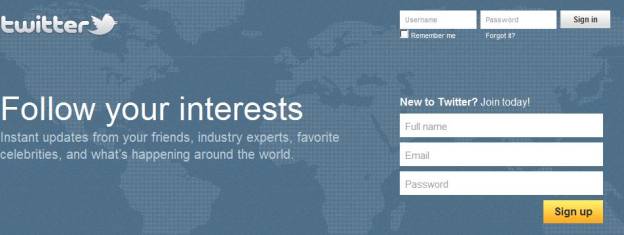
From the Twitter.com home page, you will enter a new account by filling in your information within the "New to Twitter" box and choosing "Sign Up".
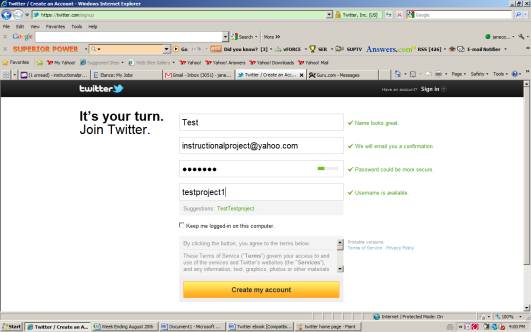
When choosing your Twitter screen name, be sure to consider whether you are utilizing this site for primarily for business or personal reasons. For example, if you will be using Twitter to market your business, or to fundraise for a non-profit organization, your user name should be the name of your business, or the name of the organization.
If you are using Twitter for personal reasons, select a user name that best reflect your personality, interests and/or hobbies. Or for simplicity reasons, you could choose to use your full name as your user name.
If your chosen user name isn't available, Twitter will automatically offer alternative selections for your consideration.
Upon successfully establishing your Twitter account, you can begin the customization process and search for friends to follow and friends to invite to follow you.
Customizing your Twitter Profile
The information entered will appear not only in your public profile, but in search results, helping others to identify you, learn more about you, and determine if they would like to follow you.
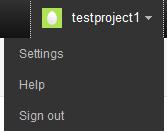 To customize your Twitter profile, click on the Icon located at the top right hand side of your screen, also identified with your user name. From the drop down menu, choose "Settings", then "Profile".
To customize your Twitter profile, click on the Icon located at the top right hand side of your screen, also identified with your user name. From the drop down menu, choose "Settings", then "Profile".
From this screen, you will be able to enter the following information:
o Photograph (maximum of 700k)
o Actual Name (So people will be able to find you via searches)
o Location (where in the world are you?)
o Business URL or Blog URL (this is a great option if you intend to use Twitter as a marketing tool)
o Short Bio (you can describe yourself in less than 160 characters)
In addition to filling out the basic profile information, you can also customize the overall look and feel of your homepage. To begin, select "Design" from the dashboard.
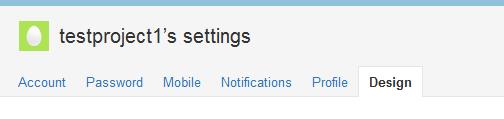
To change the background of your Twitter homepage, you can select one of the template options provided, upload a jpeg image of your choosing, upload a jpeg of your choosing and select "Tile Background" to create a custom, repetitive design image, or you can develop an entirely custom appearance through tools such as Themeleon, which offers thousands of options to select from.
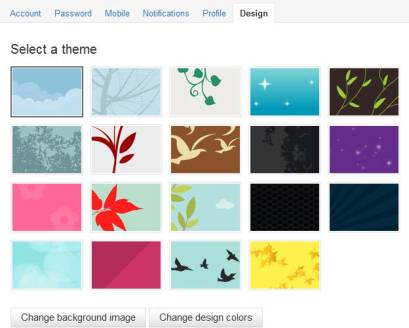
If you are using Twitter as a marketing tool for your business, most online marketing experts suggest that you spend time developing a custom profile that resembles your current brand's overall look and feel. For example, consider uploading your company's logo, brand slogan or using your design colors to create not only a customized, but uniform appearance for your profile.
Following People and Building a Base of Followers
The first screen you will see upon establishing your Twitter account is below.
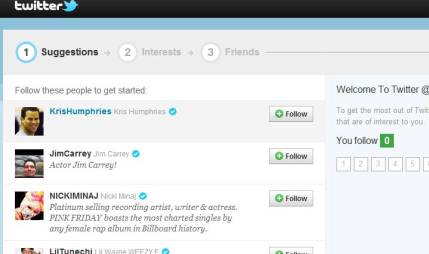
Twitter will automatically make suggestions of popular members you may wish to follow. You can scroll down the list, choosing the "Follow" button set to the right side of each member listed. Or, you can skip and come back to this step.
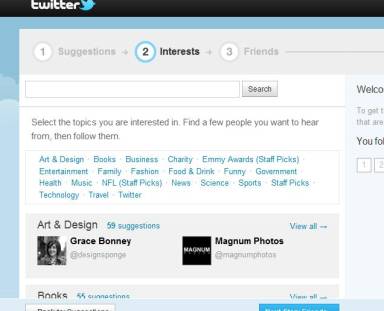 If you choose to move on to the next step, select the button located at the bottom of your screen marked "Interests". From this page, you can select the topics that personally interest you, find other people who share those interests and can choose to follow them.
If you choose to move on to the next step, select the button located at the bottom of your screen marked "Interests". From this page, you can select the topics that personally interest you, find other people who share those interests and can choose to follow them.
Whether you enjoy art & design, books, fashion, food and drink, government, sports or travel, you will be able to connect with others in this online space by selecting options that most interest you. Within each category will be a list of Twitter's suggestions; encompassing those people for you to consider following.
Once you have successfully completed selecting your interests, you can move on to the next step; finding friends. Thankfully to a simple tool offered by Twitter, you can locate current friends of yours, by uploading contact information from one, or all of the following email providers: Gmail, Yahoo, Hotmail, AOL and Linkedin.
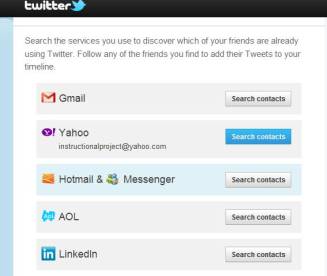
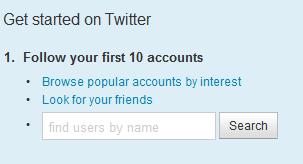 When you select to find friends using any of these email providers/accounts, a separate window will open requesting your permission, via log-in, to view available contacts within each account. None of the email accounts you choose to upload will be shared by the Twitter site, so you can feel confident in the security offered to your friends, family and network contacts.
When you select to find friends using any of these email providers/accounts, a separate window will open requesting your permission, via log-in, to view available contacts within each account. None of the email accounts you choose to upload will be shared by the Twitter site, so you can feel confident in the security offered to your friends, family and network contacts.
You can also find accounts to follow from Twitter's dashboard. As you can see to the right, you can browse popular accounts again by interest, search for your friends through searching contacts in other accounts, or you can type by name to find specific people whom you already know who may have Twitter accounts.
Upon successful completion of Twitter's initial 3 steps, you will be directed to your Twitter dashboard, or homepage, where you can begin to customize your profile, begin Tweeting, respond to your Follower's Tweets and or search for other people to follow, etc.
To enable all of the features offered on Twitter, you will be directed to the email account you entered during enrolment for a verification step.
Hi, testproject1.
Please confirm your Twitter account by clicking this link:
http://twitter.com/account/confirm_email/testproject1/2DCG6-H2CGD-131663
Once you confirm, you will have full access to Twitter and all future notifications will be sent to this email address.
The Twitter Team
Simply click on the link provided in your email account and you will be provided full access to all of Twitter's features from your profile's dashboard.
Now that you have created a Twitter account, customized your profile page, and started to search for Followers, it is time to craft your first Tweet. You can add content to your Twitter account in a number of ways, including directly through the site by logging into the site directly via a computer, through email, or by using your hand held device (mobile phone/PDA, iPad, etc.).
Tweet via Email
 To send and post Tweets using email, consider using Twittermail. This service enables you to send Tweets by email. Simply email your Tweet to Twittermail.com and the service will do the rest. You will be provided with a specific email to use for this service once you establish an account. In the event that you send messages with more than 140 characters, the service will Tweet a shortened message, including a link to access the complete Tweet. In addition to simple text Tweets, you can also send images through the service, as they employ Twitpic.
To send and post Tweets using email, consider using Twittermail. This service enables you to send Tweets by email. Simply email your Tweet to Twittermail.com and the service will do the rest. You will be provided with a specific email to use for this service once you establish an account. In the event that you send messages with more than 140 characters, the service will Tweet a shortened message, including a link to access the complete Tweet. In addition to simple text Tweets, you can also send images through the service, as they employ Twitpic.
While email is an option for sending Tweets, most Twitter users leverage their hand held PDA or mobile device throughout the day to send updates.
Tweet via Text
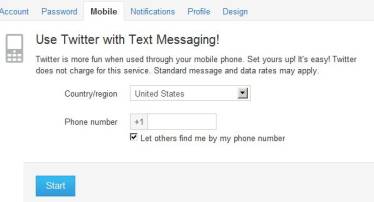 To Tweet via text, what is quickly becoming a top communication tool, choose "Mobile" from your Twitter dashboard screen (Settings? Mobile).
To Tweet via text, what is quickly becoming a top communication tool, choose "Mobile" from your Twitter dashboard screen (Settings? Mobile).
This is a FREE Twitter service, although it is important to keep in mind that any customary text message charges assessed by your cell phone provided when this service is used.
In addition to sending Tweets, you can also enable the option to receive Tweets from top Followers. The functionality of using Twitter via text messaging doesn't stop here. Consider using any of the following commands sent via text to communicate with your Twitter account.
Twitter Commands
When these commands are sent via text message to your Twitter account, the respective action will be taken:
FOLLOW username-Start following a user
UNFOLLOW username-Stop following a user
ON/OFF-Turn all Tweet notifications on or off
GET username-Sends you the latest tweet from any user
RETWEET username-Re-tweet a user's latest Tweet
FAVORITE username-If you like a user's latest tweet, this will note it as a favorite
DM username your-message-Sends direct messages to specified users
Twitter Mobile
Not only can you update your Twitter account via text message, you can download applications to your cell phone/mobile device, providing more functionality than offered via text message alone.
To download the appropriate application for your mobile device, scroll down to the bottom of your Twitter profile page and select "Mobile". You will be directed to the following screen where you can choose the appropriate application based upon the type of device you currently use.
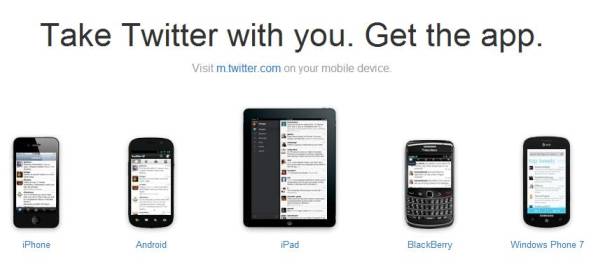
If you don't see your mobile device listed, you can visitwww.m.twitter.com for more mobile device options which are compatible with Twitter.
Creating Effective Tweets
While you can Tweet nearly anything you can imagine, to gain the attention of other Twitter members, thereby growing your list of Followers, your posts must be noticed by others and re-tweeted.
To accomplish this, keep the following tips in mind:
o Maintain Quality Tweets-Post Tweets that provide value, start a discussion, provide information or offer links to information others may find useful or entertaining. Always check your grammar and spelling prior to posting, as nothing turns off readers than simple mistakes. Avoid excessive abbreviations, as many Followers may not be able to interpret. Work to keep your posts in active, versus passive voice.
o Focus on Content- To maintain your account's Followers, and to add more, keep your content relevant to your listed interests, or your business's industry. People choose who they follow for a reason. And, nothing is more frustrating to Twitter members that receiving a regular stream of useless posts from someone in their newsfeed. To gain and keep attention, post content that your followers would be interested in. For example, if you are an avid gardener, post information about planting tips, success stories, and pose questions as they arise as to seek advice from your community. The bottom line is that if people enjoy and find value in your posts, they will not only remain Followers of your account, but they will re-tweet your posts, which will enable your business, organization, or personal account to gain more attention online.
o Post Regularly-Post content at least 3-5 times per week, if not 3-5 times per day for maximum benefit. To keep the attention of your Followers, you must remain in front of them. If you don't, you become easy to forget.
o Include Links- Within your 140 character limit, consider including links within your posts, to reference information, sources, articles or videos of interest and if you are using the platform for business, to offers, promotions and/or your company's website.
You may be wondering how it is possible to create posts consistently that meet the above criteria in under 140 characters. Well, the answer is that most people don't. Many resources are available that enable you to shorten certain segments of your posts, including website links, to meet Twitter's character requirement.
Here is a link to some of the top 10 Twitter tools:
http://www.toptenz.net/top-10-free-twitter-tools.php
If you feel stumped about what you should Tweet about, keep these 10 tips in mind:
1. Personal thoughts and reflections
2. Upcoming events (also a great way to publicize non-profit events, group outings and/or corporate functions)
3. Company contests (trivia questions, prizes for the 100thresponse, etc.)
4. Replies (@twittername)- These posts demonstrate that you are reading and listening to what your Followers have to say.
5. New Blog/Article Posts- If you have recently posted something online, be sure to Tweet about it, including the specific link to the published piece.
6. Announcements- Anything of interest should be posted.
7. Interesting Articles or Items Found Online- Whenever you come across something you think others would be interested in, share it.
8. Your Favorite Quotes
9. Shout Outs- Happy Birthday notes, Happy Anniversary Notes, etc. to followers
10.Experiences- Whether positive or negative; be sure to share experiences, particularly when a retailer or organization is involved.
If these tips still haven't gotten your juices flowing, review some of these sample posts to help you decide where to begin:
Sample Personal Tweets
At Vegas airport now, waiting a couple of hours until my flight to San Jose, CA. 02:01
PM April 11, 2008 from web
@bryanbartlett now says he can't make it. Anyone else want 1 ticket to van halen at
830 tonight at mandalay in Vegas? 07:48 PM April 19, 2008 from txt in reply to
bryanbartlett
@JohnKremer my thoughts and prayers are with you. may it go well.
@skinnyjeans: Interesting concept: Beauty = weapon of mass attraction.
@CoachMarryam: When gas stations start charging for air--that's inflation.
Did you know that 1200 years ago there were probably 12 million kiwis in New Zealand. Today there are only 70,000.http://tinyurl.com/cz39pv
@steveclouthier:
Need a great red wine recommendation for under $15. Anyone want to suggest?
@danschawbel:
Best post I've written in my days as a bloggerhttp://tinyurl.com/85hdra (Great research!)
@johnkremer:
Check out this site: http://twitterisnotacompetition.com. It makes a big point very quickly.
Sample Corporate Tweets
The 7 Things You Absolutely MUST Know Before Attempting ANY Cleanse Or Detox. FREE REPORT--> http://bit.ly/mGmH4
@MichaelHyatt: Daughter says too many updates for Facebook, so I am testing Selective Twitter: http://bit.ly/pg4tY
@johnkremer: Added a page featuring Floating Action Buttons. I pushed the limit on using this piece of software.http://www.bookmarket. com/floating-action-button.htm
@modernmom:
Trails.com is planting trees for each new subscriber! Join today: http://bit.ly/17e8z8
@johnkremer: Weber Shandwick study reveals that 58% of participants in executive conferences are now twittering. Details: http://TwitPWR.com/twitter56
@johnkremer: My book cover designer? George Foster ofhttp://www.fostercovers.com. He is the best: creative, varied, sharp, fun, and easy to work with.
Now that you know how to post, what to post and have been introduced to a few top tools that make it easier to post- it is time to get started!!!






















