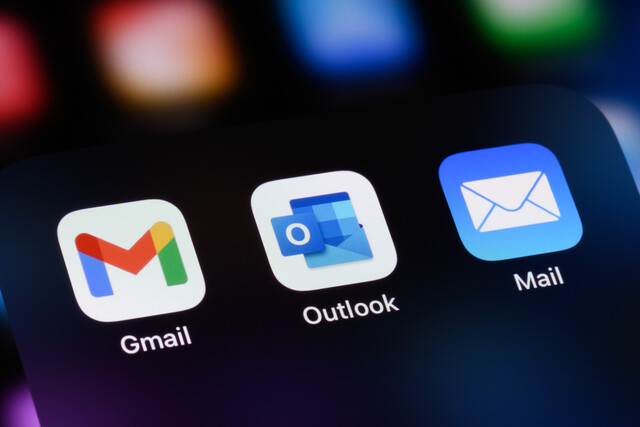Introduction
Spyware, as defined by Microsoft, is a term that describes unwanted software that gets installed onto your computer and gradually analyzes how you use your computer. In essence, spyware can collect your personal information, change your computer configurations, and make your computer behave erratically. One of the most common signs of spyware infection is the proliferation and accelerated appearance of pop-up ads or advertisements as you browse or surf.
Definition of Spyware
Spyware programs install onto your computer, analyze how you use your computer, and send that information to a third party. Actually, spyware is a slang term for advertising supported software. Also known as adware, it is a way for people to make money on shareware products.
Advertising companies might install a type of tracking software onto your computer's operating system when you access their Web sites. This tracking software has been utilized to monitor shopping habits, connections, and statistical data.
Believe it or not, spyware is not illegal, but it does push the boundaries of privacy and security. Before you download or install any type of product onto your computer, take a look of the fine print regarding privacy and data collection. In most cases, you may find terminology in the fine print that states that the company may track and send data as well as statistics from your computer through a server.
At its most basic function, spyware monitors how you utilize your computer: from what chat rooms you log into and how often you chat to capturing basic keystrokes that you make on your keyboard. Spyware has been used by businesses since computers were first designed, and many parents use a type of spyware to monitor their children's activity on the Internet.
Knowing that the spyware is on your computer is one thing, but having it installed in your computer's operating system without your knowledge is considered a breach of security and privacy.
Spyware can at best be considered a type of surveillance, such as a police patrol car offering surveillance on a suspect's house, or a spy gathering information for an important mission. Spyware is specifically designed to find out more about your computer and your usage on that computer.
Where Does It Come from?
Most commonly, spyware is installed in the background of your computer's operating system when you install other programs. For example, music trading networks, television and movie downloading Web sites, and other such sites are known for their ability to trade files and are common sources of spyware.
Spyware can be just as dangerous to your computer as a virus, and some will cause an eruption of pop-up windows and advertisements when you browse and access specific Web sites and pages. You do not want spyware of any type on your computer, but it is hard to detect and get rid of. Most antivirus programs are not capable of capturing spyware because it is not exactly a virus.
One of the best ways to get rid of spyware is to purchase an antispyware software program. Some of the most common programs that focus their attention on locating and getting rid of spyware include:
-
McAfee Anti-spyware
-
Microsoft Anti-spyware
-
Ad-Aware
-
Spybot Search and Destroy
Spyware comes from a number of sources, including:
-
Cookies (we'll talk more about these later).
-
ActiveX controls, which make it easier to share programs from one computer to another.
-
Modifications performed by Internet Explorer through e-mail messages that may change your Web site home page, adding sites to your list of favorites or bookmark selections, or deliberately misspelling a URL that you type into the search bar.
What Does Spyware Do To My Computer?
Spyware can also slow down your computer's function and speed, and even cause it to crash. Those dreaded "black screens" are the bane of many computer users. Spyware can also change your home page, add things to your browser that you do not want or did not install yourself, and make it extremely irritating if not impossible to return your settings to their previous designations.
To put it concisely, spyware can make your computer seem possessed by an unknown entity, causing it to do things and behave in a way that was not intended.
Getting Rid of Spyware
You can install Windows Defender anti-spyware tools on your computer in Windows Vista:
-
Click on the Start icon
-
Choose the Windows Defender from the drop-down list
-
Run a quick scan by clicking the Scan icon
-
Click the Tools icon
This option will enable you to examine all your startup programs, programs that are currently running, and programs that are networked.
You also can utilize software programs that are compatible with Windows Defender and are available at a minimal yearly subscription fee.
One of the best ways that you can avoid spyware is to know what you are downloading or installing on your computer. One of the most common sources of spyware is through video or music file-sharing programs. While it is growing increasingly popular to link to such Web sites, keep in mind that these are prime sources for spyware.
System Restore
You can also try to get rid of spyware by utilizing your system restore option. Windows' System Restore enables you to remove spyware infections, but only if they are caught early enough. A good rule of thumb is to create a restore point every time you install a new program or piece of software onto your system. A restore point designates your system's current configurations just before any changes are made to your computer.
Therefore, if you suspect that you may have been exposed to spyware through a recent download or installation, you can reset your computer to a point in time just prior to that installation, thereby getting rid of any "new" information your computer has received. System Restore changes are made to your computer system, including updates, though it does not delete any documents that you have saved or created since that restore point.
To access System Restore:
-
Click on Start
-
Click on All Programs
-
Select Accessories
-
Click on System Tools
-
Choose System Restore
Following removal of suspected spyware, you can delete any saved restore points to reduce your chances of reinstalling the spyware onto your system the next time you select System Restore. To delete your previous System Restore points:
-
Click on My Computer
-
Click on System Restore
-
Select Turn Off System Restore on all drives
-
Click OK
-
Repeat the process, this time checking the box next to System Restore, which will turn this function back on.
Conclusion
Microsoft offers several tips on protecting your computer against spyware. These tips include:
-
Installing a firewall
-
Regularly updating your software with Microsoft updates
-
Adjusting your Internet Explorer security settings
-
Installing or downloading anti-spyware protection
-
Practice safe surfing
Regardless of which browser you use or the type of computer you have, take steps to protect it against spyware. Now that you know the havoc that spyware can wreak on your computer, it is time to learn about viruses.
Introduction
Think of a computer virus much as you would any other type of virus. You can catch a virus from someone else, from touching grocery carts, books, and money that carries bacterial or viral germs put there by others. Your computer catches a "virus" the same way. The most basic definition of a computer virus is this: a type of malicious program that is specifically designed to delete your files, damage your computer system, and generally make a mess out of the inside of your computer's operating system.
Understanding what a virus is, how you get one, and how to protect your computer are essential to maintaining the health and wellness of your computer.
Prevalence of Viruses
Did you know that tens of thousands of viruses have been written since home-based computer usage has grown to encompass nearly every home? This includes any type of bad stuff such as worms and Trojan horses that have been launched onto the Internet since its inception. If you log onto any antivirus Web site's home page or program settings, you may notice that there are already more than a million viruses that have been recorded, logged, and identified on virus signature files.
A signature file is a list of known computer virus names that are saved and described by antivirus software developers to create their antivirus software. The signature in itself is created from a hash, or algorithm, which is a number or set of numbers contained in a string of text that identifies a specific virus.
In March 1988, a man from Indonesia created a virus to detect and eliminate the Brain and protect computers against further attack. Still, at the time, virus protection was limited to certain viruses, and protection against them was often relegated to security officers at major universities and business corporations. In a matter of a decade, a number of viruses were created and released to the computer world at large with dreadful names like the Dark Avenger, Frodo, and Stealth, followed in later years by the Doomsday and Michelangelo viruses.
One of the most well-known alerts for a virus outbreak occurred in 1994. It was called the Kaos4 virus; but, thankfully, its bark was worse than its bite. Most people did not understand what viruses, Trojans and worms were, but then personal computers did not really become common household products until the early 1990s. During the early 1990s, companies like Norton and McAfee began to develop universal antivirus software. The rest, as they say, is history.
Is It Contagious?
A computer virus often is obtained when you inadvertently launch or open an infected e-mail or software program. As mentioned before, common virus sources on the Internet are e-mails and downloaded files, primarily music or video files.
Any time you share some form of data or information with another computer, your computer is at risk of catching a virus. In addition to the methods listed above, your computer also can catch a virus by sharing discs that contain infected file segments, as well as sharing infected computer files over a network.
Most of the time, people do not realize an e-mail or computer file is infected with the virus when they send it. However, some people with nothing better to do deliberately design malicious virus files in the hopes of causing indiscriminate damage or corrupting entire computer systems and networks. This damage is then spread from computer to computer, especially in shared networks.
A shared network is a grouping of computers that are connected to one another. For example, a company or business may have a computer network in place so that every individual employee works on his or her computer in a cubicle, but each of these computers is connected to the other in order to facilitate the sharing, gathering, and dissemination of information.
The most common form of virus infection is through e-mails. It bears repeating that one of the best ways to avoid catching a virus is not to open any attachments in e-mail messages unless you are absolutely sure of the sender and that her or his computer or network is secure and protected. You should also have adequate virus protection software installed in your computer.
Even opening e-mail attachments from Web sites or e-mail addresses that you are familiar with can be dangerous. For example, how often have you opened an attachment of a humorous or forwarded e-mail from someone else? Chances are, you have. While you do not want to earn a reputation for being a party pooper, the only way to reduce the chance of your computer being infected by a virus is not to open any attachments whatsoever. While this may not be practical for many business environments, it may be beneficial in your private or home-based environment.
How Do I Protect My Computer?
Reduce your chances of catching a computer virus and protect your computer by practicing safe computer usage methods. Keep in mind that the very nature of the Internet leaves you open to virus attack, as well as other forms of Internet dangers, including worms, Trojan horses, and spyware .
However, follow these tips to help reduce your vulnerability:
-
Never open e-mail attachments unless you have expressly asked for them and know when they are being sent.
-
Do not download files, including music, videos, or social network files, if you do not know where they have come from.
-
Resist the urge to click on links that people send you through chat rooms, forum boards, or instant messaging venues.
-
Do not share discs or Internet files in any format with people unless you know and trust them.
-
Always have antivirus software on your computer.
Following these steps will help protect your computer against viral infections that can devastate your computer, delete files, and cause system crashes.
Remember that any time you log on to your computer, other computers can access your computer. For example, serious bad guys known as hackers can get into your private computer data and use remote access to cause damage to your software, hardware, and your entire computer system or network. One of the best ways to protect your computer against such an attack is using a firewall.
A firewall is a defense system that you can picture as a brick wall surrounding your computer's hard drive. The firewall filters data that comes into your computer and protects your home base or hard drive system against attack. The screen shot below states that the firewall protection feature is not turned on. Click the Change Settings to turn on or set your firewall settings.
You can access your firewall settings on your computer by clicking on Security Settings. For example, if you are a Windows user, you can click on the Windows Start button, which displays the Start menu.
-
Next, click on the "Show All Connections" that takes you to the Network Connections folder.
-
You can click on the Change Windows Firewall settings link in the Tasks pane to determine what level of firewall security you want.
-
Follow the instructions in your security center that tells you what you need to do to protect your personal computer system against attacks.
A number of firewall software programs are available at your local office store. Some of the most popular companies that offer firewall protection include:
-
Norton
-
McAfee
-
AVG
-
ZoneAlarm
-
Comodo
You can also utilize filtering software that helps protect your computer from viruses and offers safer "surfing" for children. Surfing is a term that means browsing or exploring. When you are just playing around on the Internet, looking at a little of this and a little of that, or you are looking for specific information, you are surfing. You are cruising and navigating large areas of the Internet for the information you are looking for.
Conclusion
While you can never absolutely guarantee that your computer will not contract a virus, do your best to protect your computer against attacks. Set your computer filters and firewall to adequate settings depending on your usage. Utilize anti-spam, antivirus, and firewall protection for every computer you use.
Understanding the anatomy of a virus can help you provide the ultimate in protection for your computer, as well as your network. This is especially important if you are a business owner or are involved in Internet security or information technologies that share or access financial, medical, or personal information.