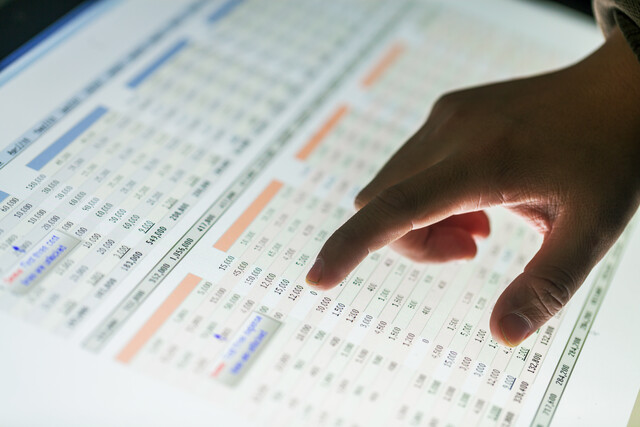Google Sheets
Master Efficiency, Unlock Potential with Google Sheets!

7 Hours average completion time
0.7 CEUs
16 Lessons
18 Exams & Assignments
88 Discussions
16 Videos
49 Reference Files
17 Articles
Mobile Friendly
Last Updated December 2025
Mastering the Art of Google Sheets: Unleashing the Power of Spreadsheets
In today's digital age, data management and analysis have become paramount. Enter Google Sheets, the contemporary and highly accessible cousin of Microsoft Excel. Crafted by Google, this spreadsheet tool is not only intuitive but also designed for the modern user, ensuring access from any corner of the world as long as there's an internet connection. While Google Sheets might not parade every single feature found in traditional spreadsheet tools, it triumphs with its sleek simplicity, laser-focused on delivering impactful, professional results without the clutter.
Embark on a transformative journey with our comprehensive course that delves deep into the universe of Google Sheets. From its foundational bricks to the soaring towers of advanced functionalities, we've got you covered. For those new to the Google ecosystem, fret not! We'll initiate with the essentials of setting up your Google account and seamlessly traversing the mobile application.
Our curriculum promises a rich tapestry of skills:
- Crafting meticulous spreadsheets
- Aesthetically formatting for data clarity
- Seamless data input
- Unraveling the magic of formulas and functions
- Visualizing data with dynamic charts
- Building interactive forms
- Harnessing the power of pivot tables & charts
- Exploring the world of ready-to-use templates
- ...and a treasure trove of features waiting to be unveiled.
Each module is articulated with precision, accompanied by vibrant illustrations, ensuring you grasp every nuance. Our lessons are not mere lectures but immersive experiences, walking with you, hand-in-hand, through every procedure. Whether you're a novice with no prior spreadsheet exposure or someone looking to switch from another platform, our course is tailored for all. With our meticulously crafted modules, illustrative screenshots, and HD video guides, you're set to elevate your skills and emerge as a Google Sheets maestro. Dive in and watch your data dance to your tunes!
- Advanced spreadsheet organization techniques
- Effective use of templates and layouts
- Data management and analysis mastery
- Skillful data visualization and presentation
- Dynamic formula and function utilization
- Efficient collaboration and sharing methods
- Real-time data tracking and updating
-

Ultimate Excel Training Bundle
-

Slack
-

Learn HTML - Create Webpages Using HTML5
-

MySQL
-

Google Slides
-

OneNote for Windows
-

Introduction to SQL
-

Cybersecurity 101
-

Google Sheets
-

QuickBooks Online
-

Computer Literacy Level 3 - Living and Working Online
-

SalesForce 101
-

Social Media Marketing: An Introduction
-

Google Docs
-

Computer Literacy Level 2 - Internet Basics
-

Computer Literacy Level 1 - Computer Basics